Dell Precision T3400 (Late 2007) User Manual
Page 32
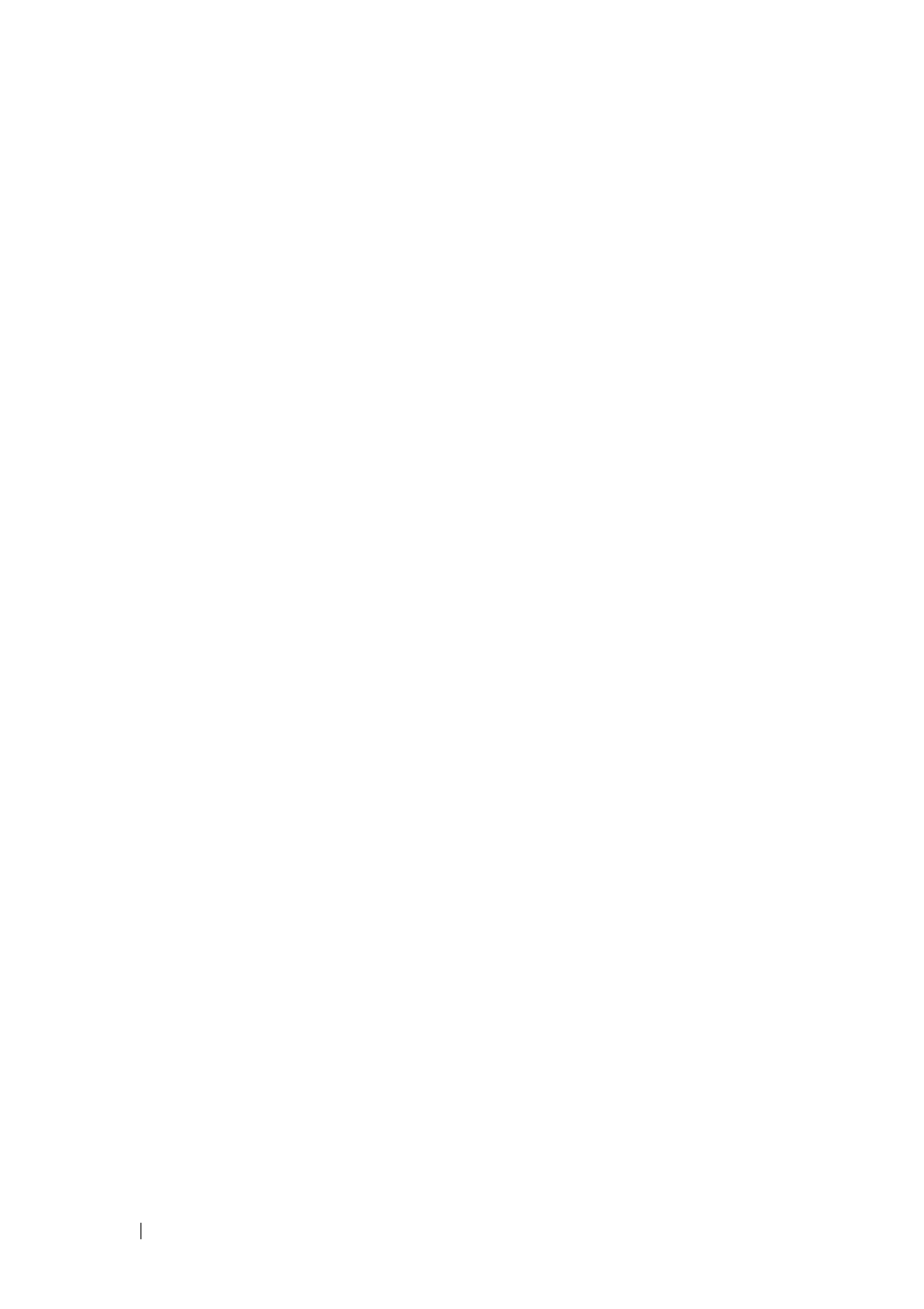
32
Quick Reference Guide
•
If the power light is blinking green, the computer is in standby mode. Press
a key on the keyboard, move the mouse, or press the power button to
resume normal operation.
•
If the power light is off, the computer is either turned off or is not
receiving power.
–
Reseat the power cable into both the power connector on the back of
the computer and the electrical outlet.
–
If the computer is plugged into a power strip, ensure that the power
strip is plugged into an electrical outlet and that the power strip is
turned on.
–
Bypass power protection devices, power strips, and power extension
cables to verify that the computer turns on properly.
–
Ensure that the electrical outlet is working by testing it with another
device, such as a lamp.
–
Ensure that the main power cable and front panel cable are securely
connected to the system board (see "System Board Components" in
your User’s Guide).
•
If the power light is blinking amber, the computer is receiving electrical
power, but an internal power problem might exist.
–
Ensure that the voltage selection switch is set to match the AC power
at your location, if applicable.
–
Ensure that the processor power cable is securely connected to the
system board (see "System Board Components" in your User’s Guide).
•
If the power light is steady amber, a device may be malfunctioning or
incorrectly installed.
–
Remove and then reinstall the memory modules (see "Memory" in
your User’s Guide).
–
Remove and then reinstall any cards (see "Cards" in your User’s
Guide).
•
Eliminate interference. Some possible causes of interference are:
–
Power, keyboard, and mouse extension cables
–
Too many devices on a power strip
–
Multiple power strips connected to the same electrical outlet
