Information update, Installing an internal usb memory key – Dell PowerEdge R900 User Manual
Page 3
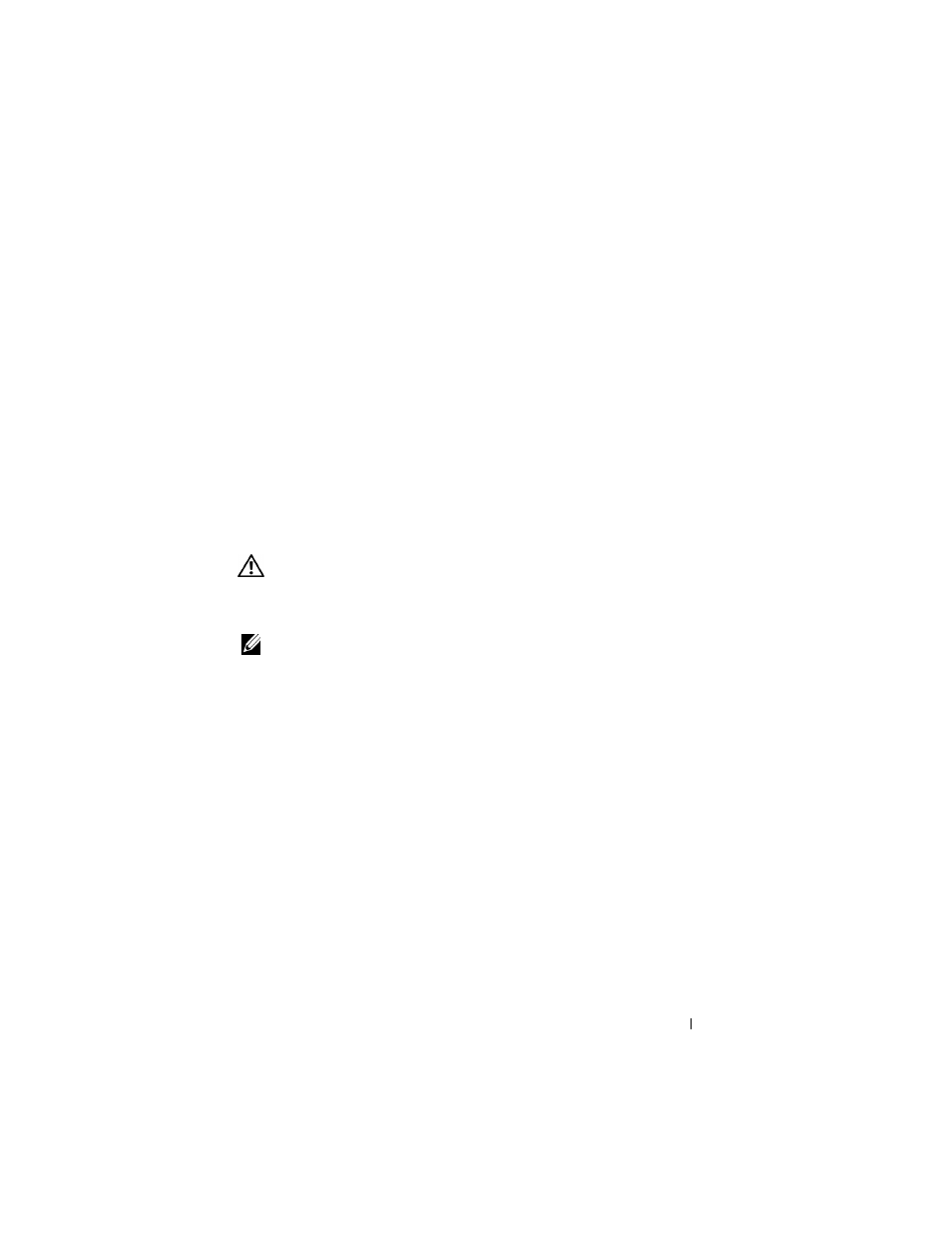
Information Update
3
Information Update
Installing an Internal USB Memory Key
The USB memory key can be used as a boot device, security key, or mass
storage device. To use the internal USB connector, the Internal USB Port
option must be enabled in the Integrated Devices screen of the System Setup
program.
To boot from the USB memory key, you must configure the USB memory
key with a boot image and then specify the USB memory key in the boot
sequence in the System Setup program. See "Integrated Devices Screen"
in your
Hardware Owner’s Manual. For information on creating a bootable file
on the USB memory key, see the user documentation that accompanied
the USB memory key.
WARNING:
Many repairs may only be done by a certified service technician.
You should only perform troubleshooting and simple repairs as authorized in
your product documentation, or as directed by the online or telephone service
and support team.
NOTE:
To avoid interference with other components, the maximum allowable
dimensions of the USB key are 24 mm (0.94 in) wide x 79 mm (3.11 in) long x 8.6 mm
(0.33 in) high.
1 Turn off the system, including any attached peripherals, and disconnect
the system from the electrical outlet.
2 Open the system. See "Removing and Installing the Top Cover"
in your
Hardware Owner’s Manual.
3 Locate the USB connector on the system board. See Figure 6-1
in your
Hardware Owner’s Manual.
4 Insert the USB memory key into the USB connector.
5 Close the system. See "Removing and Installing the Top Cover"
in your
Hardware Owner’s Manual.
6 Reconnect the system to power and restart the system.
