System setup options update, Enabling the signed bios update feature, Enabling the signed bios update using usc – Dell PowerEdge R210 II User Manual
Page 2
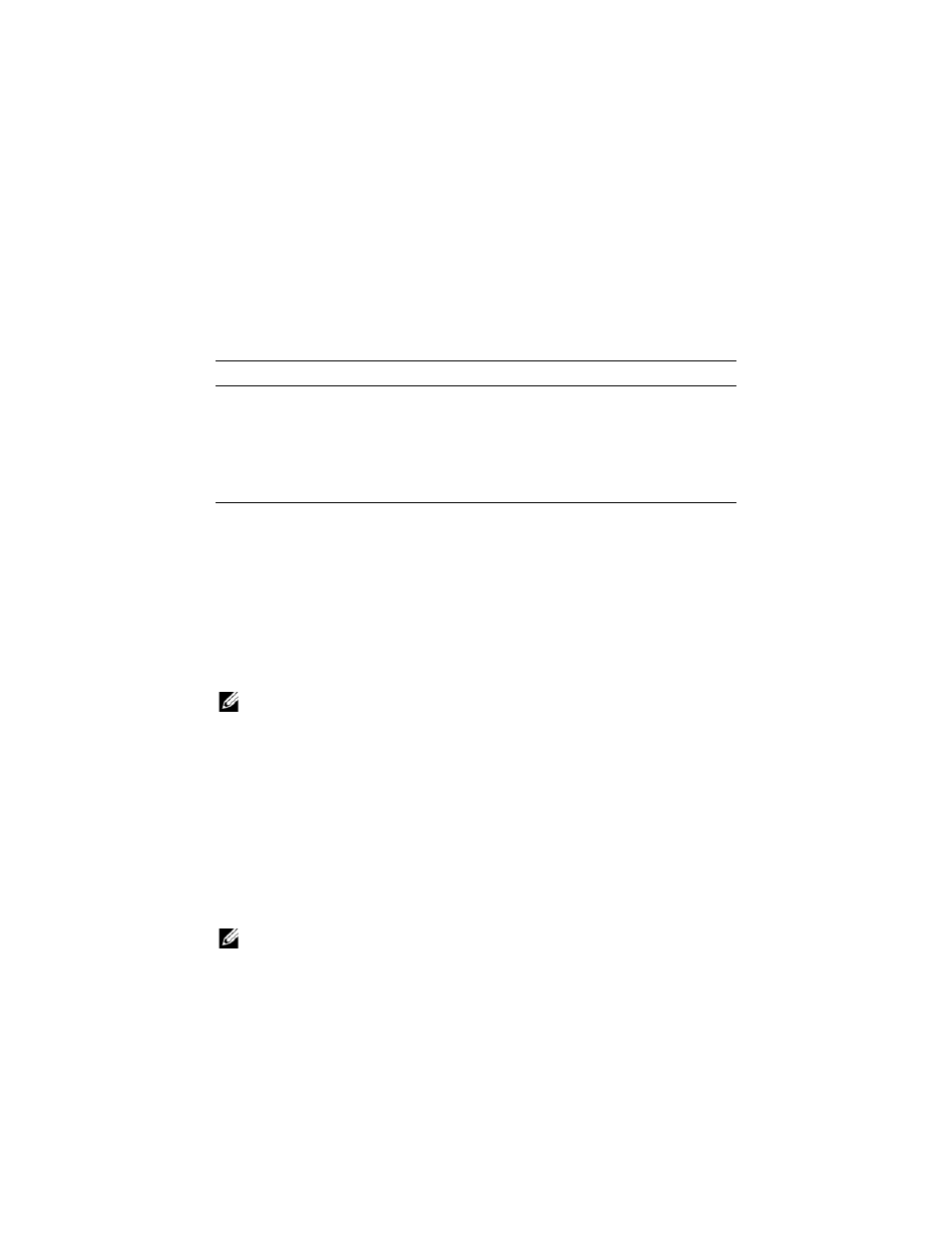
System Setup Options Update
Table 2 lists the new feature of the BIOS settings under the System Security
screen.
Enabling The Signed BIOS Update Feature
You can enable Signed BIOS update on your system during the BIOS setup or
using the Unified Server Configurator (USC).
Enabling The Signed BIOS Update From The BIOS Setup
1 Press
2 Navigate to the System Security option.
NOTE:
By default, the Signed BIOS Update field is Disabled.
3 Select the Signed BIOS Update option and press the right arrow key to select
Enabled.
A warning message is displayed. Press any key to close the message.
4 Press the right arrow key again to select Enabled and press
The Signed BIOS Update feature is enabled.
Enabling The Signed BIOS Update Using USC
To enable Signed BIOS Update on your system using Dell USC-LCE:
1 Navigate to the System BIOS Settings page.
NOTE:
By default, the Signed BIOS Update field is Disabled.
Table 2.
System Security Screen Option
Option
Description
Signed BIOS Update
Allows you to enable the Signed BIOS
update feature on the system. By default,
this option is disabled.
NOTE:
Currently, this feature is supported on
PowerEdge R910, R210 II, and T110 II 11G
systems only.
