Dell Precision T7400 (Late 2007) User Manual
Page 45
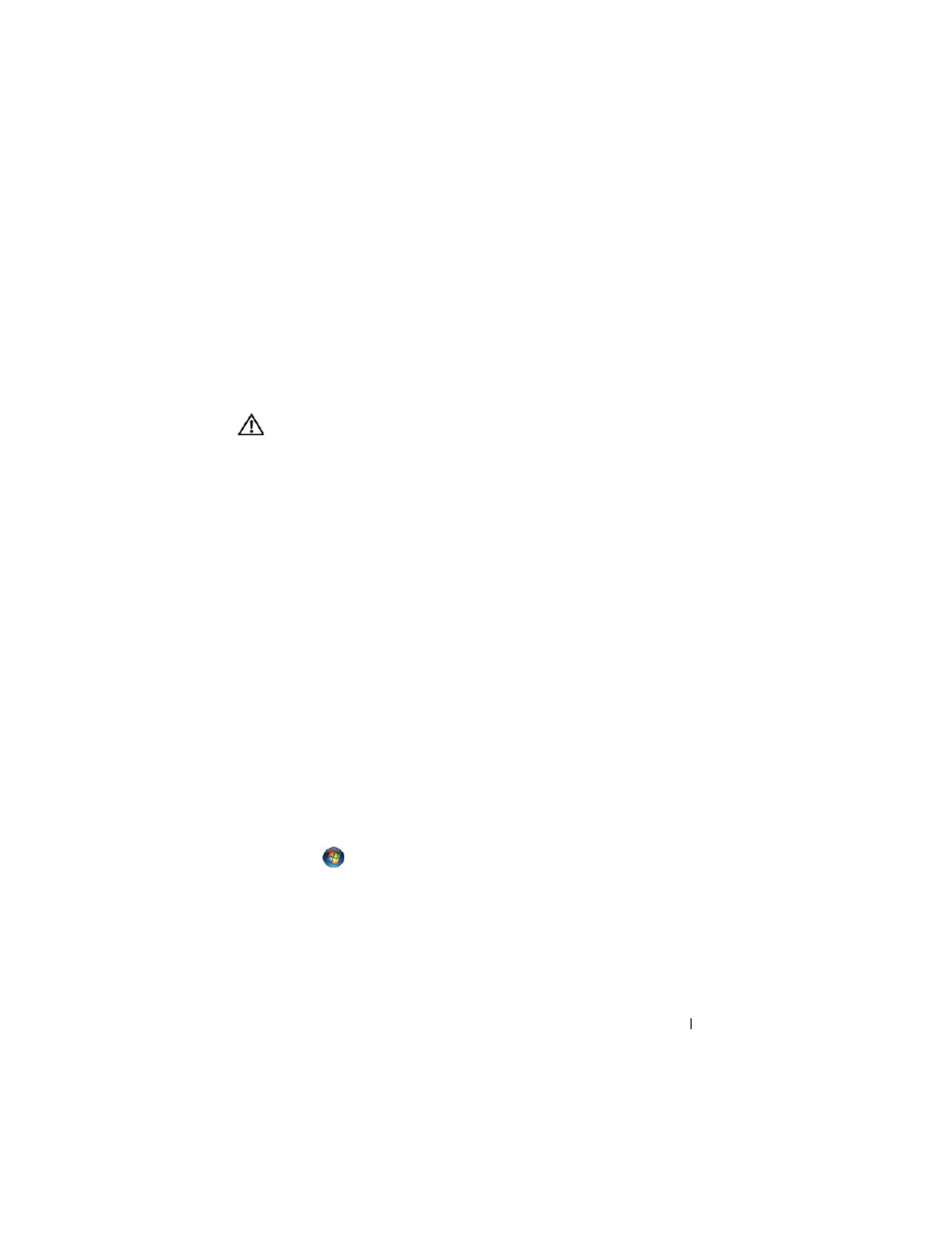
Quick Reference Guide
45
• Ensure that you are following the memory installation guidelines (see "Installing
a Memory Module" in your User’s Guide).
• Ensure that the memory you are using is supported by your computer. For more
information about the type of memory supported by your computer, see "Removing
the Front Panel" in your User’s Guide.
• Run the Dell Diagnostics (see "Dell Diagnostics" on page 33).
Mouse Problems
CAUTION:
Before you begin any of the procedures in this section, follow the
safety instructions in the
Product Information Guide.
C
H E C K
T H E
M O U S E
C A B L E
—
• Ensure that the cable is not damaged or frayed and check cable connectors for bent or
broken pins. Straighten any bent pins.
• Remove any mouse extension cables, and connect the mouse directly to the computer.
• Verify that the mouse cable is connected as shown on the setup diagram for your computer.
R
E S T A R T
T H E
C O M P U T E R
—
1
Simultaneously press
2
Press ,
press the up- and down-arrow keys
to highlight Shut down or Turn
Off, and then press
3
After the computer turns off, reconnect the mouse cable as shown on the
setup diagram.
4
Turn on the computer.
T
E S T
T H E
M O U S E
—
Connect a properly working mouse to the computer, and then
try using the mouse.
C
H E C K
T H E
M O U S E
S E T T I N G S
—
Windows XP:
1
Click Start
→ Control Panel→ Mouse.
2
Adjust the settings as needed.
Windows Vista:
1
Click
Start
→ Control Panel→ Hardware and Sound→ Mouse.
2
Adjust the settings as needed.
R
E I N S T A L L
T H E
M O U S E
D R I V E R
—
See "Drivers" in your User’s Guide.
R
U N
T H E
H
A R D W A R E
T
R O U B L E S H O O T E R
—
See "Restoring Your Operating System"
in your User’s Guide.
