Dell Precision T7400 (Late 2007) User Manual
Page 35
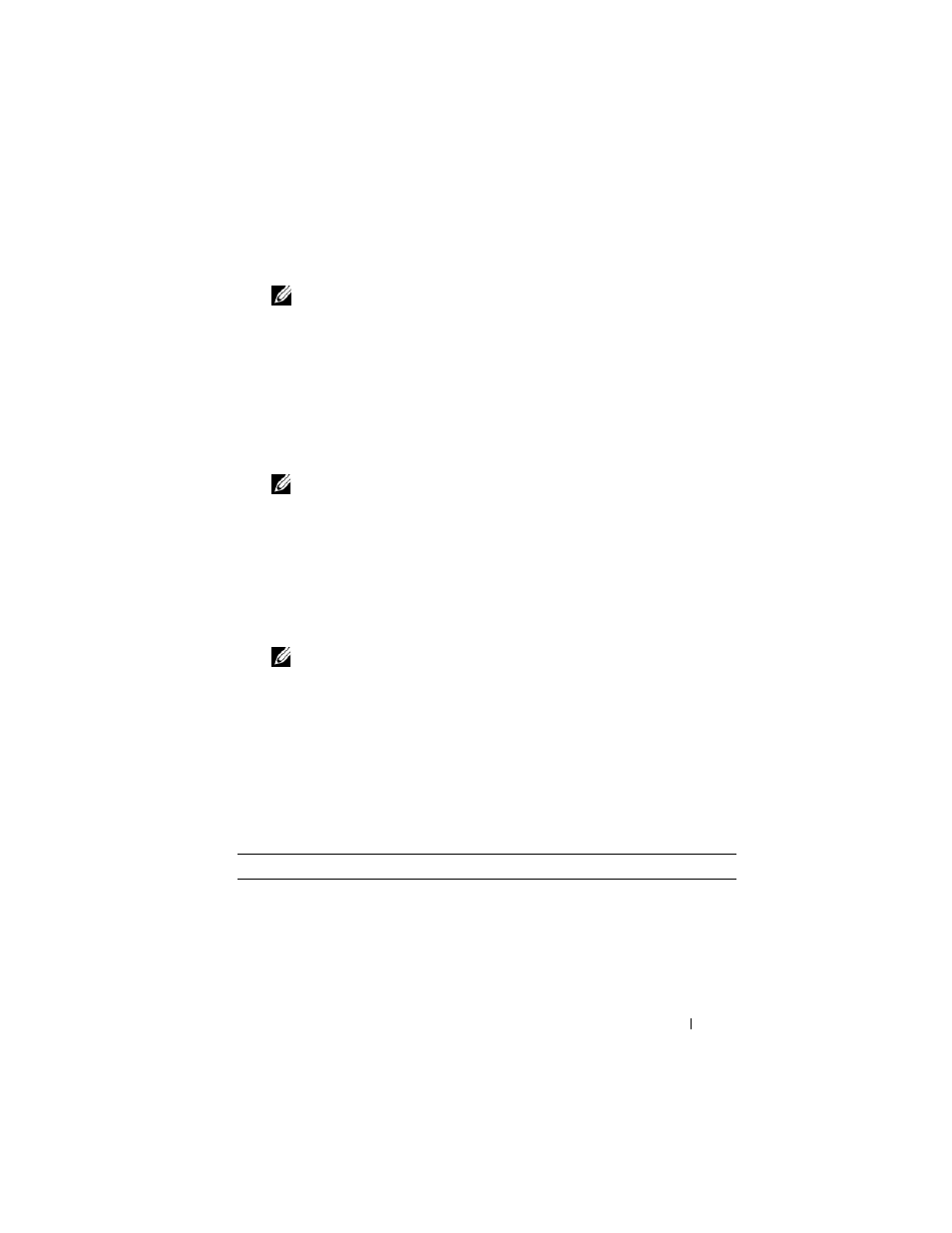
Quick Reference Guide
35
5
When the DELL logo appears, press
NOTE:
Keyboard failure may result when a key on the keyboard is held down
for extended periods of time. To avoid possible keyboard failure, press and
release
If you wait too long and the operating system logo appears, continue to
wait until you see the Microsoft Windows desktop, and then shut down
your computer and try again.
6
At the Boot Device Menu, use the up- and down-arrow keys or press the
appropriate number on the keyboard to highlight Onboard or USB
CD-ROM, and then press
NOTE:
The Quickboot feature changes the boot sequence for the current
boot only. Upon restart, the computer boots according to the boot sequence
specified in the system setup program.
7
Press <1> to select the Dell Diagnostics.
8
At the Dell Diagnostics Menu, press <1> to select the Dell Diagnostics.
9
At the Dell Diagnostics Main Menu, left-click with the mouse, or press
Diagnostics Main Menu" on page 35).
NOTE:
Write down any error codes and problem descriptions exactly as they
appear and follow the instructions on the screen.
10
After all tests have completed, close the test window to return to the
Dell Diagnostics Main Menu.
11
Remove the Drivers and Utilities disc, close the Main Menu window to
exit the Dell Diagnostics, and then restart the computer.
Dell Diagnostics Main Menu
The following tests can be run from the Dell Diagnostics Main Menu:
Option
Function
Express Test
Performs a quick test of system devices. The test typically
takes 10 to 20 minutes and requires no interaction on your
part. Run Express Test first to increase the possibility of
tracing the problem quickly.
