Hardware troubleshooter – Dell Precision T7400 (Late 2007) User Manual
Page 32
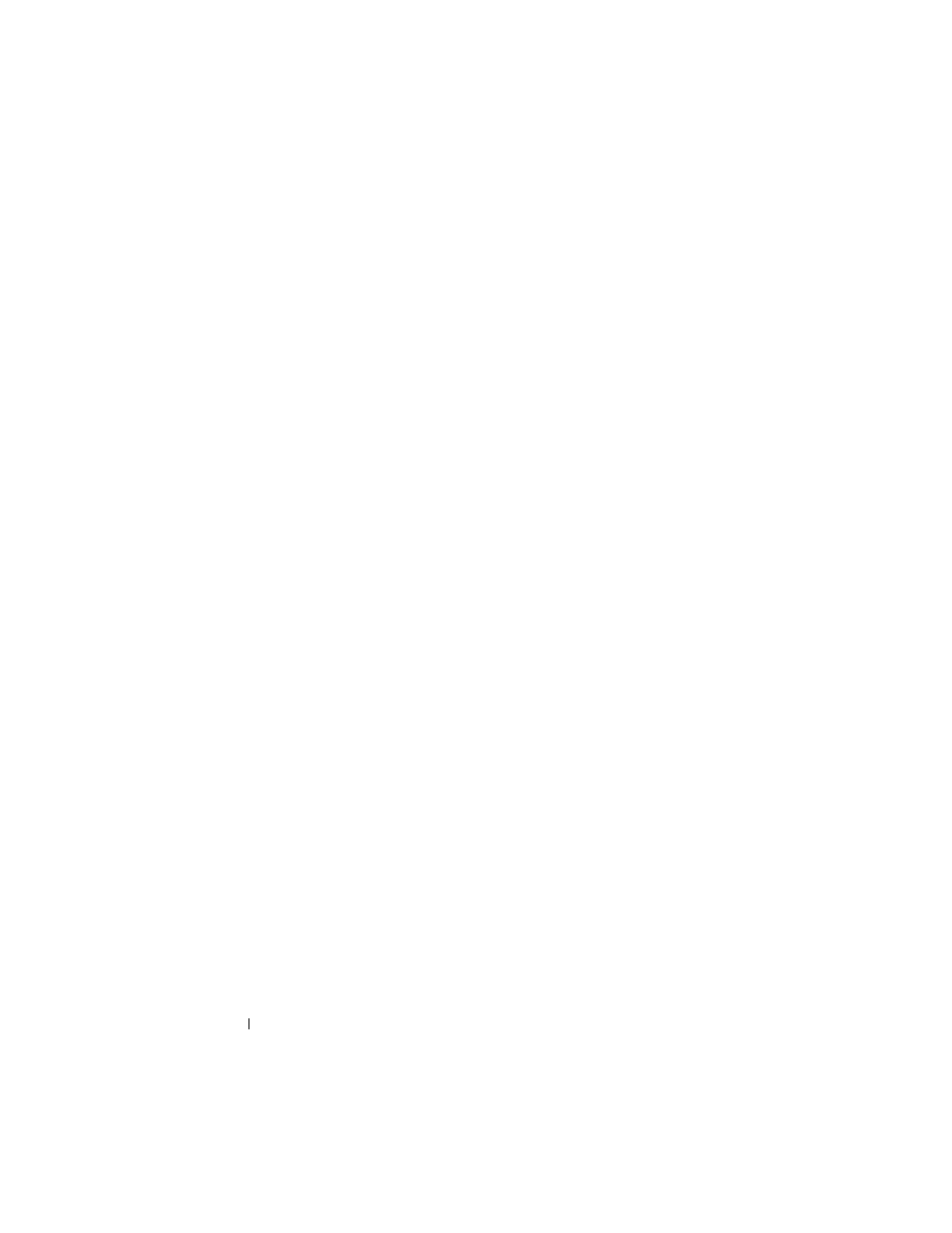
32
Quick Reference Guide
D
I S K E T T E
R E A D
F A I L U R E
—
The floppy disk may be defective or a cable may be
loose. Replace the floppy disk and/or check for a loose cable connection.
H
A R D
-
D I S K
R E A D
F A I L U R E
—
Possible hard drive failure during hard-drive boot test
(see "Contacting Dell" in your User’s Guide for assistance).
K
E Y B O A R D
F A I L U R E
—
Keyboard failure or the keyboard cable is loose (see "Keyboard
Problems" in your User’s Guide).
N
O
B O O T
D E V I C E
A V A I L A B L E
—
The system cannot detect a bootable device or partition.
• If the floppy drive is your boot device, ensure that the cables are connected and that
a bootable floppy disk is in the drive.
• If the hard drive is your boot device, ensure that the cables are connected and that
the drive is installed properly and partitioned as a boot device.
• Enter the system setup program and ensure that the boot sequence information is
correct (see "Entering System Setup" in your User’s Guide).
N
O
T I M E R
T I C K
I N T E R R U P T
—
System board failure or a chip on the system board
might be malfunctioning (see "Contacting Dell" in your User’s Guide for assistance).
N
O N
-
S YS T E M
D I S K
O R
D I S K
E R R O R
—
Replace the floppy disk with one that has
a bootable operating system or remove the floppy disk from drive A and restart
the computer.
N
O T
A
B O O T
D I S K E T T E
—
Insert a bootable floppy disk and restart your computer.
N O T I C E - H
A R D
D
R I V E
S E L F M O N I T O R I N G S Y S T E M
H A S
R E P O R T E D
T H A T
A P A R A M E T E R
H A S
E X C E E D E D
I T S
N O R M A L
O P E R A T I N G
R A N G E
. D
E L L
R E C O M M E N D S
T H A T
Y O U
B A C K
U P
Y O U R
D A T A
R E G U L A R L Y
. A
P A R A M E T E R
O U T
O F
R A N G E
M A Y
O R
M A Y
N O T
I N D I C A T E
A
P O T E N T I A L
H A R D
D R I V E
P R O B L E M
—
S.M.A.R.T error,
possible HDD failure. This feature can be enabled or disabled in BIOS setup.
Hardware Troubleshooter
If a device is either not detected during the operating system setup or is detected,
but incorrectly configured, you can use the Hardware Troubleshooter to resolve
the incompatibility.
Windows XP:
1
Click Start
→
Help and Support.
2
Type hardware troubleshooter in the search field and press
3
In the Fix a Problem section, click Hardware Troubleshooter.
4
In the Hardware Troubleshooter list, select the option that best describes
the problem and click Next to follow the remaining troubleshooting steps.
