Muting a call, Putting a call on hold, Transferring a call – Avaya 1603SW User Manual
Page 9: About conference calls, Making a conference call, Adding a person on hold to a conference call
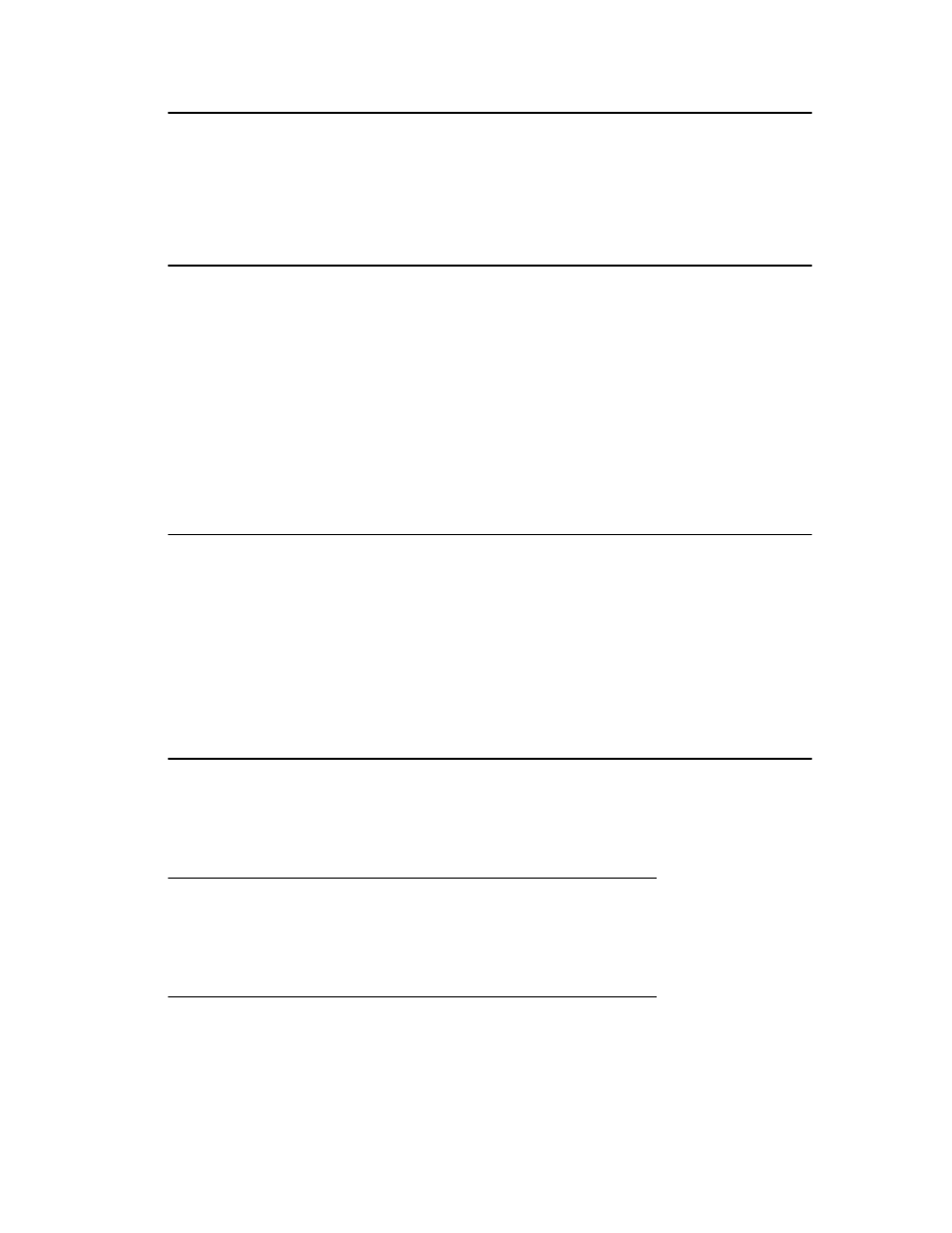
Muting a Call
If a call is on mute and you switch between the handset, headset, or speakerphone, the
mute will be turned off. When the Mute button light is on, the call is muted.
1. Press the Mute button during a call so that the other person cannot hear you.
2. Press the Mute button again to unmute the call.
Putting a Call on Hold
1. Press Hold to put your active call on hold.
Note:
The blinking green LED next to the call/line appearance button indicates the call
is on hold.
2. To resume the call, do one of the following:
• If there is more than one call on hold, press the call/line appearance button
to resume the call.
• If there is only one call on hold, press the Hold button or the call/line
appearance button to retrieve the call.
Transferring a Call
1. If the call you want to transfer is not your active call, press the call/line appearance
button for the call you want to transfer.
2. Press Transfer.
3. Dial the telephone number.
Note:
To transfer the call to a call that is on hold, press the call/line appearance button
for the call that is on hold.
4. Press Transfer again or hang up to complete the transfer.
About Conference Calls
You can use conference calls to speak with up to three people in different locations on the
same call. Additional conferencing options may be available through Expanded Meet-Me
Conferencing. Contact your system administrator for more information about this feature.
Making a conference call
1. While active on a call, press Conference.
2. Dial the telephone number.
3. Press Conference to add the person to the existing call.
Adding a person on hold to a conference call
1. While active on a call, press Conference.
You hear a dial tone.
2. Press the call/line appearance button of the call on hold.
3. Press Conference again to add the person to the conference call.
Muting a Call
Issue 1 July 2007 9
