Changing the ring pattern, Turning button click sounds on and off, Turning error tones on or off – Avaya 1603SW User Manual
Page 12: Turning visual alerting on or off
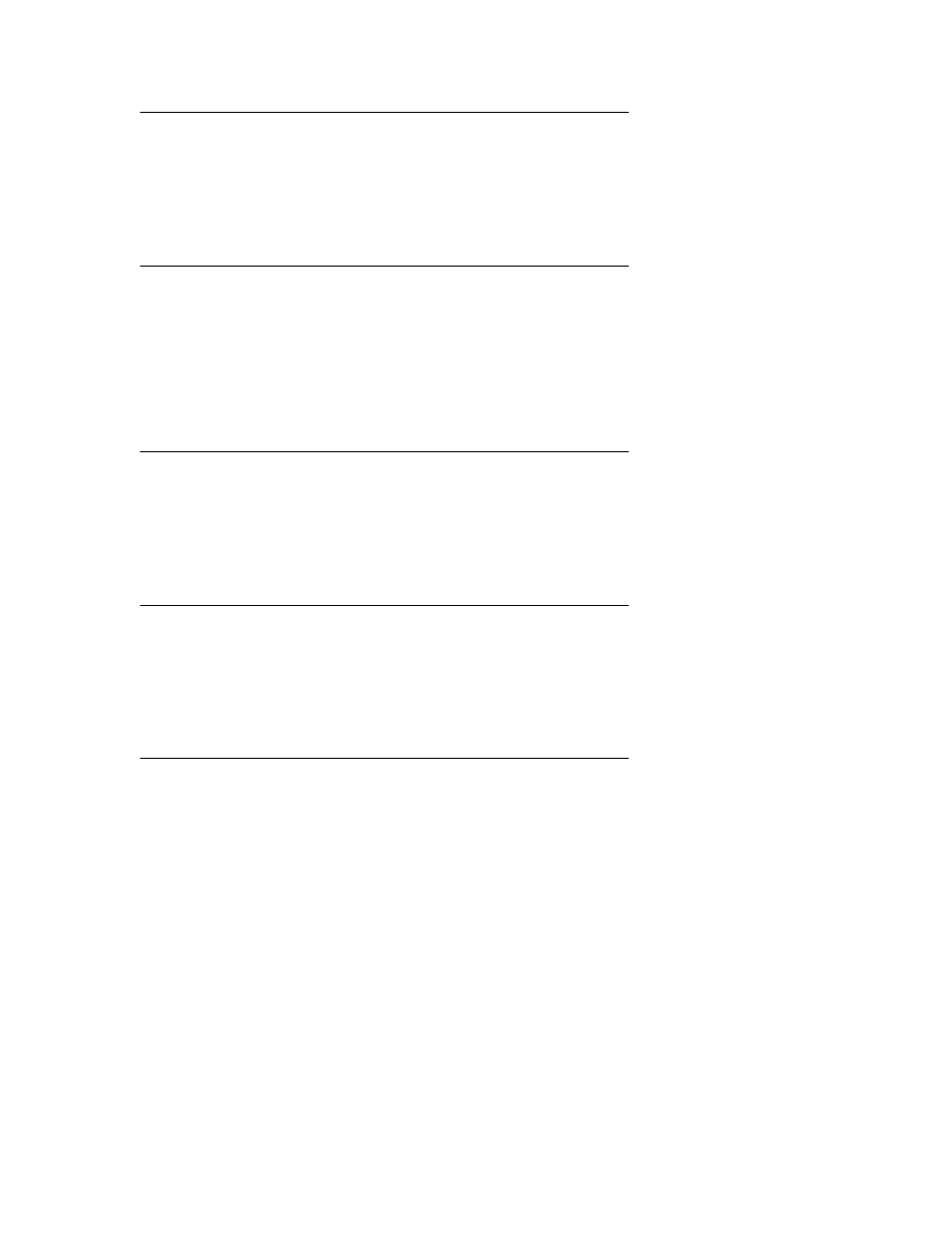
Adjusting the brightness or contrast of the display
1. Press the A button.
2. Press # to continue.
3. Press * to select Screen.
4. Press # to scroll to Bright or Contrast.
5. Press - or + on the volume button to adjust the brightness or contrast.
Changing the ring pattern
1. Press the A button.
2. Press # to scroll to Sounds.
3. Press * to select Sounds.
4. Press - or + on the volume button to select a ring type.
Note:
You hear each ring type when you select them.
Turning button click sounds on and off
1. Press the A button.
2. Press # to scroll to Sounds.
3. Press * to select Sounds.
4. Press # to select Next.
5. Press - or + on the volume button to turn button click sounds on and off.
Turning error tones on or off
1. Press the A button.
2. Press # to scroll to Sounds.
3. Press * to select Sounds.
4. Press # to scroll to Error Tones.
5. Press - or + on the volume button to turn error tones on or off.
Turning visual alerting on or off
When the Visual Alerting option is turned on, incoming calls cause the LED in the top right
corner of the phone to flash. You can turn Visual Alerting on or off.
1. Press the A button.
2. Press # to continue.
3. Press * to select Screen.
4. Press # to scroll to Visual Alert.
5. Press - or + on the volume button to turn visual alerting on or off.
Adjusting the brightness or contrast of the display
12 Avaya one-X™ Deskphone Value Edition 1603 IP Telephone User Guide
