Accessing openmanage server administrator, Adding trusted sites to your browser – Dell PowerVault NF600 User Manual
Page 15
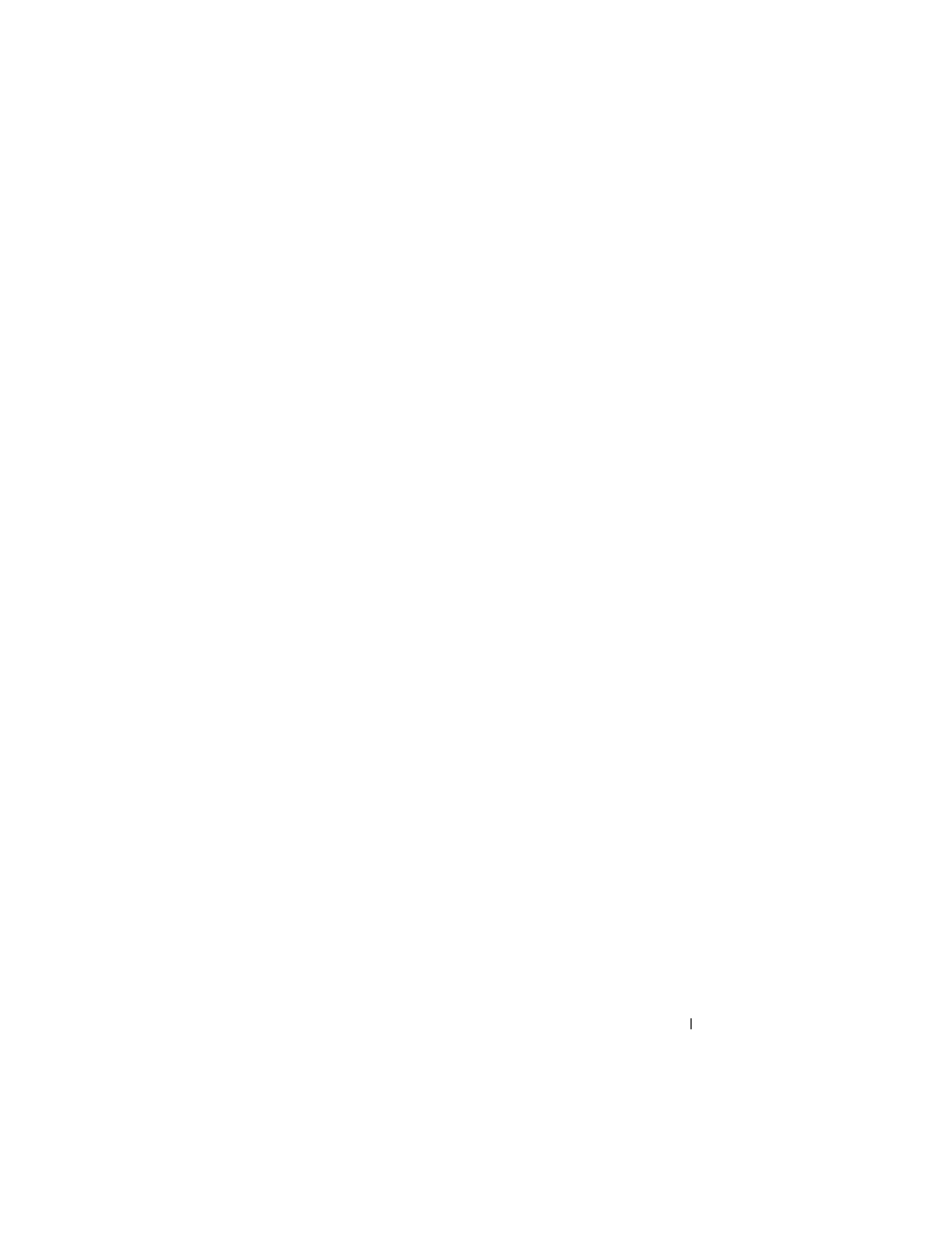
Getting Started Guide
13
4 In the Setup Type window, select the appropriate setup type
for your configuration and click Next.
5 In the Ready to Install window, click Install.
6 In the Install Wizard Completed window, click Finish.
Accessing OpenManage Server Administrator
You can access OpenManage Server Administrator locally through the host
by double-clicking the Server Administrator icon on the desktop.
To access OpenManage Server Administrator directly from a client system on
the same network, open an Internet Explorer 6.0 or later browser and connect
to the secure port, 1311, of your NAS system.
For example, type:
https://DELL1234567:1311
where DELL1234567 is the name of your NAS system.
If port 1311 is disabled by the firewall, use the following procedure to set
an exception to enable port 1311 for OpenManage use.
1 Click Start→ Settings→ Control Panel→ Windows Firewall.
2 Click the Exceptions tab.
3 Click on Add port.
4 Type Dell OpenManage Server Administrator in the Name
field.
5 Type 1311 in the Port number field.
6 Click OK.
7 If prompted, restart the firewall service.
Adding Trusted Sites to Your Browser
Due to enhanced Microsoft security standards, you may be prompted to add
an Internet or intranet site to the trusted sites zone when you initially access
the site.
