Lcd monitor, Main display, Enlarged view – Canon SELPHY ES2 User Manual
Page 13: Switching the view to 9 images at a time
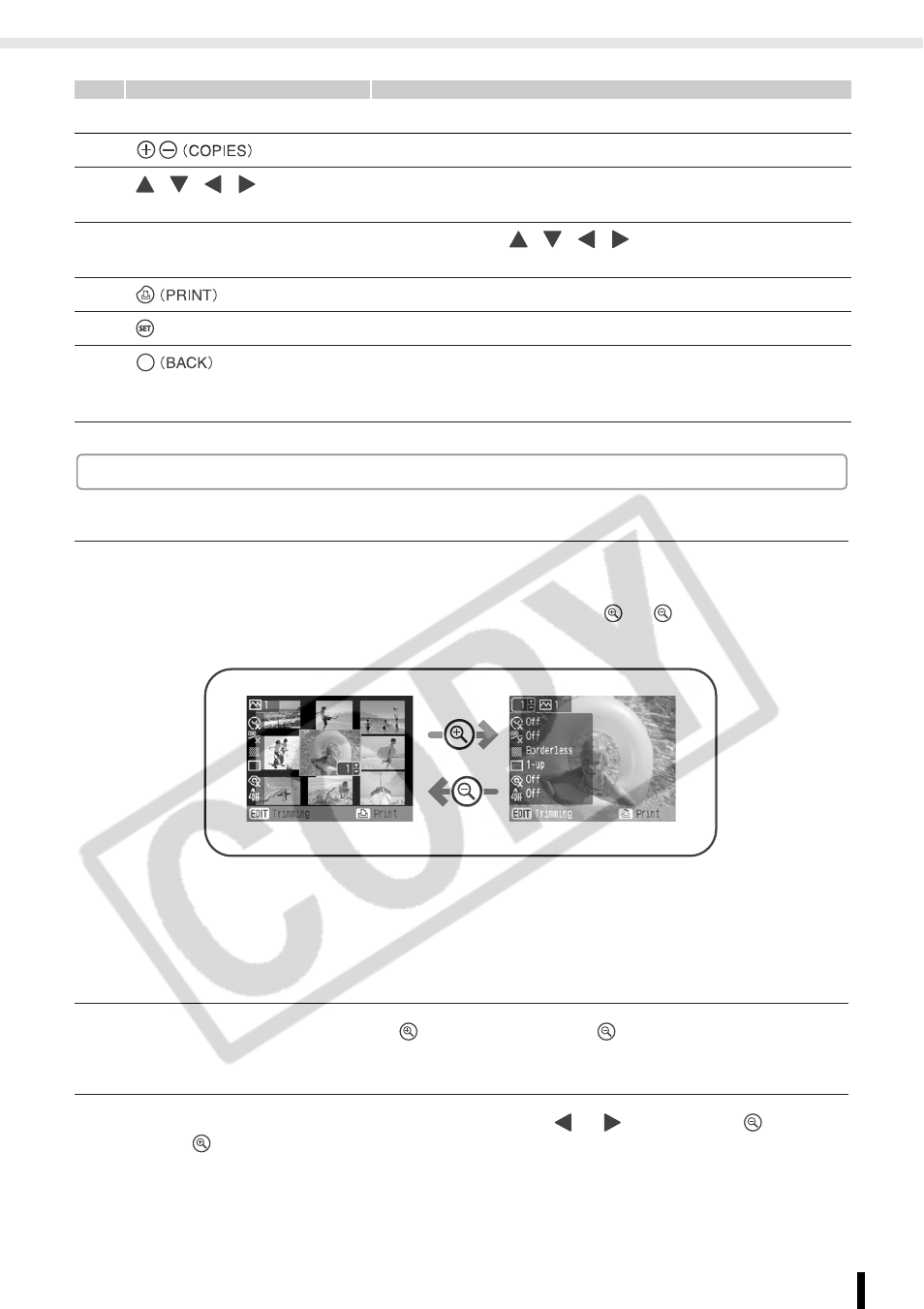
Components Guide
13
Getting Started
LCD Monitor
Main Display
z
The Main Display is the screen that displays the images on a memory card after turning the
power on.
z
You can switch between Multi View or Single View by pressing
or
in the Main Display.
z
The view that was displayed when the power was turned off (Multi View or Single View), will
display again when the power is turned on. The default view is Multi View.
z
Single View is used for the screen samples in this guide.
Enlarged View
You can enlarge an image by pressing
in Single View. Press
to return to Single View.
Switching the View to 9 Images at a Time
You can display the previous or next 9 images by pressing
or
after pressing
in Multi
View. Press
to return to Single View.
8
LCD Monitor
Displays images, setting screens, and error messages.
9
Button
Specify the number of prints for a selected image.
10
, , ,
(Up,
Down,
Left, Right) Buttons
Used for selecting images, menu items, changing settings,
moving trimming frames, etc.
11
Easy-Scroll Wheel
(SELPHY ES2 only)
Used
instead
of , , ,
(excluding
some
functions).
12
Button
Starts printing.
13
Button
Confirms settings.
14
Button
Cancels a setting, and returns to the original screen of each
setting screen.
Cancels printing.
Main Display
Multi View
Single View
