Using the map buttons, Browsing the map by pressing the touchscreen, Browsing the map by pressing the – Dodge 2015 Journey - Uconnect 8.4/8.4N Manual User Manual
Page 76: Touchscreen
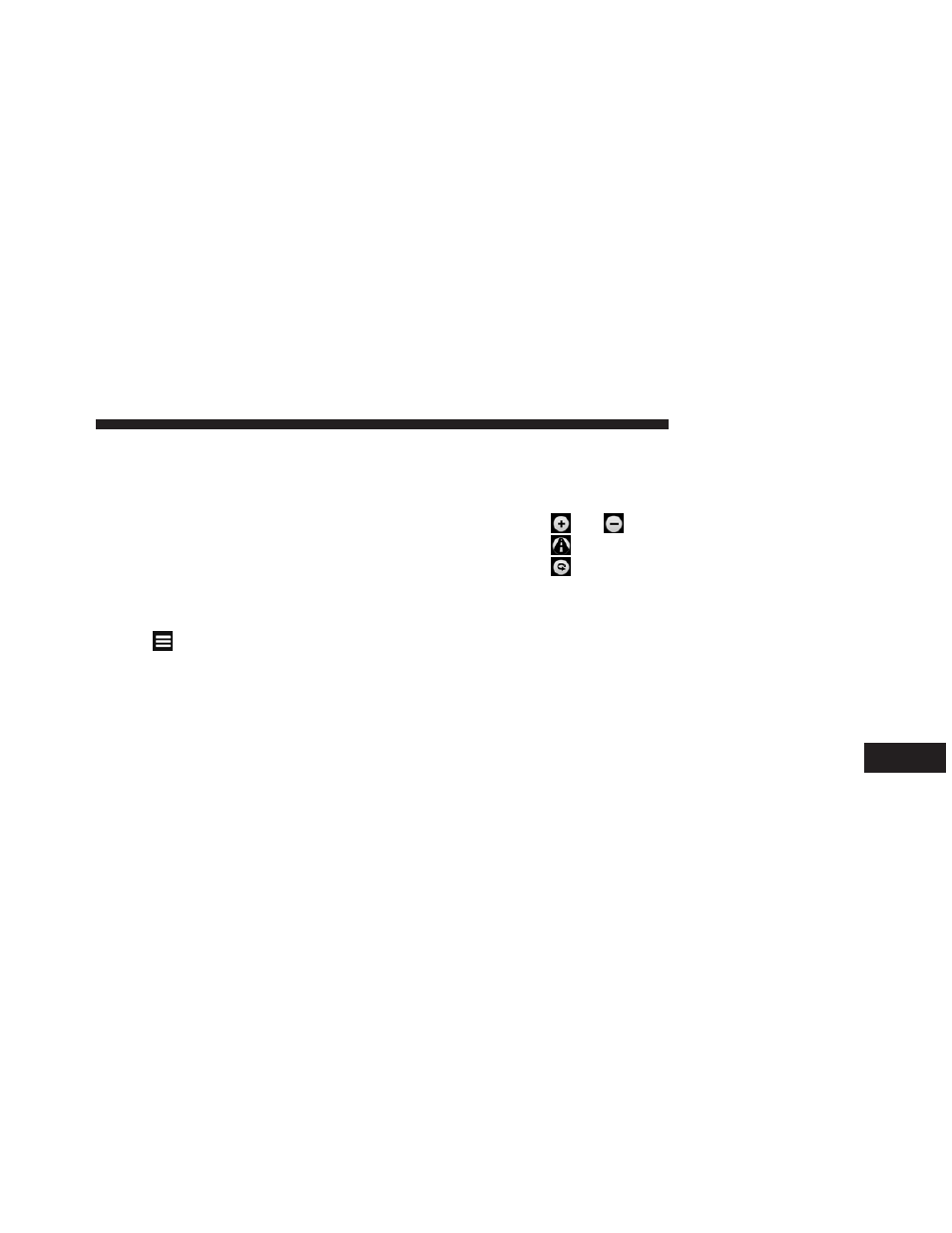
Navigating To A Saved Trip
1. From the main menu, press Where To? > Trip Planner.
2. Select a saved trip.
3. Press Go!.
Editing A Saved Trip
1. From the main menu, press Where To? > Trip Planner.
2. Select a saved trip.
3. Press
.
4. Select an option:
• Press Rename Trip to edit the trip name.
• Press Edit Destinations to add or delete locations.
• Press Delete Trip to delete the entire trip.
• Press Optimize Order to arrange your trip locations
in the most efficient order.
Using The Map Buttons
1. From the main menu, press Where To? > Browse Map.
2. Press anywhere on the map.
• Press
and
to zoom in and out.
• Press
to switch between 2D and 3D views.
• Press
to rotate the view.
Browsing The Map By Pressing The Touchscreen
• Press an area on the map to select a location.
• An information box appears next to the location.
• Press and drag the map to view different parts of the
map.
• Press the map twice to zoom in and center on a
location.
9
NAVIGATION (8.4N ONLY) 75
