Following your route – Dodge 2015 Grand_Caravan - User Guide User Manual
Page 55
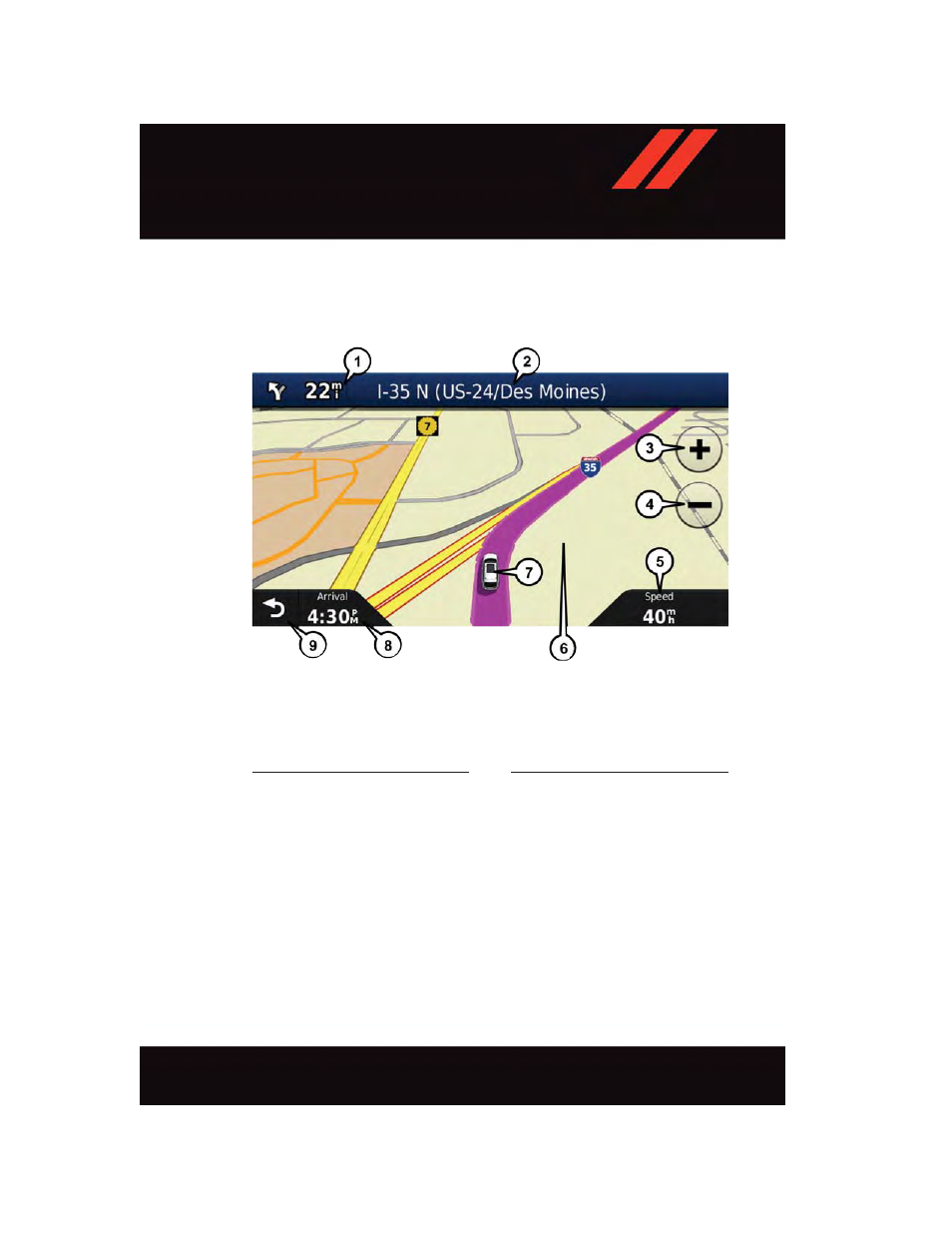
Following Your Route
Your route is marked with a magenta line on the map. If you depart from the original route,
your route is recalculated. A speed limit icon could appear as you travel on major
roadways.
Adding A Via Point
To add a stop between the current location and the end destination (Via Point) you must
be navigating a route.
• Press the “back arrow” icon multiple times to return to the Main Navigation menu.
• Press the “Where To?” button on the touchscreen, then search for the additional stop.
Select the destination you wish to add from the given search results.
• Press the “Go” button on the touchscreen, then press "Add as a Via Point" button on
the touchscreen and press the "Done" button on the touchscreen.
Following Your Route
1 — Distance To Next Turn
2 — Current Location
3 — Zoom In
4 — Zoom Out
5 — Current Speed
6 — Drag Map For Different View
7 — Your Location On The Map
8 — Estimated Time Of Arrival
9 — Navigation Main Menu
E L E C T R O N I C S
53
- 2010 Viper (316 pages)
- 2004 Neon_SRT (200 pages)
- 2008 Avenger (467 pages)
- 2004 Sprinter Cargo Van (272 pages)
- 2008 Challenger-SRT (385 pages)
- 2007 PM49 Caliber (360 pages)
- 2008 Grand Caravan (531 pages)
- 2009 Charger_SRT (443 pages)
- 2008 LX48 Charger (466 pages)
- 2008 Magnum_SRT (476 pages)
- 2007 Magnum_SRT (380 pages)
- 2004 Intrepid (249 pages)
- 2006 Dakota (408 pages)
- 2004 Stratus_Coupe (388 pages)
- 2007 DH Ram (496 pages)
- 2008 Caliber (402 pages)
- CHALLENGER 2009 (461 pages)
- 2006 Sprinter Cargo Van (330 pages)
- 2010 Avenger - Owner Manual (448 pages)
- 2008 Charger_SRT (442 pages)
- 2008 Magnum (482 pages)
- 2008 KA Nitro (434 pages)
- 2010 Nitro - Owner Manual (498 pages)
- 2005 HB Durango (416 pages)
- 2009 Dakota (449 pages)
- 2009 Dakota (12 pages)
- 2006 Caravan (504 pages)
- 2010 Challenger SRT8 (436 pages)
- 2010 Challenger_SRT - Owner Manual (444 pages)
- 2011 Ram Truck Chassis Cab (472 pages)
- 2010 Journey - Owner Manual (512 pages)
- 2005 Sprinter Cargo Van (288 pages)
- 2010 Ram Chassis Cab (423 pages)
- 2006 LX Charger SRT8 (336 pages)
- 2005 Magnum (368 pages)
- 2006 LX Charger (368 pages)
- 2005 ZB Viper (264 pages)
- 2005 Stratus_Sedan (293 pages)
- 2004 Durango (386 pages)
- 2005 Stratus_Coupe (396 pages)
- 2009 Challenger-SRT (440 pages)
- 2009 Challenger (411 pages)
- 2007 Sprinter Cargo Van (393 pages)
- 2006 Magnum_SRT (344 pages)
- 2009 Viper (299 pages)
