Dodge 2011 Charger - Owner Manual User Manual
Page 143
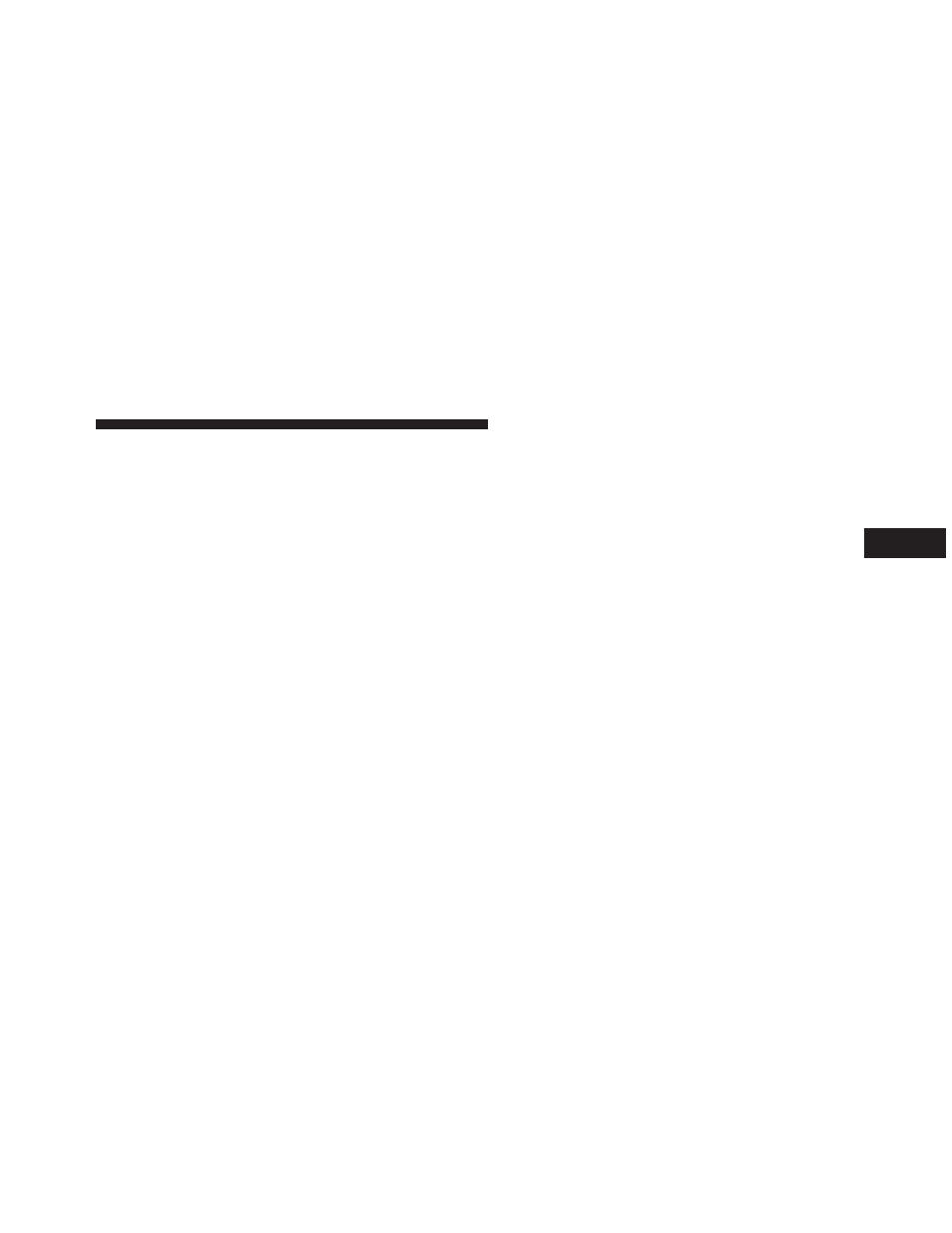
• Touch the X to exit out of the Settings screen.
Deleting A Phone Or Audio Device
• Touch the “Settings” soft-key,
• Touch the Phone/Bluetooth soft-key,
• Touch the + soft-key located to the right of the device
name for a different Phone or Audio Device than the
currently connected device,
• The options pop-up will be displayed,
• Touch the “Delete Device” soft-key,
• Touch the X to exit out of the Settings screen.
Making A Phone Or Audio Device A Favorite
• Touch the “Settings” soft-key,
• Touch the “Phone/Bluetooth” soft-key,
• Touch the + soft-key located to the right of the device
name,
• The options pop-up will be displayed,
• Touch the “Make Favorite” soft-key; you will see the
chosen device move to the top of the list,
• Touch the X to exit out of the Settings screen.
Phonebook Download — Automatic Phonebook
Transfer From Mobile Phone
If equipped and specifically supported by your phone,
Uconnect™ Phone automatically downloads names (text
names) and number entries from the mobile phone’s
phonebook. Specific Bluetooth
Phones with Phone Book
Access Profile may support this feature. See Uconnect™
website for supported phones.
• To call a name from a downloaded mobile phonebook,
follow the procedure in “Call by Saying a Name”
section.
3
UNDERSTANDING THE FEATURES OF YOUR VEHICLE
141
