Picture screen adjustment, Computer input – Christie Digital Systems 38-VIV003-01 User Manual
Page 29
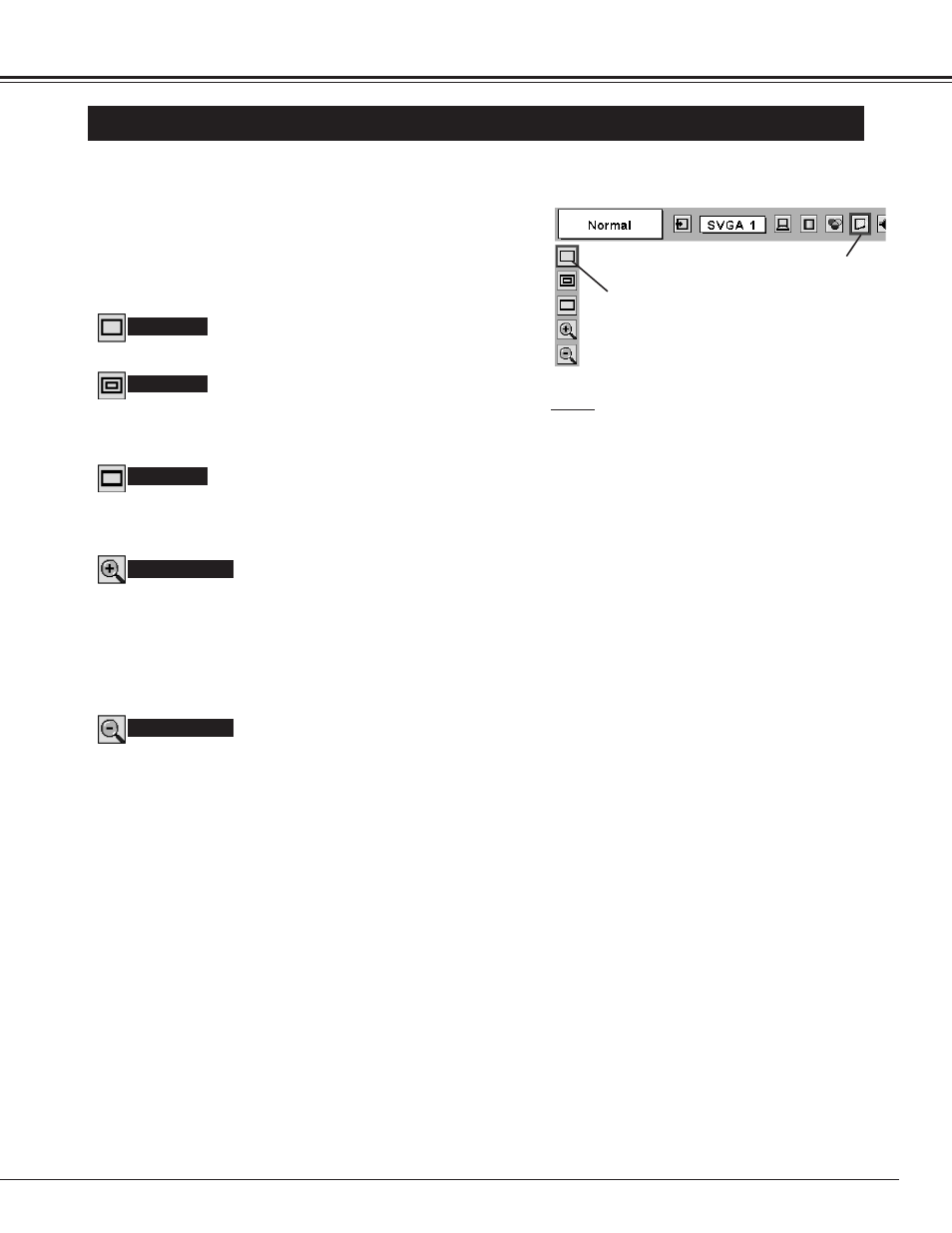
29
COMPUTER INPUT
PICTURE SCREEN ADJUSTMENT
This projector has a picture screen resize function, which enables you to display the desirable image size.
Press MENU button and ON-SCREEN MENU will appear. Press
POINT LEFT/RIGHT button(s) to move the red frame pointer to
SCREEN Menu icon.
When Digital zoom + is selected, ON-SCREEN MENU disappears
and the message “D. Zoom +” is displayed. Press SELECT button to
expand image size. And press POINT UP/DOWN/LEFT/RIGHT
button(s) to pan the image. Panning function can work only when
the image is larger than screen size.
A projected image can be also expanded by pressing D.ZOOM
▲
button on Remote Control Unit.
1
To cancel Digital Zoom +/– mode, press any button except D.ZOOM
▲/▼, SELECT, POINT and LASER buttons.
Move the red frame to the function and
press SELECT button.
Press POINT DOWN button and move the red frame pointer to
the function that you want to select and then press SELECT
button.
2
Wide
Digital zoom +
NOTE
● This SCREEN Menu can not be operated when
“1035i (HDTV)” or “1080i (HDTV)” is selected on
PC SYSTEM Menu (P22).
● Wide can not be selected when “720p (HDTV)” is
selected on PC SYSTEM Menu (P22).
● True and Digital zoom +/– can not be selected
when “RGB” is selected on PC SYSTEM Menu
(P22).
● This projector can not display any resolution higher
than 1280 X 1024. If your computer’s screen
resolution is higher than 1280 X 1024, reset the
resolution to the lower before connecting projector.
● Image data in other than XGA (1024 x 768) is
modified to fit the screen size in initial mode.
● Panning function may not operate properly if the
computer system prepared on PC ADJUST Menu
is used.
Provides image to fit screen size.
Normal
True
SCREEN MENU
SCREEN Menu icon
When Digital zoom – is selected, ON-SCREEN MENU disappears
and the message “D. Zoom –” is displayed. Press SELECT button to
compress image size.
A projected image can be also compressed by pressing D.ZOOM
▼
button on Remote Control Unit.
Digital Zoom –
Provides image in its original size. When the original image size is
larger than screen size (1024 x 768), this projector enters “Digital
zoom +” mode automatically.
Provides image to fit wide video aspect ratio (16 : 9) by expanding
image width uniformly. This function can be used for providing a
squeezed video signal at 16 : 9.
