Bluetooth, System without navigation* (if so equipped) – NISSAN 2014 Quest - Quick Reference Guide User Manual
Page 25
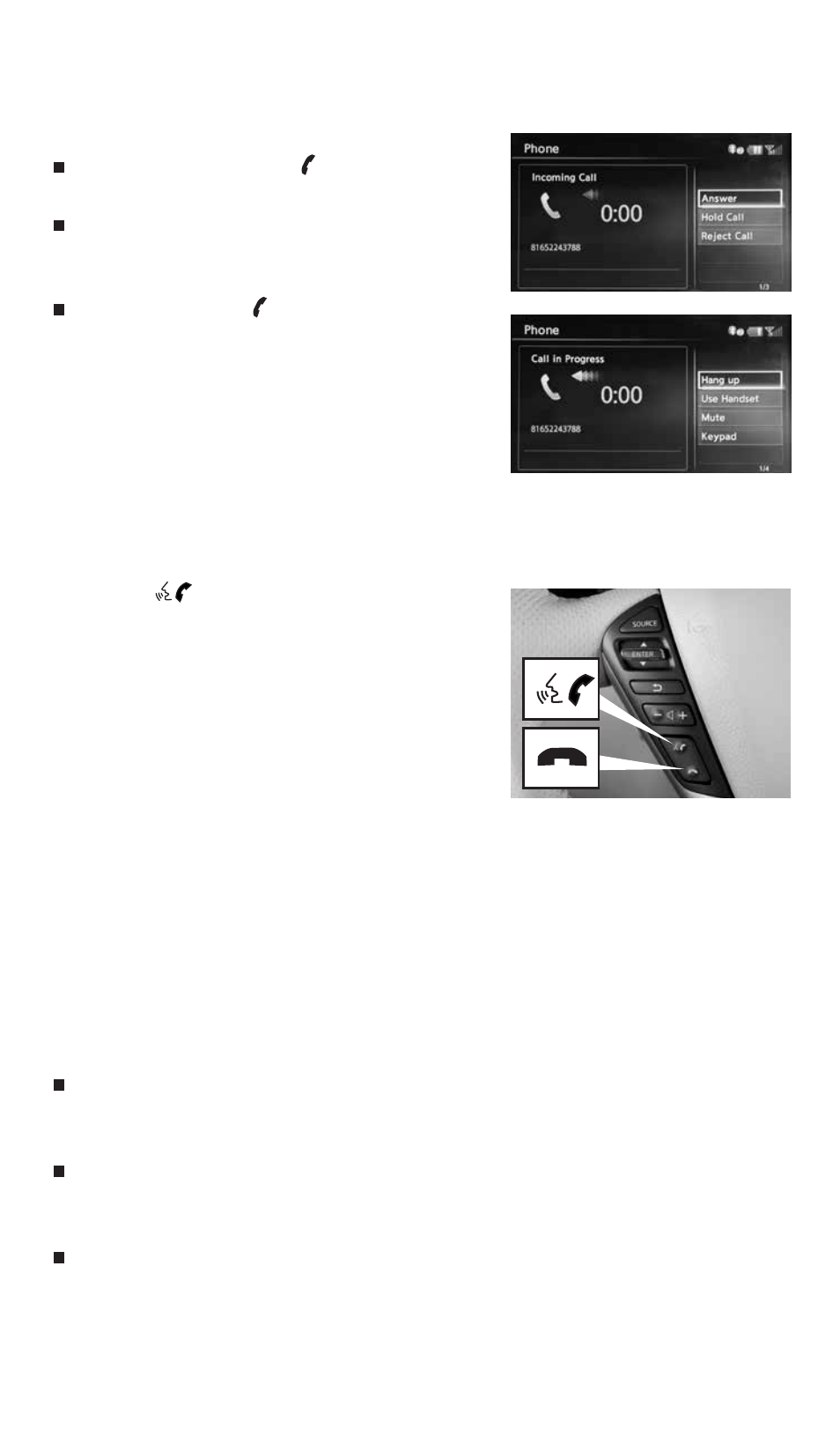
23
REcEIVING/ENDING A cALL
To accept the call, press the button on the steering
wheel or touch the “Answer” key.
To reject the call, touch the “Reject call” key.
To hang-up, press the button or touch the
“Hang Up” key.
Bluetooth
®
System without Navigation* (if so equipped)
cONNEcTING PROcEDURE
1. Press the
button on the steering wheel. The
system announces the available commands.
2. Say: “connect Phone”. The system acknowledges the
command and announces the next set of available
commands.
3. Say: “Add Phone”. The system acknowledges the
command and asks you to initiate connecting from
the phone handset.
4. Initiate connecting from the phone.
• The connecting procedure varies according to each cellular phone model. For detailed
connecting instructions and a list of compatible phones, please visit
www.nissanusa.com/bluetooth.
• When prompted for a PIN code, enter “1234” from the handset. (The PIN code is as-
signed by NISSAN and cannot be changed.)
5. Say the name for the phone when the system asks you to provide one. You can give the phone
the name of your choice.
PHONEBOOk REGISTRATION
When the cellular phone is connected to the in-vehicle module, the data stored in the cellular
phone, such as phonebook, outgoing call logs, incoming call logs and missed call logs, is
automatically transferred and registered to the system.
The availability of this function depends on each cellular phone. The copying procedure
also varies according to each cellular phone. See your cellular phone’s Owner’s Manual for
more information.
Up to 1,000 phone numbers per registered cellular phone can be stored in the phonebook.
To view detailed instructional videos regarding these and other features, please go to www.nissanownersinfo.mobi
*Some jurisdictions prohibit the use of cellular telephones while driving.
1490690_14_Quest_QRG_072513.indd 23
7/25/13 9:24 AM
