Bluetooth, System with navigation* (if so equipped) – NISSAN 2014 Quest - Quick Reference Guide User Manual
Page 23
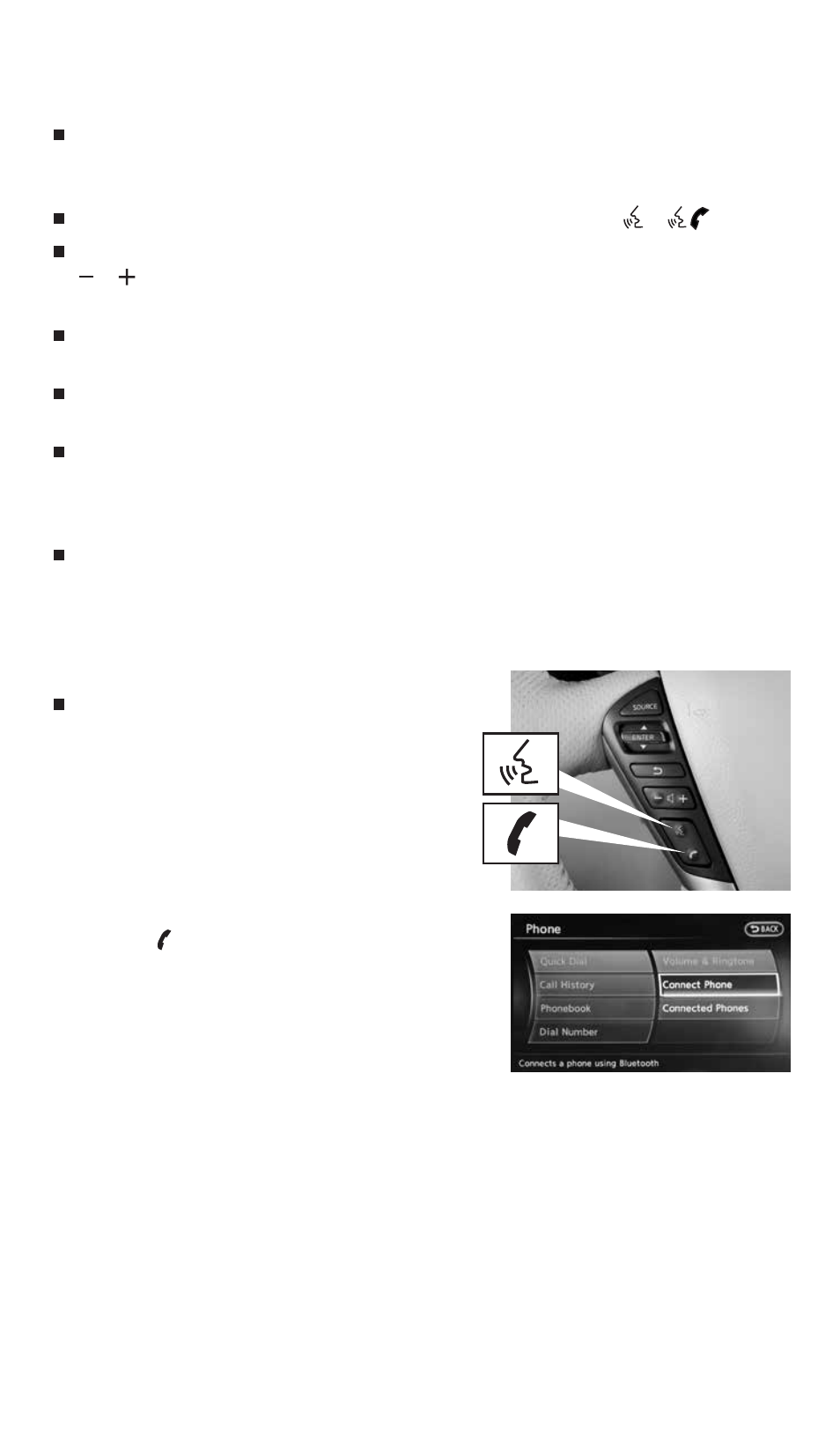
21
When speaking Phonebook names, please be aware some phones require the last name
to be spoken before the first name. For example, “Michael Smith” may be spoken as
“Smith Michael”.
To cancel a voice recognition session, say “Exit” or press and hold the or
button.
To decrease or increase the volume of the voice prompts, push the volume control switches
or on the steering wheel or turn the VOL/ON•OFF control knob on the audio system
while the system is responding.
Voice commands can be used to operate various Bluetooth System features using the
NISSAN Voice Recognition system. See your Owner’s Manual for detailed information.
If the Voice Recognition system does not recognize your voice commands, train the system
using the Speaker Adaptation Mode.
For more detailed information and instructions, refer to your cellular phone’s Owner’s Manual
and visit www.nissanusa.com/bluetooth.
Bluetooth
®
System with Navigation* (if so equipped)
Bluetooth Streaming Audio (available with Navigation System only) allows you to use a
compatible Bluetooth phone to play audio files on your device. Your compatible cellular
phone can be connected to the vehicle’s audio system, allowing audio files to play through
the vehicle’s speakers.
cONNEcTING PROcEDURE
The vehicle must be stationary when connecting
the phone.
1. Press the button on the steering wheel and select
the “connect Phone” key.
*Some jurisdictions prohibit the use of cellular telephones while driving.
To view detailed instructional videos regarding these and other features, please go to www.nissanownersinfo.mobi
1490690_14_Quest_QRG_072513.indd 21
7/25/13 9:24 AM
