NISSAN 2015 Murano - Owner's Manual User Manual
Page 205
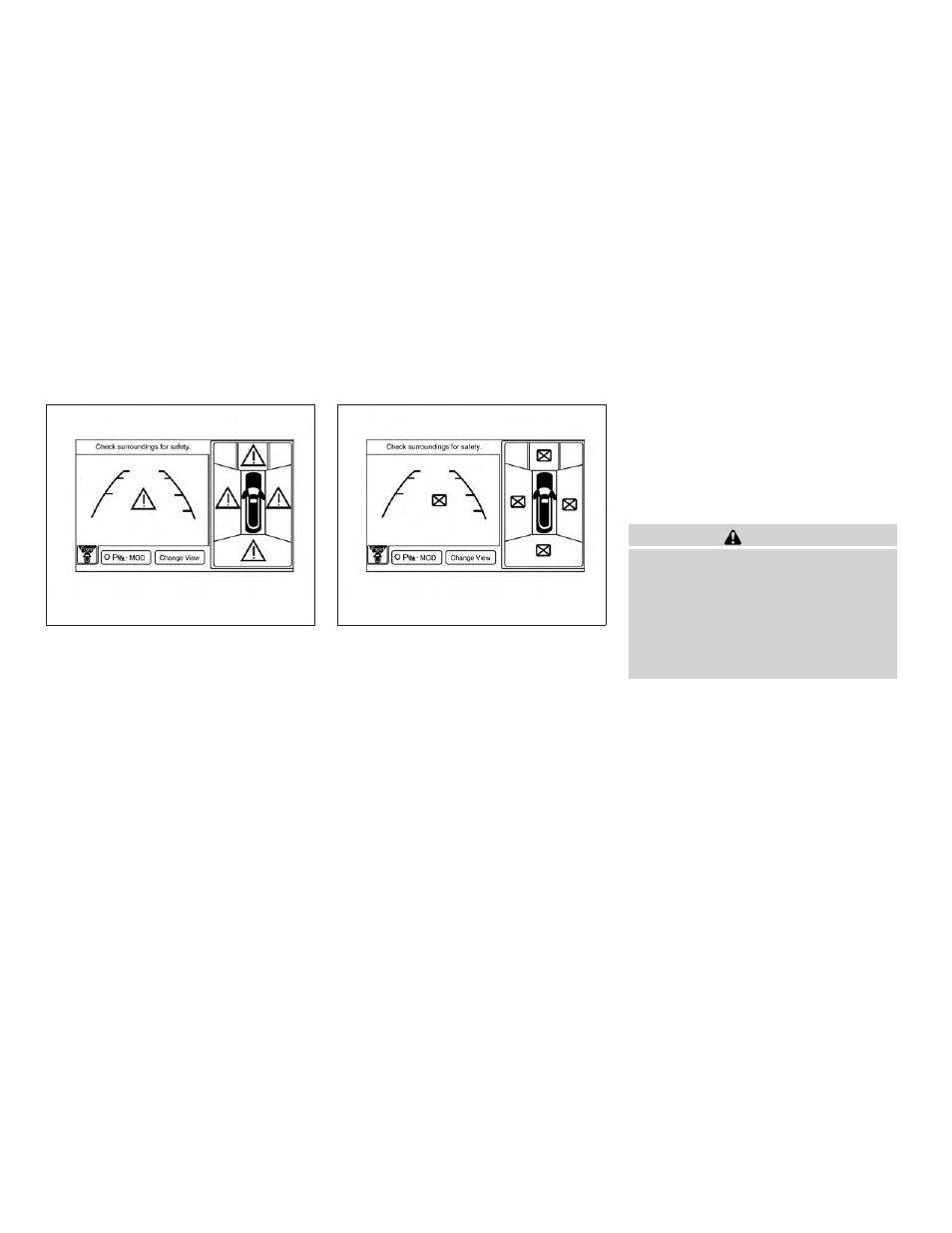
VIEW MALFUNCTION
When the “!” icon is displayed on the screen,
there are abnormal conditions in the Around
View® Monitor. This will not hinder normal driving
operation but the system should be inspected by
a NISSAN dealer.
When the “[X]” icon is displayed on the screen,
the camera image may be receiving temporary
electronic disturbances from surrounding de-
vices. This will not hinder normal driving opera-
tion but the system should be inspected by a
NISSAN dealer if it occurs frequently.
HOW TO ADJUST THE SCREEN
VIEW
1. Touch the touch screen display with the
Around View® Monitor on.
2. Touch the “Brightness,” “Contrast,” “Tint,”
“Color,” or “Black Level” key.
3. Adjust the item by touching the + or — key
on the touch screen display.
Do not adjust any of the display settings of the
Around View® Monitor while the vehicle is mov-
ing. Make sure the parking brake is firmly applied.
OPERATING TIPS
CAUTION
● Do not use alcohol, benzine or thinner
to clean the camera. This will cause
discoloration. To clean the camera,
wipe with a cloth dampened with a di-
luted mild cleaning agent and then wipe
with a dry cloth.
● Do not damage the camera as the moni-
tor screen may be adversely affected.
● The screen displayed on the Around View®
Monitor will automatically return to the pre-
vious screen 3 minutes after the CAMERA
button has been pressed with the shift lever
in a position other than the R (Reverse)
position.
● When the view is switched, the display im-
ages on the screen may be displayed in
some delay.
LHA2220
LHA2221
4-24
Display screen, heater, air conditioner, audio and phone systems
