NISSAN 2015 GT R - Multi Function Display Owner's Manual User Manual
Page 70
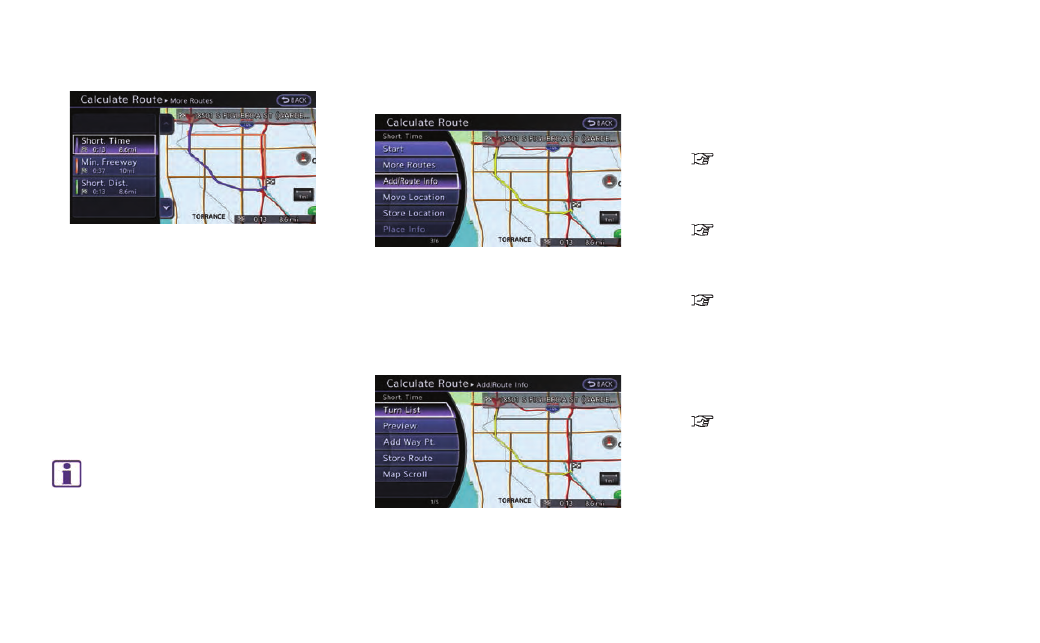
2. Highlight the preferred route condition and
push
3. The display automatically returns to the map
screen.
Available route conditions
. [Short. Time] (purple):
Prioritizes by the shortest time.
. [Min. Freeway] (orange):
Minimizes the use of freeways.
. [Short. Dist.] (green):
Prioritizes by the shortest distance.
INFO:
. When the route is selected, a preview is
displayed on the right side of the screen.
. The 3 routes may not always be different.
Confirming route
1. Highlight [Add/Route Info] and push
2. Highlight the preferred information item and
push
3. Push
screen.
Available information
. [Turn List]:
Displays the details of the suggested route.
“Using turn list” (page 2-60)
. [Preview]:
The system will trace the planned route
going forward or in reverse.
“Using route preview” (page 2-60)
. [Add Way Pt.]:
Edits the route by adding a waypoint or a
destination.
“Adding destination or waypoint”
(page 2-46)
. [Store Route]:
Stores a calculated route. A maximum of 5
routes can be stored. Stored routes can be
easily retrieved and set as the suggested
route.
“Storing route” (page 2-73)
. [Map Scroll]:
Displays a map screen where the location of
the destination can be confirmed. Even if the
map screen is touched, the same map
screen as when [Map Scroll] is selected is
displayed.
Navigation
2-45
