Performing a master reset, Installing new vehicle applications, Using sync’s play menu – FORD 2011 Fiesta v.2 User Manual
Page 89: Entertainment systems
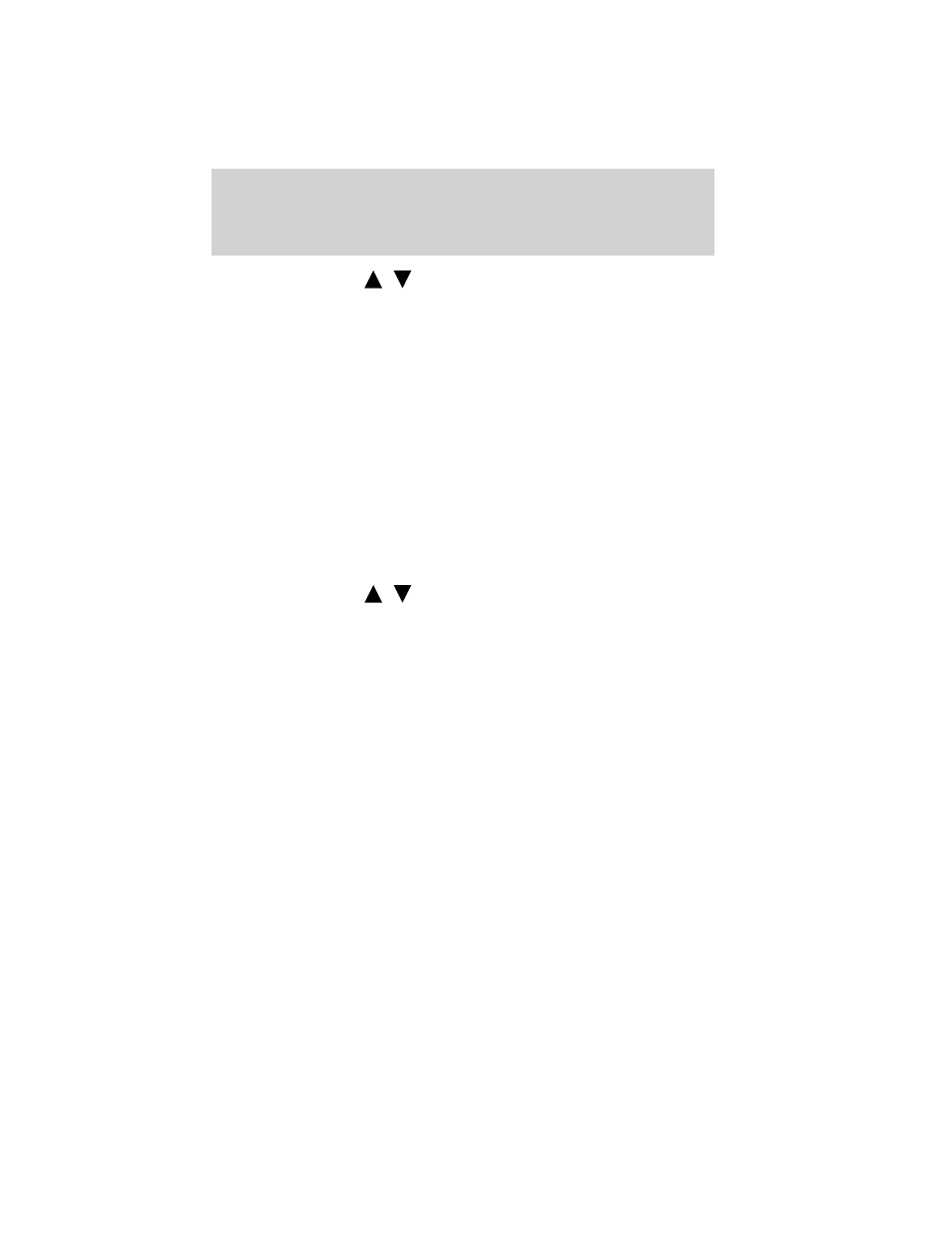
Note: To scroll, press
/
.
1. Press AUX repeatedly until SYNC appears.
2. Press MENU. When Media Player Menu is selected, press OK.
3. Scroll until System Settings is selected and press OK.
4. Scroll until Advanced is selected and press OK.
5. Scroll until Factory Defaults is selected and press OK.
6. When the system asks if you would like to restore the defaults press
OK. The display will then confirm when they are restored. SYNC
will
take you back to the Advanced menu.
Performing a master reset
A master reset allows you to completely erase all information stored in
SYNC
(all phone book, call history and text message information as well
as all paired devices) and return to the factory default settings.
Note: Once a mast reset has been completed, you must re-insert your
USB device to access the contents.
Note: To scroll, press
/
.
1. Press AUX repeatedly until SYNC appears.
2. Press MENU. When Media Player Menu is selected, press OK.
3. Scroll until System Settings is selected and press OK.
4. Scroll until Advanced is selected and press OK.
5. Scroll until Master Reset is selected and press OK.
6. Press OK to confirm. The display will indicate when the reset is
complete and will take you back to the Advanced menu.
Installing new vehicle applications
You can download new software applications (if available) and then load
the desired applications onto SYNC
through your USB port. Please refer
to www.SyncMyRide.com for further information.
Using SYNC
ா’s play menu
The SYNC
PLAY MENU allows you to play your music by playing all
selections, by artist listing, album listing, genre listing, playlists, tracks,
or by selecting similar music to what is currently playing. You can also
choose to ‘Explore USB’ which will allow you to explore supported digital
music files on your playing device.
Entertainment Systems
89
2011 Fiesta (fie)
Owners Guide, 2nd Printing
USA (fus)
