Playing similar music, Entertainment systems – FORD 2011 Fiesta v.1 User Manual
Page 93
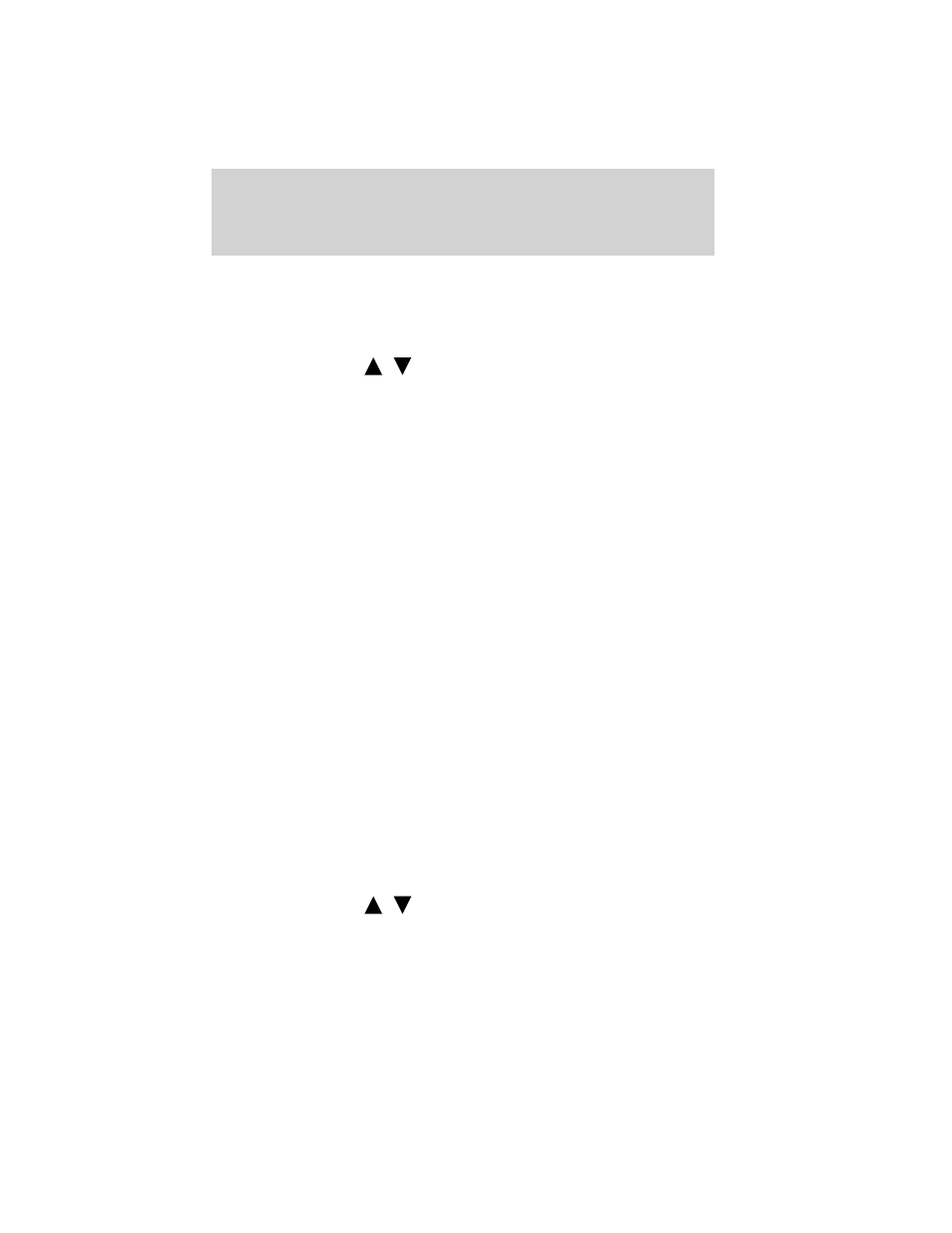
Note: When searching through various folders, you will only be able to
view media content which is compatible with SYNC
. You may have
other files saved with various extensions, power point presentations for
example, but they will not be visible.
To access:
Note: To scroll, press
/
.
1. Ensure that your playing device is plugged into the USB port and is
ON.
2. Press AUX repeatedly until SYNC USB appears.
3. Press MENU. When Media Player Menu is selected, press OK.
4. Scroll until Play Menu is selected and press OK.
5. When Play All appears, scroll until Explore USB is selected and press
OK.
6. Scroll to cycle through all available folders on your media device. An
“F” will precede folders and “T” will precede tracks in the radio display.
7. Press OK when the desired folder or track is selected.
8. Scroll to cycle through all subfolders and/or tracks in the selected
folder.
Note: When you are playing USB SYNC MEDIA using the Explore USB
feature, and you folders saved on your playing device, you are in folder
mode. In folder mode, you can say “Play next folder” or “Play previous
folder” to advance within your saved folders. Press OK to select a folder
and scroll repeatedly through all subfolders and/or tracks in the selected
folder.
Note: Play All will appear in every subfolder, giving you quick access to
play all tracks in the particular folder.
Refer to Using the media settings in your media menu earlier in this
chapter for further information on making adjustments to your music
(i.e., Seek, Shuffle, Autoplay and Repeat).
Playing similar music
SYNC
allows you to play music similar to what is currently playing from
the USB port. The system will use the metadata information of each song
to compile a playlist for you. To access:
Note: To scroll, press
/
.
1. Ensure that your playing device is plugged into the USB port and is
ON.
Entertainment Systems
93
2011 Fiesta (fie)
Owners Guide, 1st Printing
USA (fus)
