Locks and security – FORD 2011 F-150 v.1 User Manual
Page 135
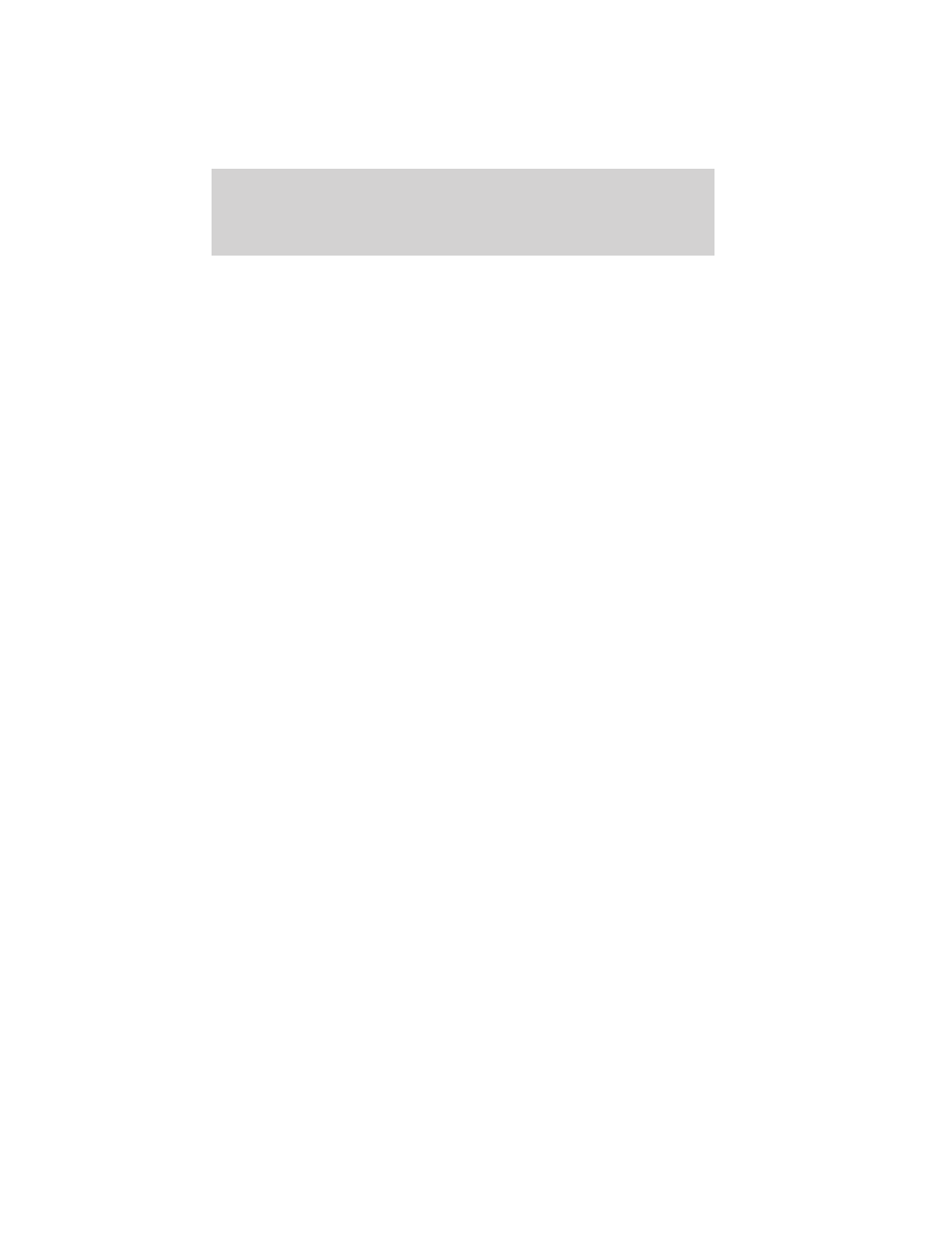
4. Wait until KEY RESTRICTED AT NEXT START is displayed.
For optional message center:
1. At the main menu screen select SETTING then MYKEY by pressing
OK or the right arrow key.
2. Press OK to select CREATE MYKEY.
3. Hold OK as prompted until you see MARK THIS KEY AS
RESTRICTED.
MyKey™ is successfully programmed. Make sure you label it so you can
distinguish it from the admin keys. Note: To program the optional
settings go to Step 2 in the Programming MyKey™ optional settings
section. If your vehicle is equipped with remote start, see the Using
MyKey™ with remote start systems section.
Note: The MyKey™ can be cleared within the same key cycle that it was
created, otherwise a standard key (administrator key) is required to
clear the MyKey™ programming. To clear all MyKeys™ go to Step 2 in
the Clear MyKey™ section.
Programming MyKey™ optional settings
To program the optional settings, use the message center buttons to do
the following:
For standard message center:
1. Press SETUP until RESET FOR MYKEY SETTINGS is displayed.
2. Press and release the RESET button to display MyKey™ setup menus.
The first menu shown is:
MYKEY MAX MPH <80 MPH> OFF
3. If you don’t want to change the maximum speed setting, press the
SETUP button to display the next menu. The remaining menus appear as
follows with the default settings shown:
MYKEY MPH TONES 45 55 65
MYKEY VOLUME LIMIT
MYKEY ADVTRAC CTRL ON
4. On any of the menus press RESET to highlight your choice with the
<…>.
5. Press SETUP to enter your choice. The next optional setting will be
displayed.
6. Repeat Steps 4 and 5 until you are done changing the optional
settings.
Locks and Security
135
2011 F-150 (f12)
Owners Guide, 1st Printing
USA (fus)
