Advanced menu options, Entertainment systems – FORD 2012 Focus v.1 User Manual
Page 98
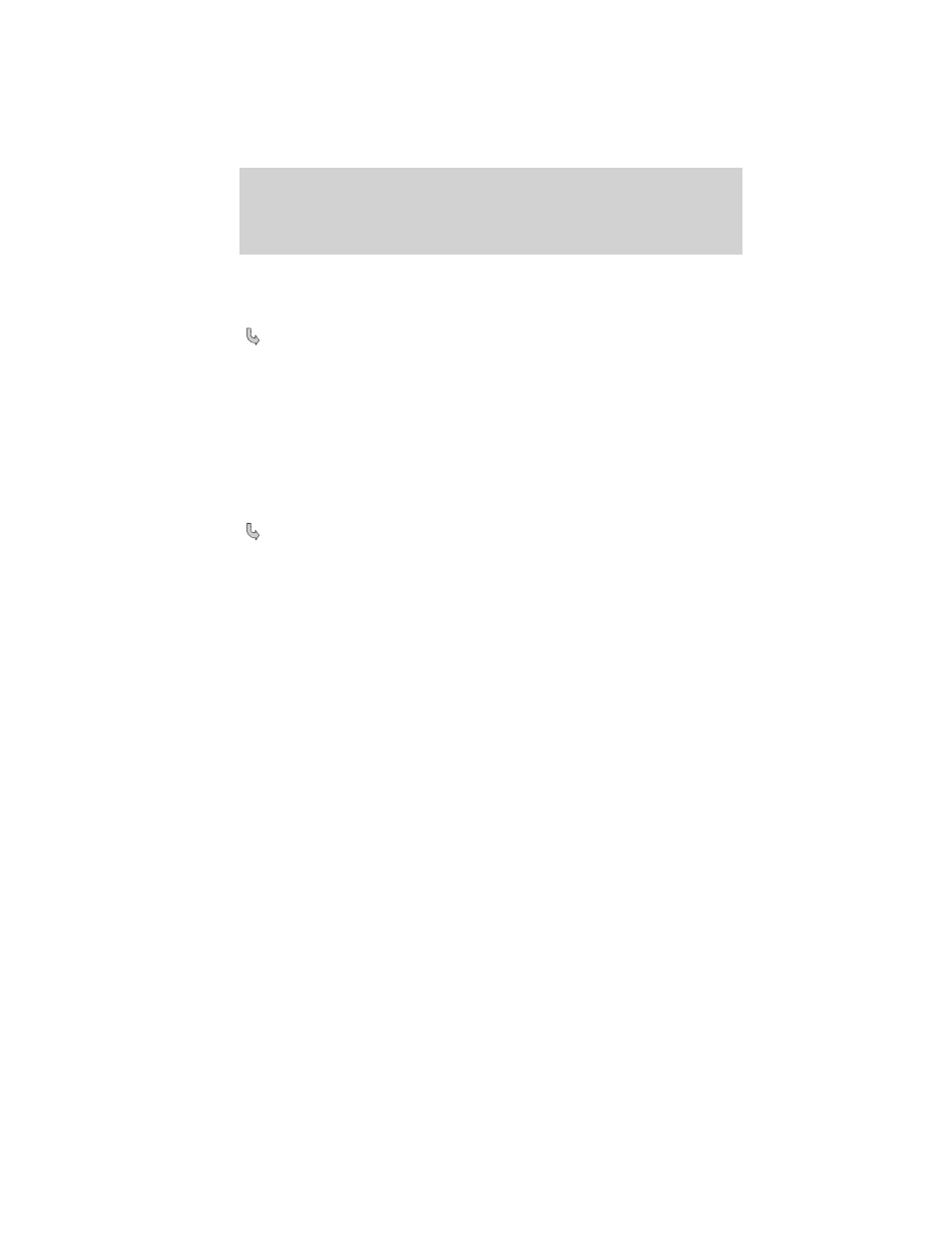
4. Press OK and then scroll to select from the following:
Add Bluetooth Device: This is a speed dependent feature which
allows you to pair additional devices to the system.
1. Press OK to select and press OK again when Find SYNC appears
in the display.
2. Follow the directions in your phone’s user guide to put your
phone into discovery mode. A six digit PIN will appear in the
display.
3. When prompted on your phone’s six digit display, enter the PIN.
You can now change SYNC sources to BT Audio and stream music
from your device.
Connect Bluetooth Device: Allows you to connect a previously paired
Bluetooth enabled phone.
1. Press OK to select and view a list of devices.
2. Scroll until the desired device is chosen and press OK to connect
the device.
Set Bluetooth On/Off: Allows you to turn the Bluetooth feature on /off.
• Press OK and scroll to toggle between On and Off. When the
desired selection is chosen, press OK.
Note: Turning Off Bluetooth will disconnect all Bluetooth devices
and deactivate all Bluetooth features.
Delete Device: Allows you to delete a paired media device.
• Press OK and scroll to select the device. Press OK to confirm.
Delete All Devices: Allows you to delete all previously paired devices.
• Press OK to select.
Return: Press OK to exit the current menu.
Advanced menu options
This menu allows you to access settings such as prompts, language,
performing a master reset as well as returning to factory defaults.
To access:
1. Press AUX and then MENU to access the Media Menu.
2. Scroll until System Settings appears and select OK.
3. Scroll until Advanced appears.
Entertainment Systems
98
2012 Focus (foc)
Owners Guide, 1st Printing
USA (fus)
