Bluetooth device menu options, Entertainment systems – FORD 2012 Focus v.1 User Manual
Page 78
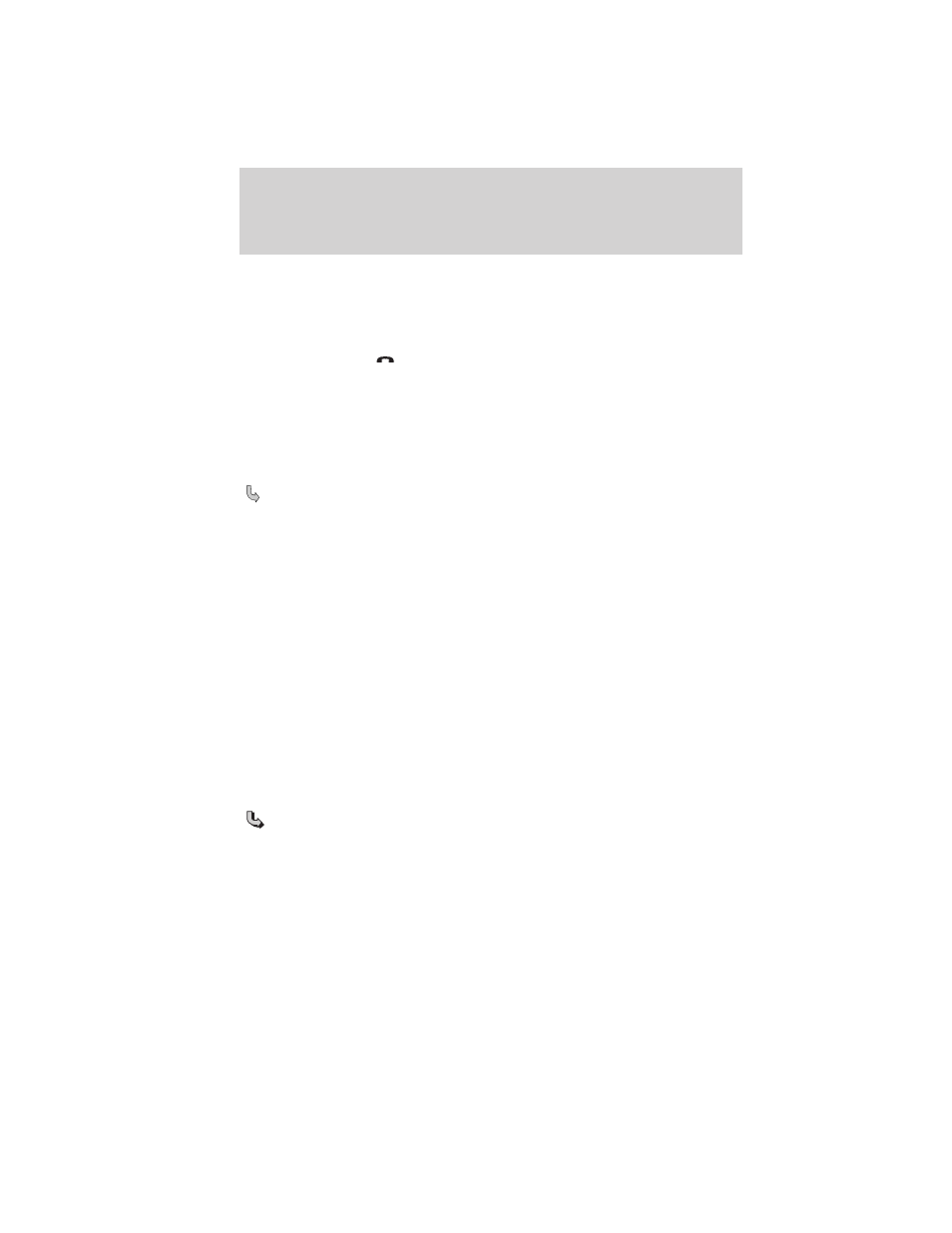
Bluetooth Device menu options
This menu allows you to add, connect, delete, set a phone as primary, as
well as turn Bluetooth on and off.
To access:
1. Press PHONE or
to enter the Phone Menu.
2. Scroll until System Settings appears and press OK.
3. Scroll until Bluetooth Devices appears and select OK.
4. Scroll to select from the following options:
Add Bluetooth Device: This is a speed dependent feature which
allows you to pair additional phones to the system.
1. Press OK to select and press OK again when Find SYNC appears
in the display.
2. Follow the directions in your phone’s user guide to put your
phone into discovery mode. A six digit PIN will appear in the
display.
3. When prompted on your phone’s display, enter the six digit PIN
provided by SYNC.
4. When Set As Primary Phone? appears, press OK. Scroll to
toggle between Yes and No and press OK.
Note: Setting a phone as primary means that SYNC will attempt
to connect to this phone first at every ignition cycle.
5. Depending on the functionality of your phone, you may be asked
additional questions, such as if you would like to download your
phonebook or activate 911 Assist (if equipped). Scroll and use OK
to select the desired responses.
Connect Bluetooth Device: Allows you to connect a previously paired
Bluetooth enabled phone.
1. Press OK to select and view a list of previously paired phones.
2. Scroll until the desired device is chosen and press OK to connect
the phone.
Note: Only one device can be connected at a time. When another
phone is connected, the previous one will be disconnected.
Entertainment Systems
78
2012 Focus (foc)
Owners Guide, 1st Printing
USA (fus)
