Menu structure, Audio system 133 – FORD 2013 Focus v.1 User Manual
Page 133
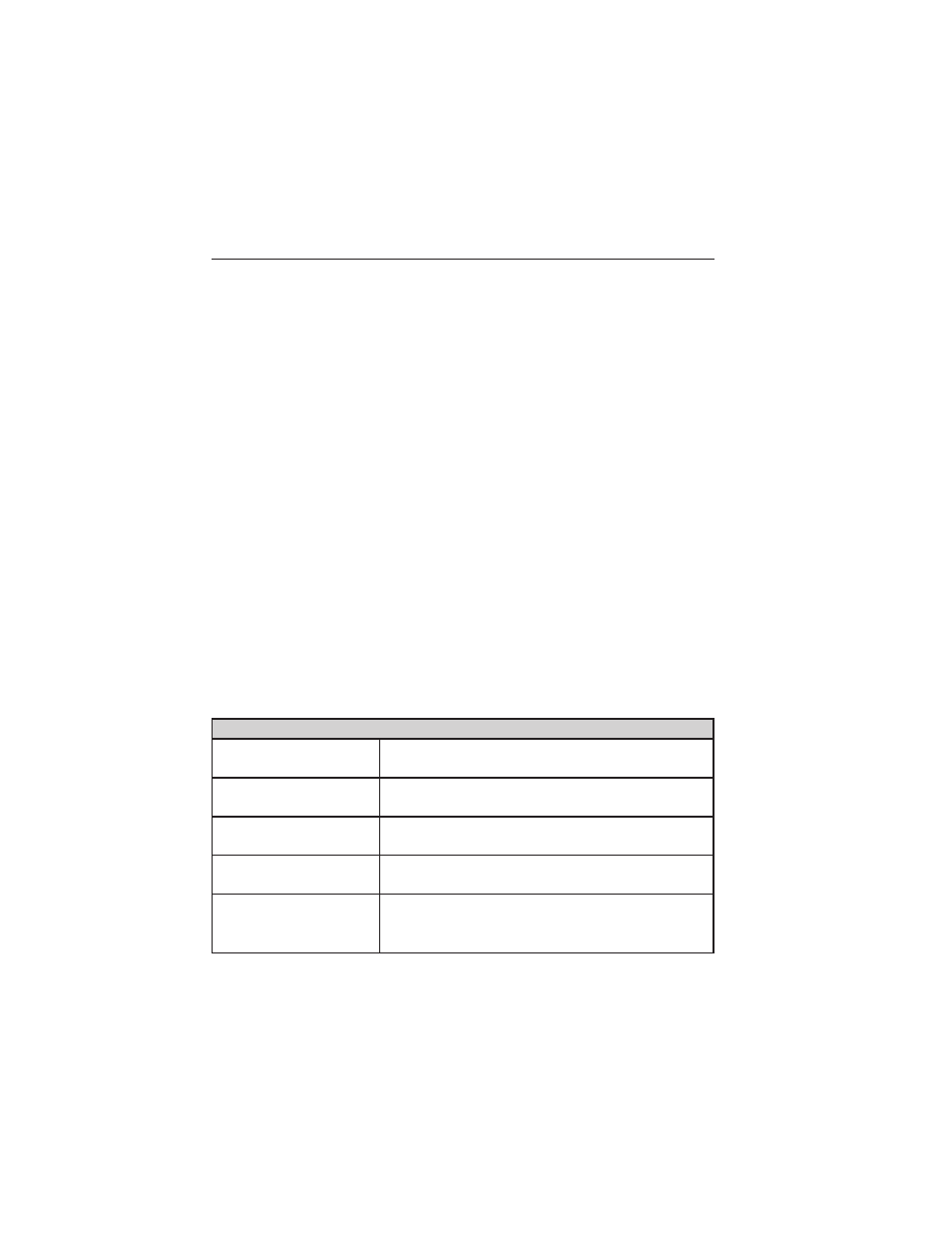
C. Seek/Reverse/Fast Forward:
• In radio mode, select a frequency band and press one of the seek
buttons. The system stops at the first station it finds in that direction.
• In SIRIUS mode, select the previous or next channel. If a specific
category is selected, (Jazz, Rock, News, etc.), use the seek buttons
find to the previous or next channel in the selected category.
• In CD mode, select the previous or next track.
D. SOUND: Allows you to adjust the sound settings (Treble, Bass,
Midrange, Fade and Balance).
E. Eject: Press the eject control to eject the CD.
F. TUNE +/TUNE - :
• In radio mode, you can search the frequency band in individual
increments.
• In SIRIUS mode, you can find the next or previous available SIRIUS
satellite station.
G. Volume: Turn to adjust the volume.
MENU STRUCTURE
Note: Depending on your system, some options may appear slightly
different, not at all or on-screen and able to be selected using the
function buttons.
Press MENU.
Press the up and down arrow buttons to scroll through the options (if
active).
Press the right arrow to enter a menu. Press the left arrow to exit a menu.
Radio Settings
Manual tune
Use the left and right arrows to go up or down
the frequency band
Scan
Select for a brief sampling of all available
channels.
Autostore
Select to store the six strongest local stations
on the AM and FM frequency bands.
PTY/Set Category
Select to have the system search by certain
music categories (rock, pop, country, etc.).
RBDS/RDS Text
Select to view additional broadcast data, if
available. This feature defaults to off. RBDS
must be on for you to set a category.
Audio System
133
2013 Focus (foc)
Owners Guide gf, 1st Printing
USA (fus)
