Setting a destination, Myford touch® (if equipped) 495 – FORD 2013 Edge v.4 User Manual
Page 496
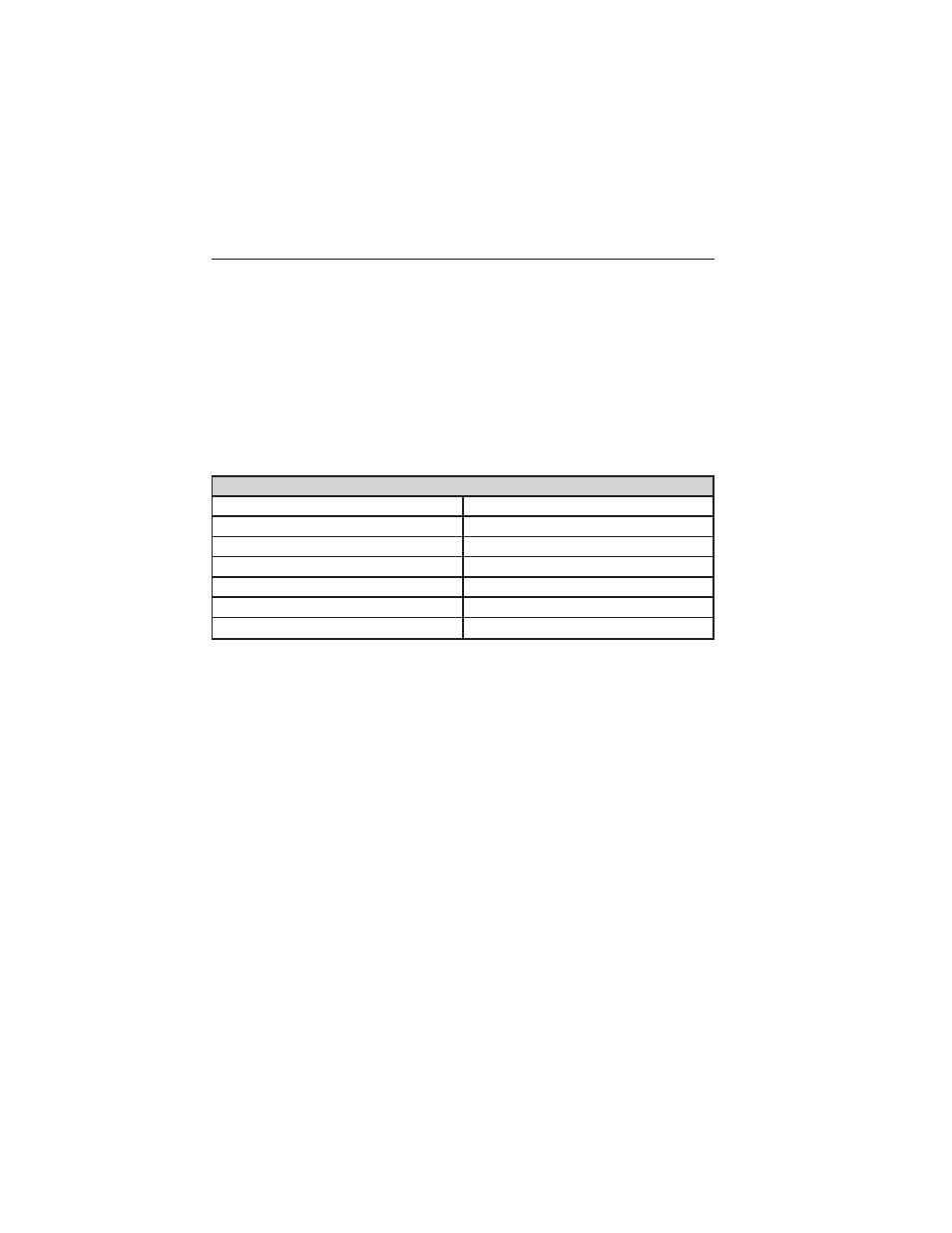
Your navigation system is comprised of two main features, destination
mode and map mode.
To set a destination, press the green corner of your touchscreen, then
Dest when it appears. See Setting a destination later in this chapter.
To view the navigation map and your vehicle’s current location, touch the
green bar in the upper right hand corner of the touchscreen, or, press
Dest > Map. See Map mode later in this chapter.
Setting a Destination
Press the green corner of your touchscreen, then Dest when it appears.
Choose any of the following:
Destination Selections
My Home
Street Address
Favorites
Intersection
Previous Destinations
City Center
Point of Interest
Map
Emergency
Edit Route Cancel Route
Previous Starting Point
Freeway Entrance/Exit
Latitude/Longitude
1. Enter the necessary information into the highlighted text fields (in
any order). For address destination entry, Go! appears once you
enter all the necessary information. Pressing Go! makes the address
location appear on the map. If you choose Previous Destination,
the last 20 destinations you have selected appear.
2. Select Set as Dest to make this your destination. You can also
choose to set this as a waypoint (have the system route to this point
on the way to your current destination) or save it as a favorite. The
system considers any Avoid Areas selections in its route calculation.
3. Choose from up to three different types of routes, and then select
Start Route.
• Fastest Route: Uses the fastest moving roads possible.
• Shortest Route: Uses the shortest distance possible.
• Eco Route: Uses the most fuel-efficient route.
You can cancel the route or have the system demo the route for you.
Select Route Prefs to set route preferences like avoiding freeways,
tollroads, ferries and car trains as well as to use or not use
MyFord Touch® (If Equipped)
495
2013 Edge (edg)
Owners Guide gf, 4th Printing, November 2012
USA (fus)
