Using voice commands with the touchscreen options, Myford touch® (if equipped) 427 – FORD 2013 Edge v.3 User Manual
Page 428
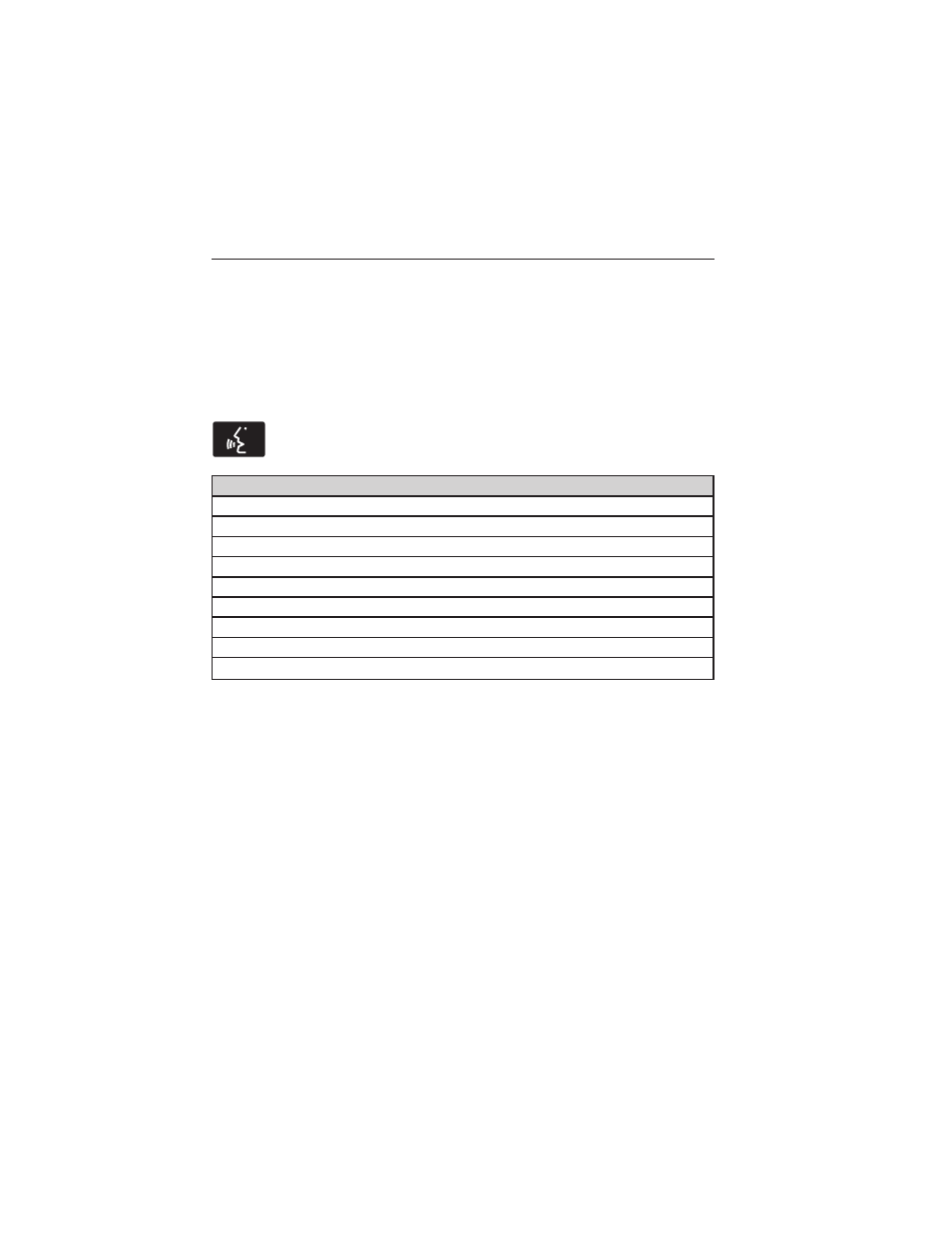
To access these settings using the touchscreen:
1. Press the Settings icon > Settings > Voice Control.
2. Select from:
• Interaction Mode
• Confirmation Prompts
• Media Candidate Lists
• Phone Candidate Lists
• Voice Control Volume.
To access these settings using voice commands:
Press the voice icon. Wait for the prompt “Please say a
command”. Another tone sounds to let you know the system is
listening.
Voice settings using voice commands
“Interaction Mode Novice”
“Interaction Mode Advanced”
“Confirmation Prompts On”
“Confirmation Prompts Off”
“Phone Candidate Lists On”
“Phone Candidate Lists Off”
“Media Candidate Lists On”
“Media Candidate Lists Off”
“Help”
Using Voice Commands with the Touchscreen Options
Your voice system has a dual mode feature which allows you to switch
between using voice commands and making on-screen selections. This is
most often available when using navigation.
Buttons outlined in blue indicate selections that are part of the dual
mode feature. For example, if while you are in a voice session rather
than saying the command “Enter Street Name” to change the field, you
can press Street and the voice session does not end. Instead, the voice
system changes to the Street field and asks you to say the street name.
You cannot use the buttons not outlined in blue as voice commands. If
they are touched during a voice session, the voice session ends.
For example, you can choose from the following on the Navigation home
screen:
• My Home
• Favorites
MyFord Touch® (If Equipped)
427
2013 Edge (edg)
Owners Guide gf, 3rd Printing
USA (fus)
