Myford touch – FORD 2013 C-MAX Hybrid v.1 User Manual
Page 339
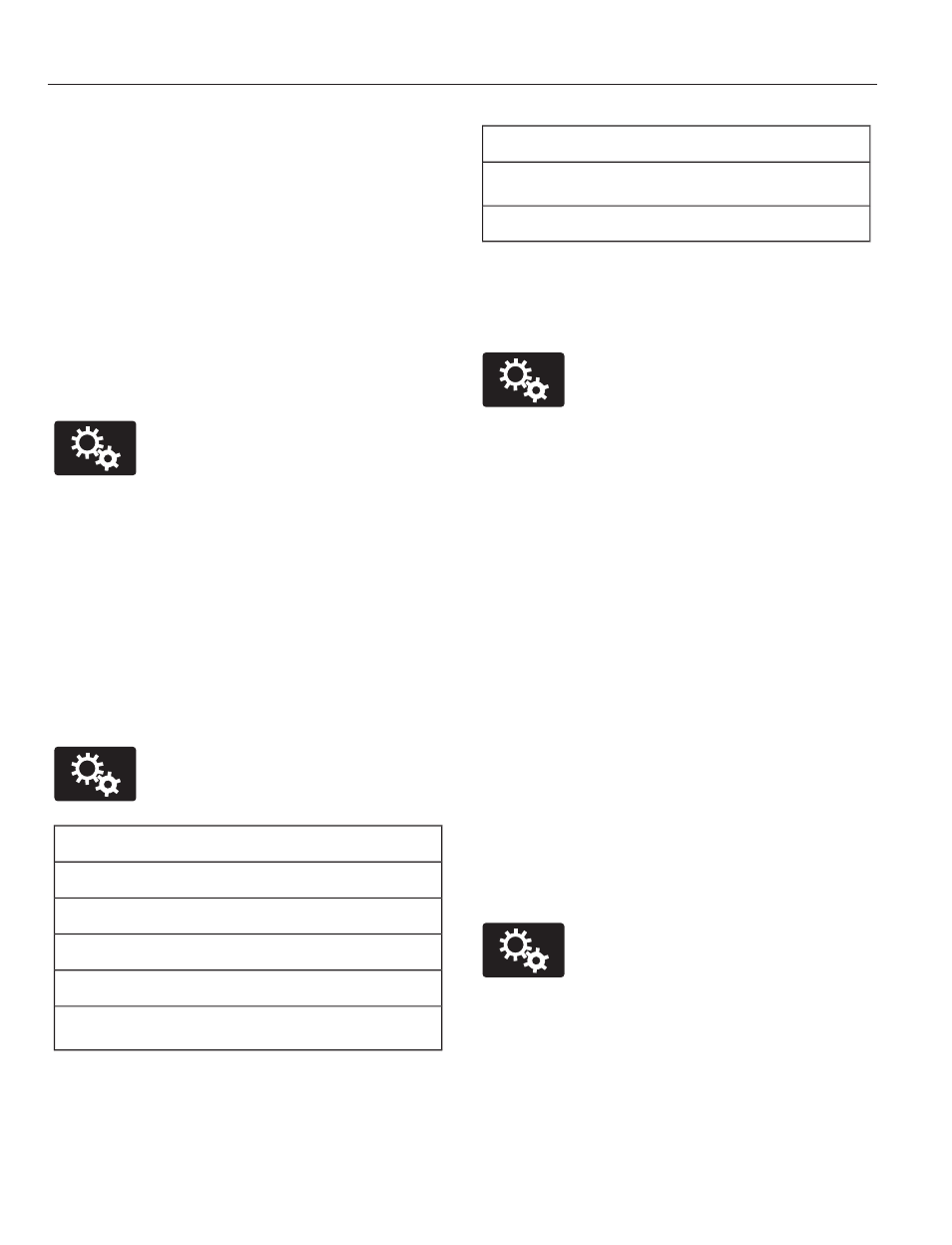
Uploading Photos for Your Home
Screen Wallpaper
Note: You cannot load photos directly from
your camera. You must access the photos
either from your USB mass storage device
or from an SD card.
Note: Photographs with extremely large
dimensions (such as 2048 x 1536) may not
be compatible and appear as a blank
(black) image on the display.
Your system allows you to upload and view
up to 32 photos.
E142607
To access, press the Settings
icon > Display > Edit
Wallpaper, and then follow the
system prompts to upload your
photographs.
Only the photograph(s), which meets the
following conditions, display:
•
Compatible file formats are as follows:
.jpg, .gif, .png, .bmp
•
Each file must be 1.5 MB or less.
•
Recommended dimensions: 800 x 384
Sound
E142607
Press the Settings icon > Sound,
then select from the following:
Sound settings
Bass
Midrange
Treble
Set Balance and Fade
DSP
*
Sound settings
Occupancy Mode
*
Speed Compensated Volume
*
Your vehicle may not have this sound
setting.
Vehicle
E142607
Press the Settings icon >
Vehicle, then select from the
following:
•
Vehicle Health Report
•
Rear View Camera
•
Enable Valet Mode
•
Charge Port Light Ring.
Vehicle Health Report
Turn Automatic Reminders on and off
and set the mileage interval at which you
would like to receive the reports. Press ?
for more information on these selections.
When done making your selections, press
Run Vehicle Health Report Now if you
want your report.
You can find more information on Vehicle
Health Report in this chapter. See
Information (page 378).
Rear View Camera
This menu allows you to access settings
for your rear view camera.
E142607
Press the Settings icon >
Vehicle > Rear View Camera,
then select from the following
settings:
•
Rear Camera Delay
•
Visual Park Aid Alert
•
Guidelines.
336
MyFord Touch™
(If Equipped)
