Phonebook, History, Messaging – FORD 2014 Explorer v.2 User Manual
Page 508: Settings, Text messaging, 506 myford touch® (if equipped)
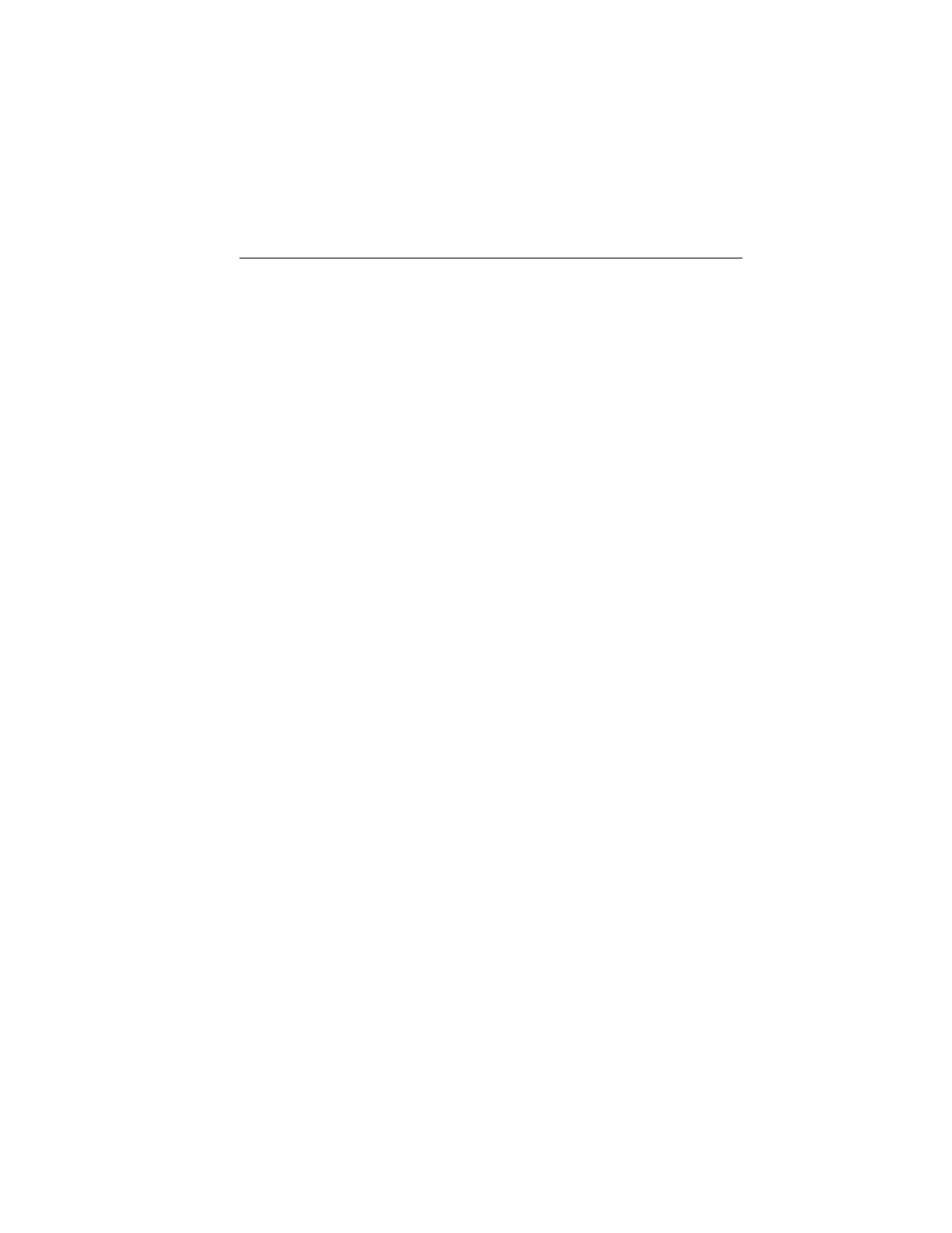
Phonebook
Touch this button to access and call any contacts in your previously
downloaded phone book. The system places the entries in alphabetical
categories summarized at the top of the screen.
To turn on contact picture settings, if your device supports this feature,
press Phone > Settings > Manage Phonebook > Download photos
from Phonebook > On.
History
After you connect your Bluetooth-enabled phone to SYNC, you can
access any previously dialed, received or missed calls. You can also
choose to save these to your Favorites or to Quick Dial.
Note: This is a phone-dependent feature. If your phone does not support
downloading call history using Bluetooth, SYNC keeps track of calls made
with the SYNC system.
Messaging
Send text messages using your touchscreen. See Text messaging later in
this section.
Settings
Touch this button to access various phone settings, such turning
Bluetooth on and off, managing your phonebook and more. See Phone
settings later in this section.
Text Messaging
Note: Downloading and sending text messages using Bluetooth are
phone-dependent features.
Note: Certain features in text messaging are speed-dependent and not
available when your vehicle is traveling at speeds over 3 mph (5 km/h).
Note: SYNC does not download read text messages from your phone.
You can send and receive text messages using Bluetooth, read them
aloud and translate text messaging acronyms, such as LOL.
1. Touch the top left corner of the display to access the Phone menu.
2. Select Messaging.
3. Choose from the following:
• Listen (speaker icon)
• Dial
• Send Text
• View
• Delete.
506
MyFord Touch® (If Equipped)
2014 Explorer (exp)
Owners Guide gf, 2nd Printing, September 2013
USA (fus)
