BMW X6 xDrive50i 2008 User Manual
Page 155
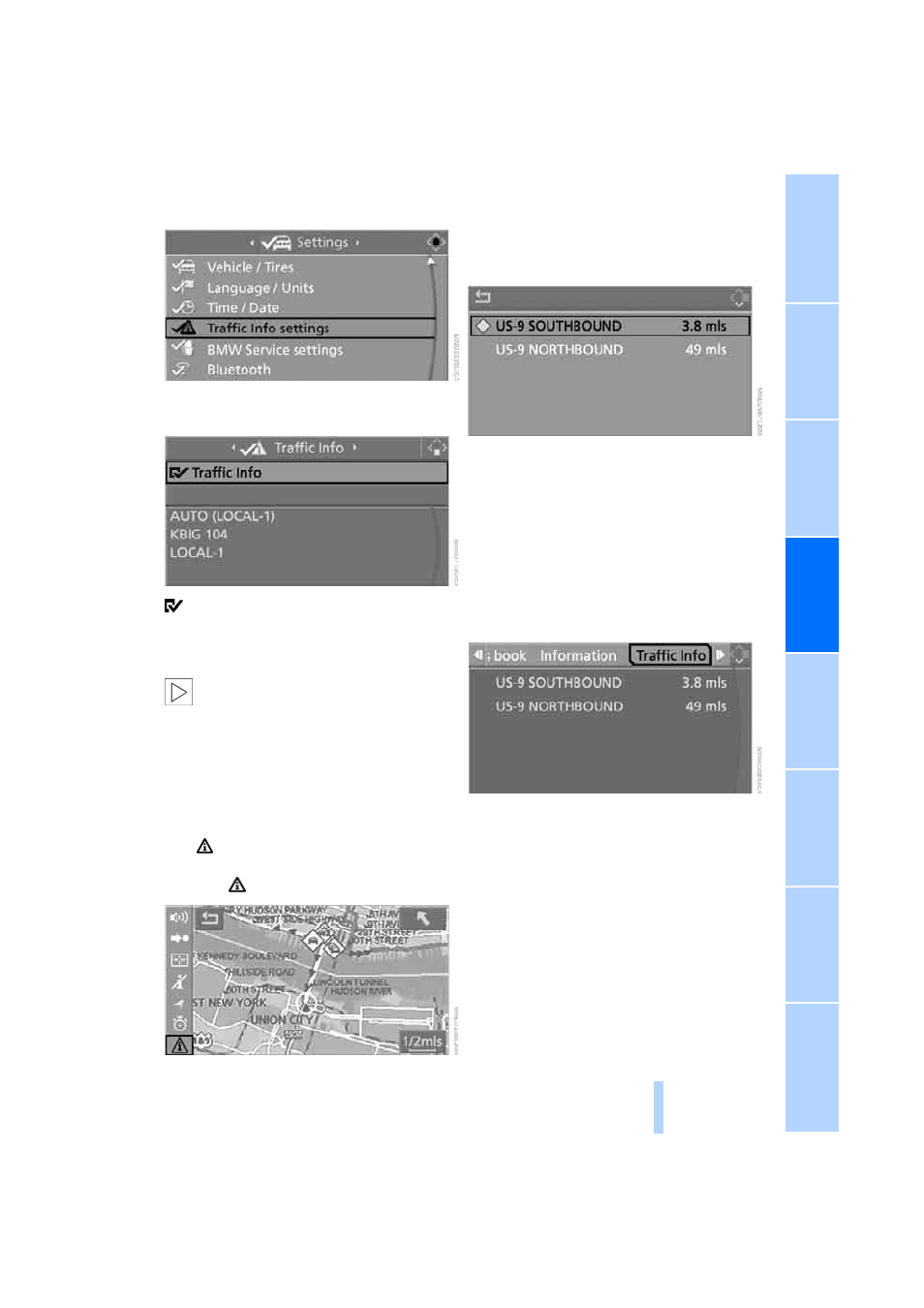
153
5.
Select "Traffic Info" and press the control-
ler.
The traffic information can be received and
displayed.
"AUTO": automatic selection of the Traffic Info
station with the strongest reception.
Depending on the station, either the sta-
tion name, frequency, local call letters, or
other information is displayed.
<
Manually displaying traffic information
During destination guidance
During destination guidance, traffic information
can be displayed in the arrow or map view.
If the
symbol is shown with a red border, traf-
fic information is available for the planned route.
Select the
symbol and press the controller.
During destination guidance, the traffic infor-
mation on the planned route is marked with a
yellow diamond.
First the traffic information along the planned
route is shown sorted according to the distance
to the current vehicle position.
With destination guidance switched off
1.
Open the start menu.
2.
Move the controller to the right to open
"Navigation".
3.
Select "Traffic Info" and press the control-
ler.
First the traffic information along the planned
route is shown sorted according to the distance
to the current vehicle position.
Depiction of traffic information in map
view
The traffic information symbols are shown in
the map view up to a scale of 100 miles/200 km.
The section of the route affected by a traffic
report as well as the indication for the type of
incident, which will be described below, are dis-
played and hidden. This occurs as a function of
the scale selected.
Online Edition for Part no. 01 41 0 015 021 - © 11/07 BMW AG
