Compaq TFT5000 User Manual
Page 16
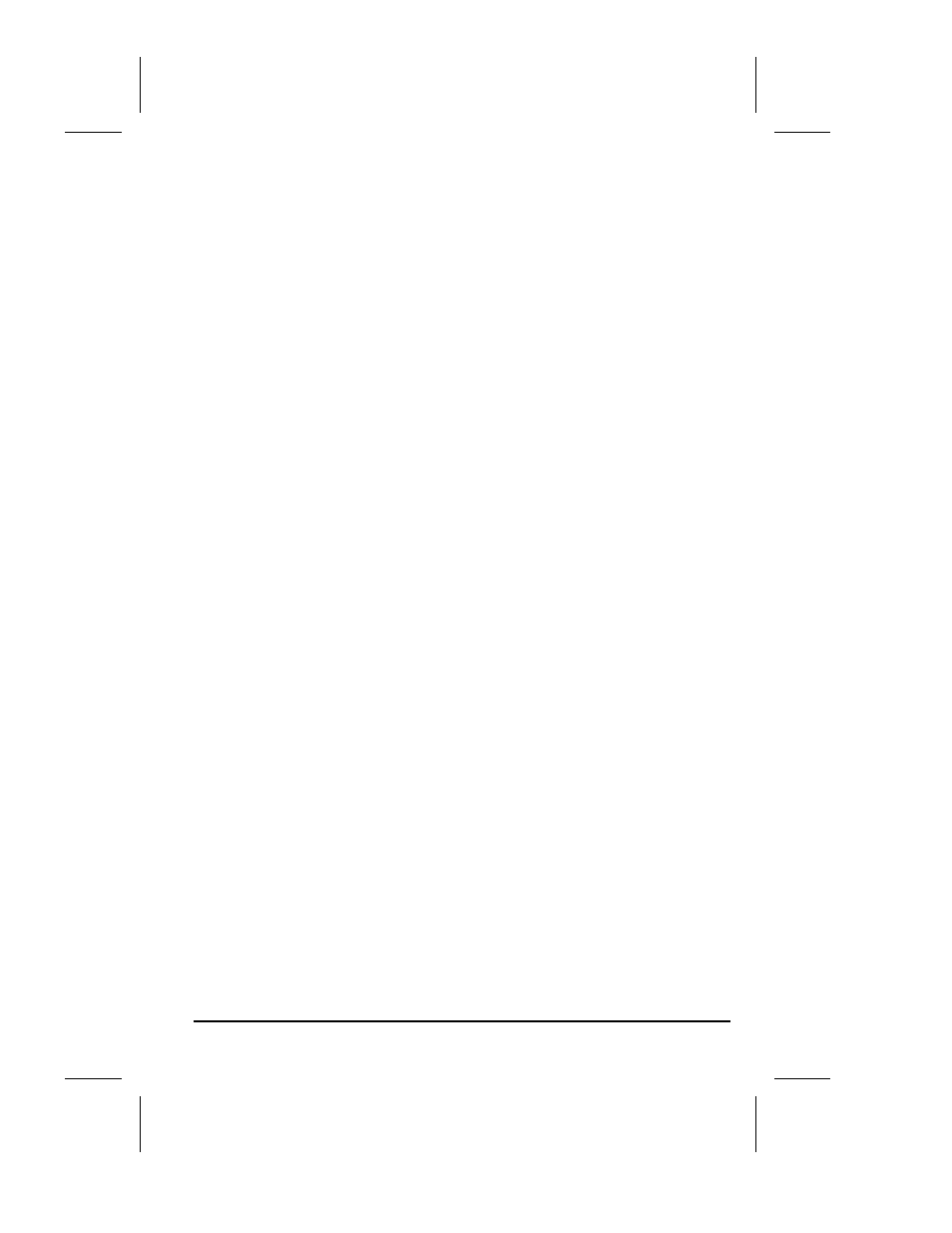
1-14
English
Part Number: 325703-002- Writer: Marianne Silvetti - Saved by: MSilvetti
Saved date: 03/15/99 4:03 PM
File Path: P:\Docs\Monitors\Aoki
Adjusting Screen Quality
Allow the monitor to warm up for 20 minutes before performing the
following procedures.
The Auto Adjustment feature in the OSD automatically fine-tunes the
image quality each time a new video mode is utilized. If additional
improvement is desired, select "Auto Adjust" in the Main Menu.
For more precise adjustments, use the Compaq LCD Display Assistant
utility included on the CD-ROM. This utility graphically illustrates
how to adjust the Clock, Clock Phase, and Clock Phase Fine controls
explained in the Optimizing Digital Conversion section below.
The Compaq LCD Display Assistant utility is used to adjust the
screen quality of your monitor. This utility provides on-screen
instructions. To install this utility onto your computer, follow the
instructions on the “Configuring Your Compaq LCD Monitor”
card located in the Program License Agreement packet.
Optimizing Digital Conversion
This monitor contains advanced circuitry that allows the flat panel
screen to function like a standard monitor. Three controls in the on-
screen display can be adjusted to improve image performance: Clock,
Clock Phase, and Clock Phase Fine.
IMPORTANT: The Clock must first be set correctly since the Clock
Phase settings are dependent on the main Clock setting.
Clock—Increase/decrease the value to minimize any vertical
bars or stripes visible on the screen background.
Clock Phase—Increase/decrease the value to minimize video
distortion or video jitter.
Clock Phase Fine—Increase/decrease the value to fine-tune or
focus the display.
When adjusting the Clock and Clock Phase values, if the
monitor images become distorted, continue adjusting the
values until the distortion disappears. To restore the factory
settings, select Reset from the Factory Reset menu in the on-
screen display.
