Yealink SIP-T42G User Manual
Page 94
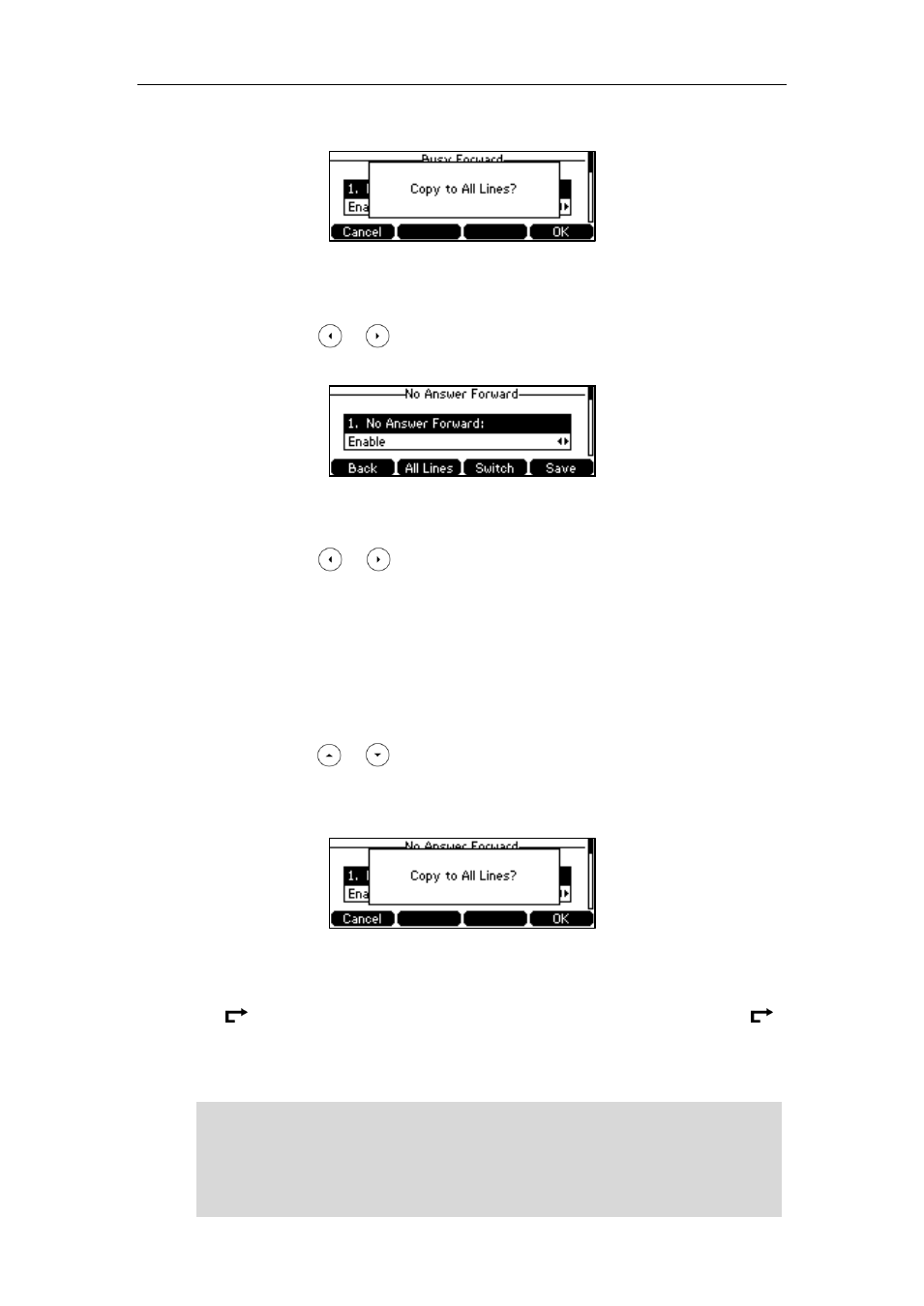
User Guide for the SIP-T42G IP Phone
84
The LCD screen prompts “Copy to All Lines?”.
3) Press the OK soft key to accept the change or the Cancel soft key to cancel.
c.) If you select No Answer Forward, you can enable it for a specific account.
1) Press or , or the Switch soft key to select Enable from the No
Answer Forward field.
2) Enter the destination number you want to forward all unanswered incoming
calls to in the Forward to field.
3) Press or , or the Switch soft key to select the ring time to wait
before forwarding from the After Ring Time field.
The default ring time is 12 seconds.
4) (Optional.) Enter the no answer forward on code or off code respectively in
the On Code or Off Code field.
You can also enable no answer forward for all accounts. After no answer
forward was enabled for a specific account, do the following:
1) Press or to highlight the No Answer Forward field.
2) Press the All Lines soft key.
The LCD screen prompts “Copy to All Lines?”.
3) Press the OK soft key to accept the change or the Cancel soft key to cancel.
5. Press the Save soft key to accept the change or the Back soft key to cancel.
The icon appears on the idle screen, and the associated line icon changes to .
Call forward is configurable via web user interface at the path Features->Forward &
DND.
Note
You can also enter the SIP URL or IP address in the Forward to field. For more information
on using the SIP URL or IP address, refer to
on page
Call forward is local to the phone, and may be overridden by the server settings. Call
forward on code or off code may be different between servers. For more information,
contact your system administrator.
