Yealink SIP-T42G User Manual
Page 51
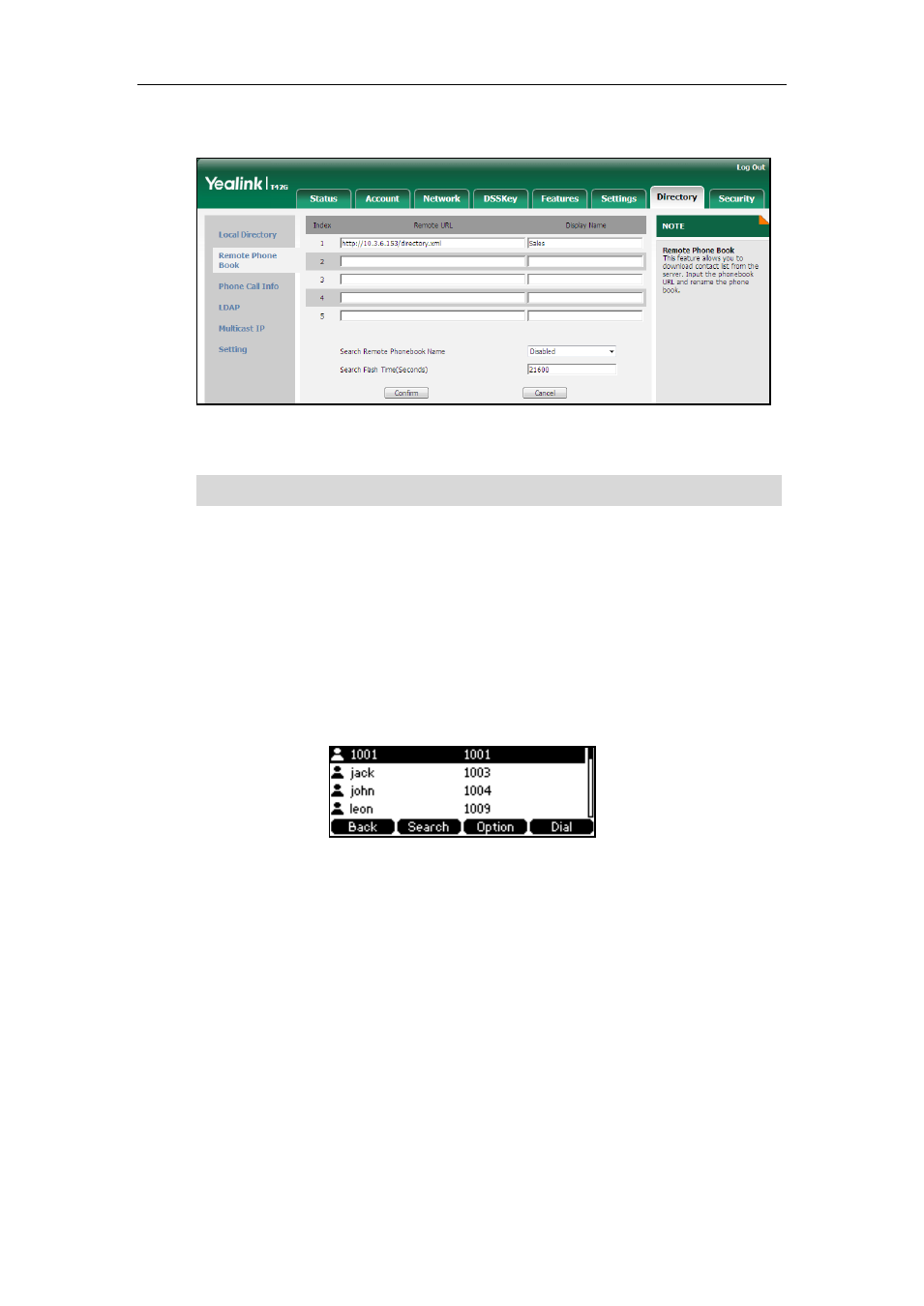
Customizing Your Phone
41
3. Enter the name in the Display Name field.
4. Click Confirm to accept the change.
Note
To access your corporate directory via phone user interface:
1. Press Directory->Remote Phone Book.
If Remote Phone Book is removed from the directory, press
Menu->Directory->Remote Phone Book to enter remote phone book.
2. Select the desired remote group, and then press the Enter soft key.
The phone connects to load the corporate directory, and then the corporate contact
list appears on the LCD screen.
3. Press the Back soft key to back to the previous interface.
To search for a contact in the corporate directory:
1. Press Menu->Directory->Remote Phone Book.
If Remote Phone Book is added to the directory, press Directory->Remote Phone
Book to enter remote phone book.
2. Select the desired remote group, and then press the Enter soft key to load the
corporate directory.
3. Press the Search soft key.
An access URL for remote phone book is configurable via web user interface only.
