Contact management, Directory – Yealink SIP-T42G User Manual
Page 39
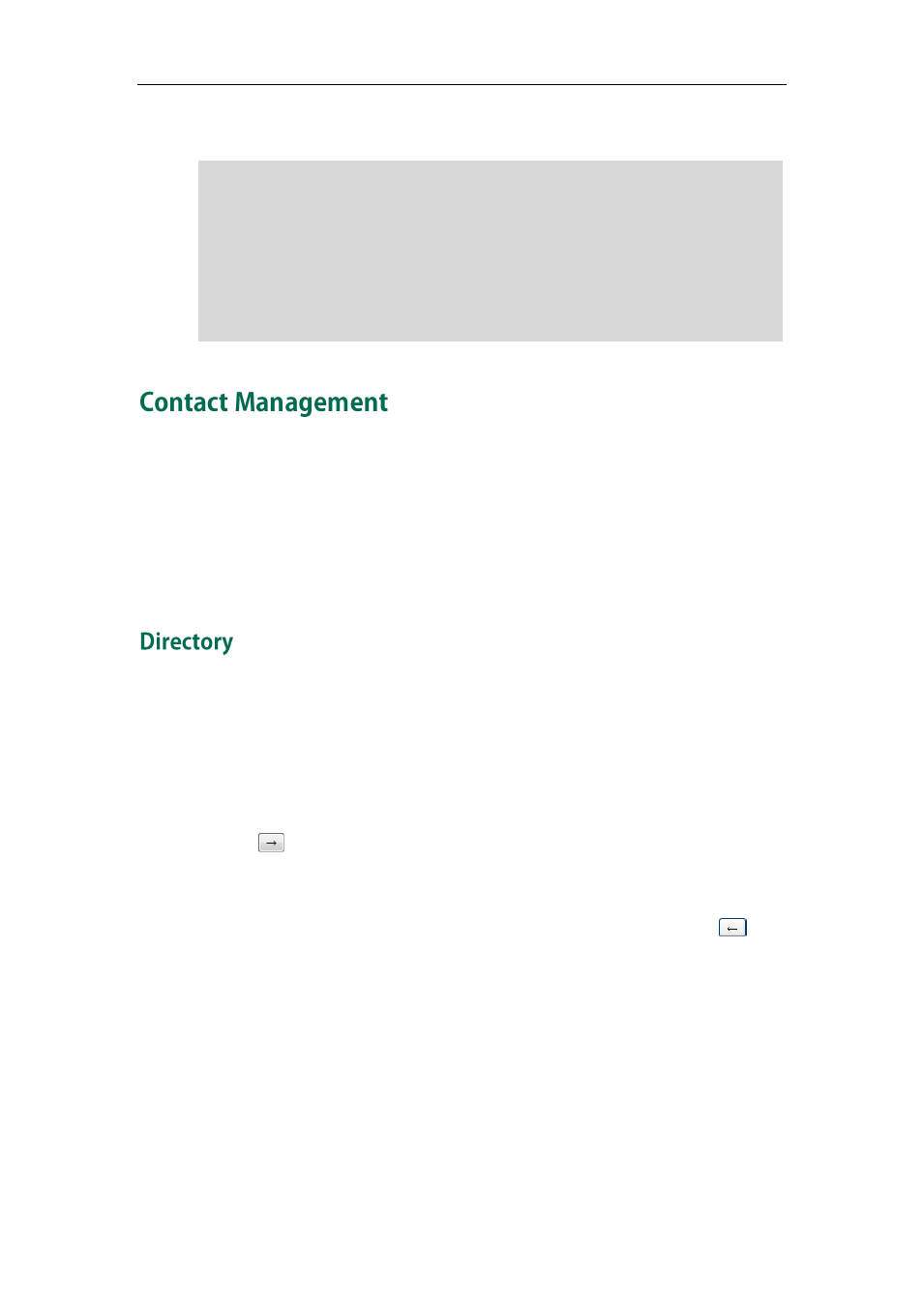
Customizing Your Phone
29
3. Click Upload to upload the file.
Note
This section provides the operating instructions for managing contacts. Topics include:
Directory provides easy access to frequently used lists. The lists may contain Local
Directory, History, Remote Phone Book and LDAP.
To configure the directory via web user interface:
1. Click on Directory->Setting.
2. In the Directory block, select the desired list from the Disabled column and then
click .
The selected list appears in the Enabled column.
3. Repeat the step 2 to add more lists to the Enabled column.
4. To remove a list from the Enabled column, select the desired list and click .
The ring tone for an incoming call on the phone may be different. For example, when the
phone receives an incoming call from a contact stored in the local directory, it will play
the ring tone assigned to the contact in the local directory (refer to
If
no ring tone is assigned to the contact, the phone will play the ring tone assigned to the
associated group (refer to
). Otherwise, the phone will play the ring tone
assigned to the account. If no ring tone is assigned to the contact and account, the phone
will play the ring tone assigned to the phone.
All custom ring tone files must be within 100KB. Uploading custom ring tones for your
phone is configurable via web user interface only.
