Yealink SIP-T20 User Manual
Page 84
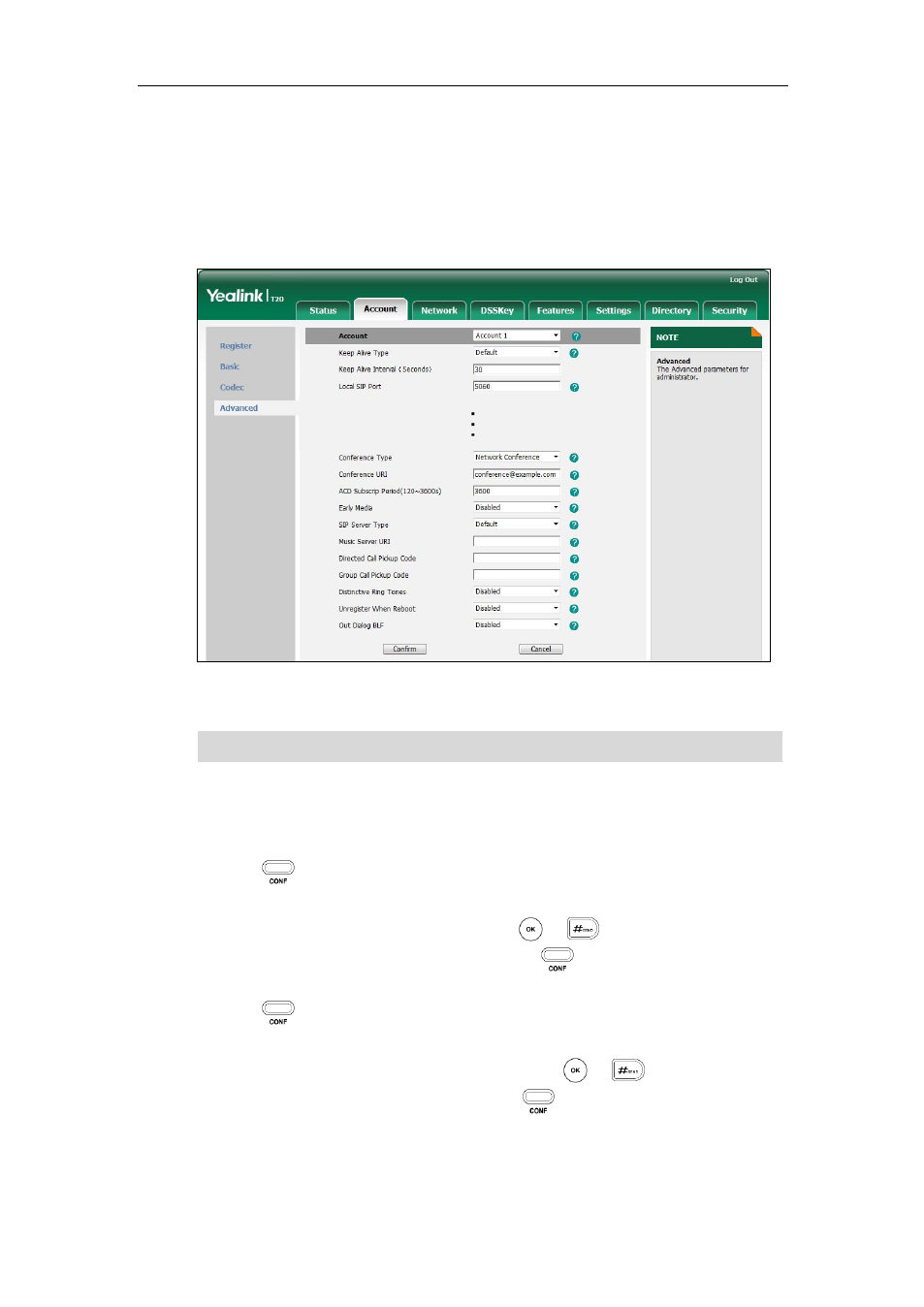
User Guide for the SIP-T20P/SIP-T20 IP Phone
72
2. Select the desired account from the pull-down list of Account.
3. Click on Advanced.
4. Select Network Conference from the pull-down list of Conference Type.
5. Enter the conference URI (e.g., [email protected]) in the Conference URI
field.
6. Click Confirm to accept the change.
Note
To set up a network conference call:
1. Place a call to the first party.
2. Press to place a new call.
The active call is placed on hold.
3. Enter the second party’s number and press or .
4. When the second party answers the call, press to add the second party to the
conference.
5. Press to place a new call.
The conference is placed on hold.
6. Enter the number of the new party and then press or .
7. When the new party answers the call, press to add the new party to the
conference.
8. Repeat steps 5 to 7 until you have added all intended parties.
Network conference is configurable via web user interface only.
