Bio-Rad LP Data View Software for BioLogic LP System User Manual
Page 3
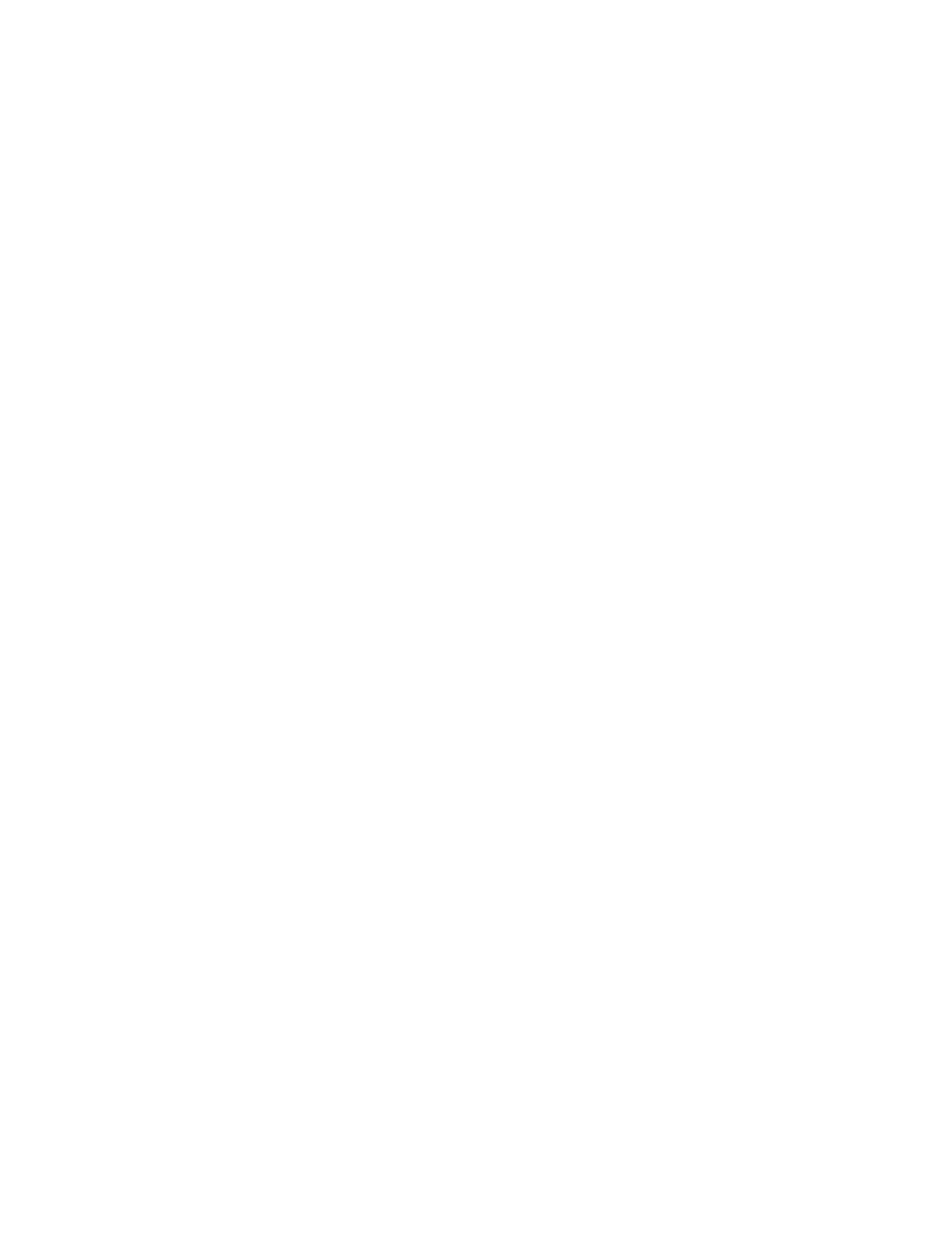
2. After a Method has been run, the BioLogic LP automatically sends the list of Method steps
to LP Data View where it may be viewed by clicking on the Method button.
To monitor a Run
1. If necessary, click the Clear button or the Chart Recorder tab to obtain a blank chart
recorder screen.
2. LP Data View will start automatically when a Method is started from the BioLogic LP and
will record all UV and conductivity data as well as event marks such as fraction collection
events. Start, Hold, Continue, Pause events are automatically recorded.
To save a Run
1. At the end of a Run, click on the Save button. You will be asked to name the Run. Runs are
saved as Data Files.
2. LP Data View will automatically ask if you wish to save a Run if you try to clear the chart
recorder screen or exit the application without a prior Save.
To add Notes to a Run
Click on the Notes button.
To view the Method after the Run is finished.
Click on the Method button.
To print the Run Chromatogram, Method and Notes
Open the Run of interest and re-scale axes as desired. Click on the Print button. A dialog
box will ask you to select what Run parameters are printed.
Exporting data to a Spreadsheet program
1. Open the run of interest and re-scale the time axis as required.
2. From the File menu select Export Data. A dialog box will ask you to select what run
parameters should be exported as a text file. This text file may then be opened in a
spreadsheet program such as Microsoft
®
Excel.
