Using the xmark, 1 loading a plate, 2 selecting a wavelength in the xmark – Bio-Rad xMark™ Microplate Absorbance Spectrophotometer User Manual
Page 15: 3 reading a plate
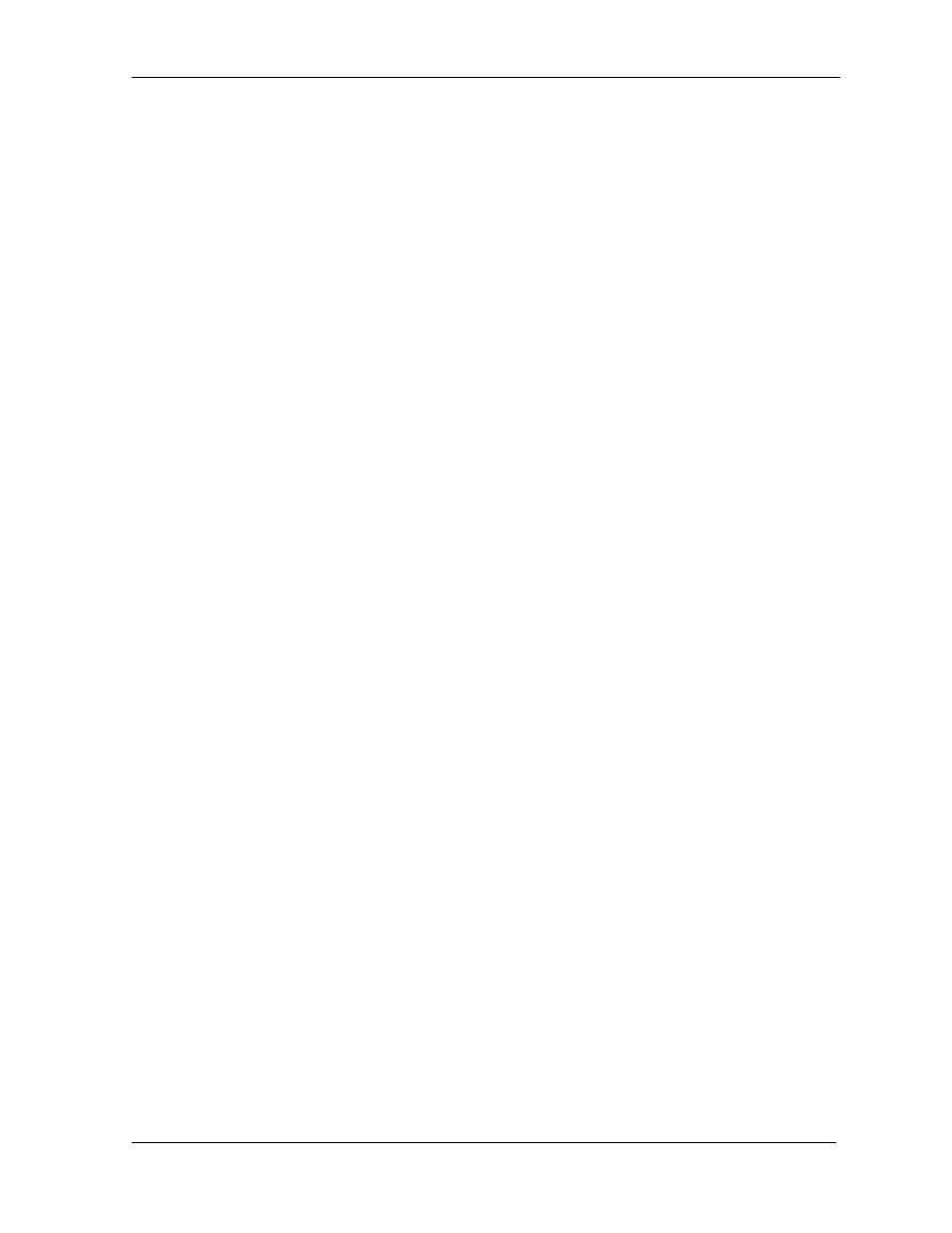
xMark Microplate Spectrophotometer User Manual
7
3. Using the xMark
™
The xMark is operated through the Protocol dialog boxes in Microplate Manager. See the Microplate
Manager User Guide for instructions on specifying the wavelengths selection and operating the
xMark through the Protocol dialogs.
3.1
Loading a Plate
To load a plate into the xMark, press the Open/Close button on the front of the instrument or click on
the Reader Door: Open button in the Protocol dialog box in Microplate Manager. The front door of
the reader will open and the plate loader will extend outwards.
Place your microplate in the plate loader. Press the Open/Close button again to close the reader door,
or click on the Reader Door: Close button in the Protocol dialog in Microplate Manager.
¾
The xMark will accept any 6- to 1,536-well plate with the dimensions 128 mm (length)
x 86 mm (width). Plate height cannot exceed 21 mm.
3.2
Selecting a Wavelength in the xMark
This section describes how to select the desired wavelength in the xMark. Since xMark is a
monochromator-based system, there is no need to physically change any filter through hardware
means.
Instead, all wavelength selections will be programmed with Microplate Manager (MPM) software.
Start up the MPM software. Within the MPM, select the desired scan method. A window will appear
that allows the user to select either single or dual wavelength scanning. Within the window, any
wavelength can be selected within the 200–1000 nm range. See the Microplate Manager User Guide
for instructions.
3.3
Reading a Plate
Plate readings are controlled entirely by Microplate Manager. See the Microplate Manager User
Guide for instructions.
To stop a plate reading in progress, press the Stop button in the Microplate Manager Protocol dialog
box.
