Troubleshooting tips – Baseline Systems BaseStation 3200 in X/XS Cabinet User Manual
Page 4
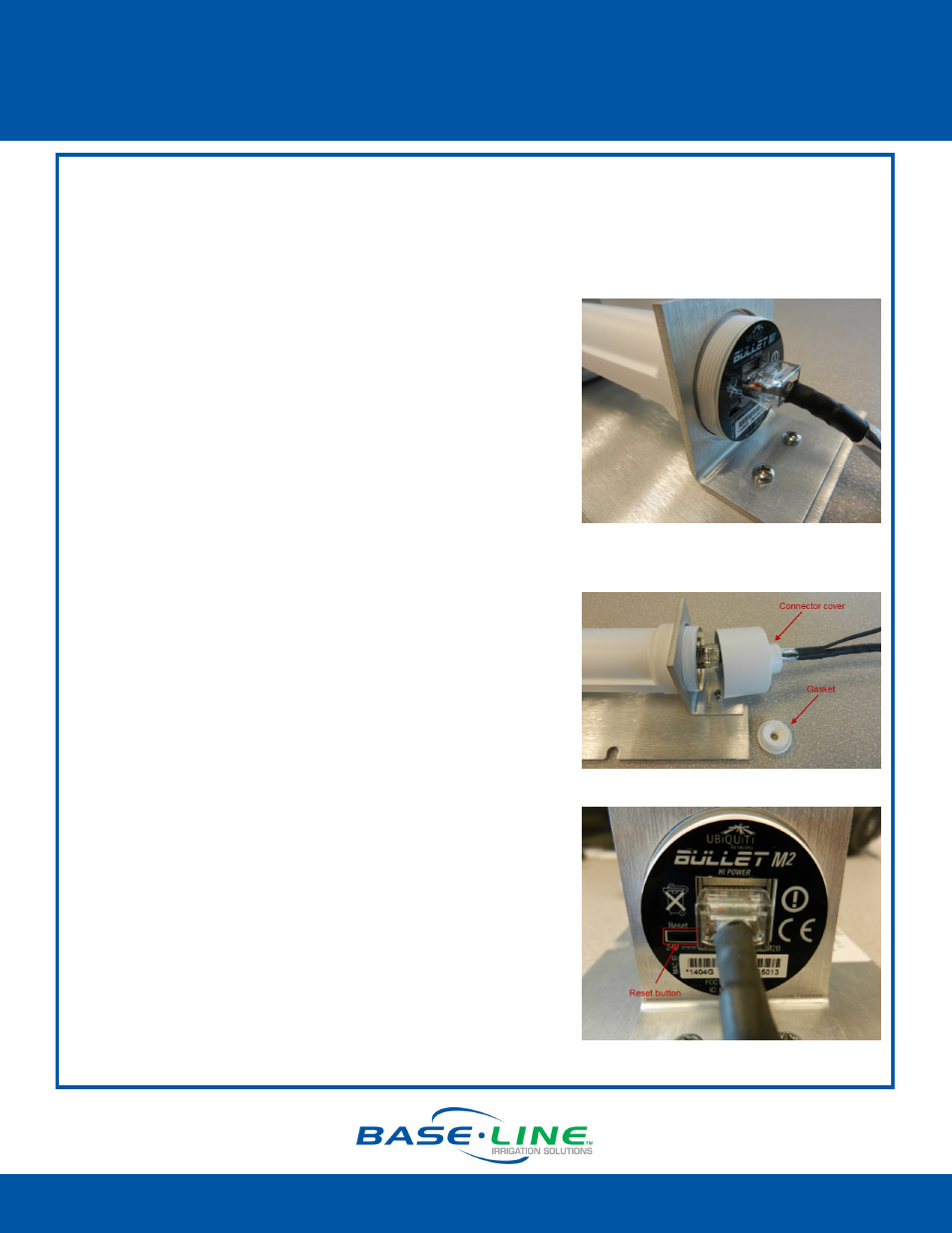
BL-3200WF-X Wi-Fi Module for X/XS Cabinet
Installation Guide
1-866-294-5847
Rev 9.30.2014
www.baselinesystems.com
Page 4
Troubleshooting Tips
If the Wi-Fi module is not performing as expected, you might need to try the following
troubleshooting steps.
Make sure the antenna cable is not bent or kinked in any way. You might need to remove the
control board cover to see the antenna cable.
Make sure the RJ45 connector is properly seated in the
end of the Wi-Fi module. You can gently push the end of
the Ethernet cable and it toward the Wi-Fi module to
ensure that it is seated properly.
The photo on the right shows how the connector is
plugged into the Wi-Fi module inside the weatherproof
cover.
Reset the Wi-Fi module to factory settings.
Perform these steps if network settings change or if you need
to connect to a different network.
1. Power down the controller.
2. Remove the control board cover and disconnect the
antenna cable from the antenna.
3. Disconnect the Wi-Fi module power cable.
4. Disconnect the Ethernet cable from the back of the
faceplate.
5. Remove the screws on the Wi-Fi module mounting plate.
6. Remove the Wi-Fi module from the cabinet and unscrew
the cover from the end where the Ethernet cable is
plugged in. The gasket will pop out. Be sure to set it aside
so you can reuse it.
7. Reconnect the antenna cable, the power cable, and the
Ethernet cable.
8. Power on the controller.
9. Use a pointed object to press and hold the Reset button
until all the lights flash, and then release the button.
10. Reattach the connector cover and replace the gasket.
11. Reattach the Wi-Fi module mounting plate inside the
cabinet.
12. Replace the control board cover.
13. Follow the instructions in the Wi-Fi Module Configuration
Guide to reconfigure the Wi-Fi module.
