Password management, Changing the admin password – Apricorn Aegis Padlock Pro - Solid State Drive User Manual
Page 12
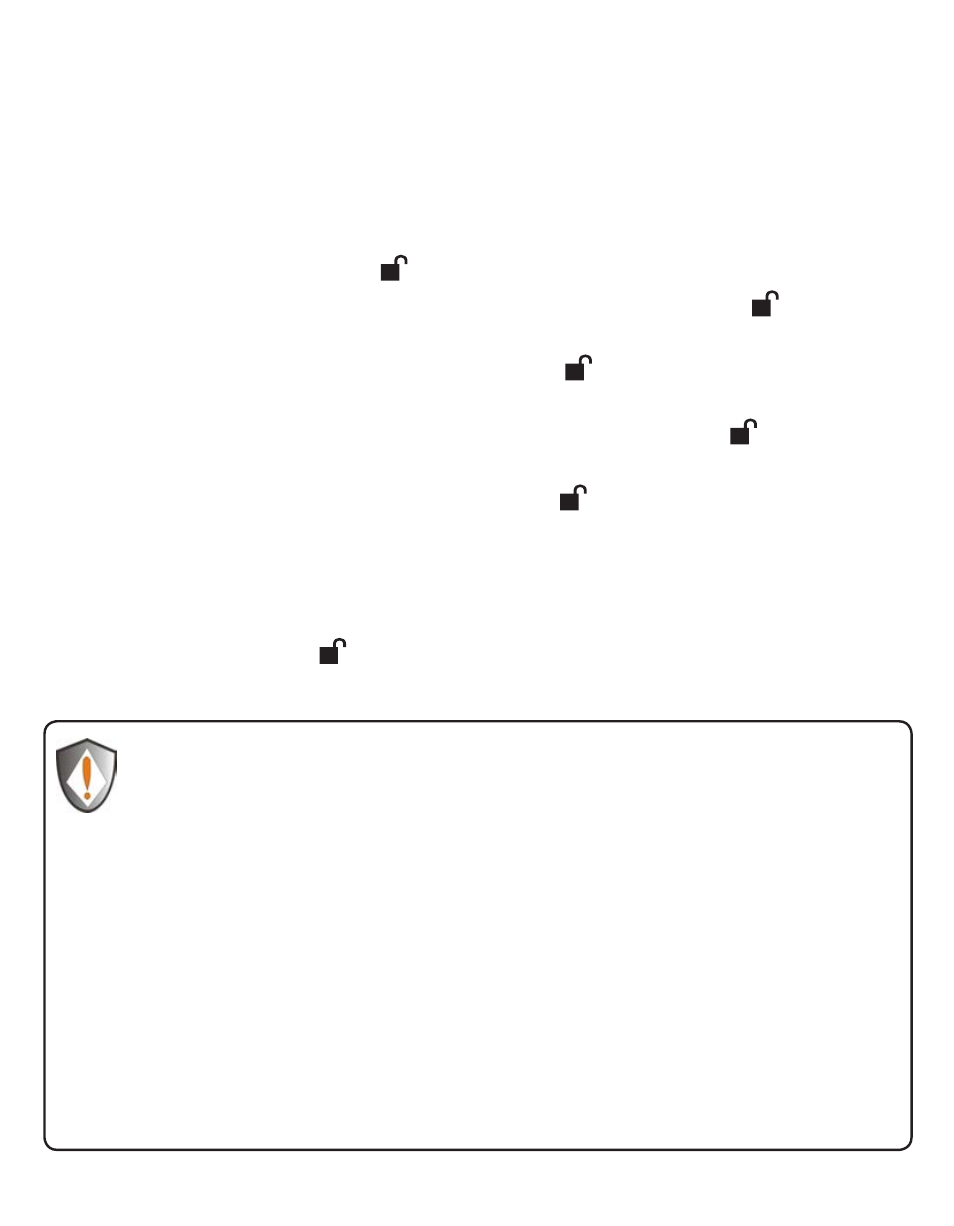
www.apricorn.com
12
Password Management
Changing the Admin Password
Note: If the indicator light flashes red three times, this indicates that the
password is less than 6 digits or more than 16 digits. Enter a
password that contains 6 – 16 digits after the indicator light flashes
blue intermittently.
1.
If the indicator light flashes red intermittently and then blue
intermittently, go back to step 3. This is due to one of the following
conditions:
•
You waited longer than 10 seconds before entering a password.
•
The new password was entered incorrectly.
2.
If no activity is detected within two minutes in the Admin Mode, the
Aegis Padlock Pro will return to the Standby Mode.
1. To enter Admin Mode, first plug the drive into the USB port and wait
until the LED light turns RED.
2. Next, press and hold 0 + for 5 seconds until the LED light flashes RED.
3. Enter the Admin PIN number (default is 123456) and press . The
LED light will turn BLUE indicating you are in Admin Mode.
4. While in Admin Mode, press and hold 9 + until the LED light flashes
BLUE.
5. Enter the new PIN number (minimum 6 digits) and press . The LED
light will flash GREEN 3 times if successful.
6. Re-enter the new PIN number and press . The LED light will stay
solid GREEN for 2 seconds and then solid BLUE indicating you have
successfully changed the Admin PIN.
7. To exit admin mode and begin using your Aegis Padlock Pro drive, press
the CANCEL button until the LED turns RED. Now enter your new PIN
number and press .
