Aegis_secure_key_qsg2, Quick start guide (continued), Resetting your aegis secure key – Apricorn Aegis Secure Key - USB 2.0 Flash Drive User Manual
Page 2
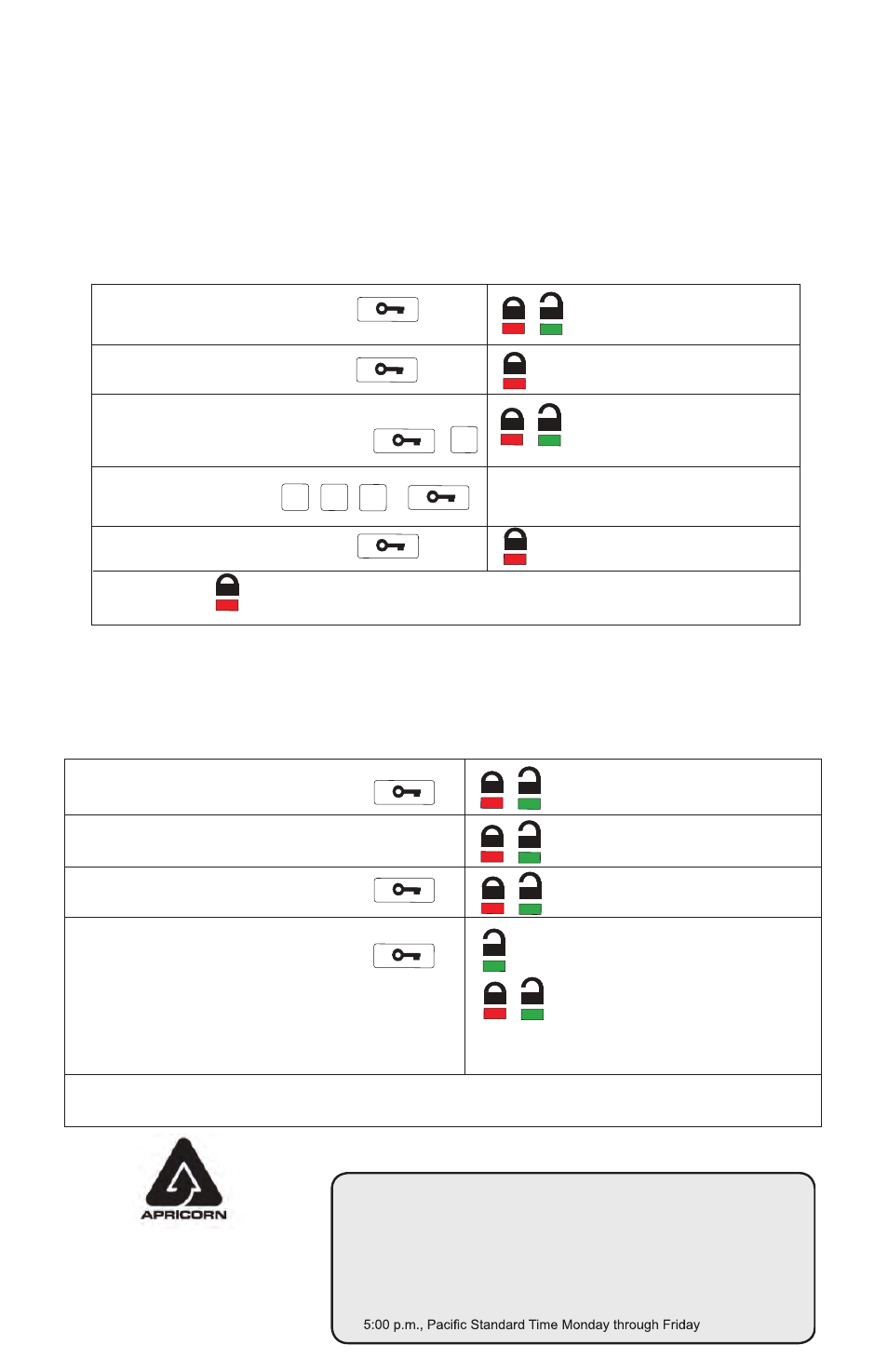
Quick Start Guide (continued)
Resetting your Aegis Secure Key
In case the User PIN has been forgotten, or if you would like to delete all data stored
on the Key and configure a new User PIN, follow the instructions below. The reset
process will clear all PINs and encryption keys and destroy all data. This means a new
User PIN will have to be defined in order to re-enable the Key. Also, since this will force
the creation of a new encryption key, the Aegis Secure Key will have to be reformatted.
Note: By resetting the Aegis Secure Key, all data previously
stored on the drive will be lost!
1. Press the Key button
2. Press the Key button
3. Press and hold the Key button and
the number 2 button for 3 seconds
4. Enter 9 - 9 - 9 and
press the Key Button
5. Press the Key button
LEDs will tun off
will blink together
will blink together
will blink
will be on solid
2
9
9
9
Note: When the is on and solid, a new user PIN will need to be set prior to use.
Setup new PIN after resetting Aegis Secure Key
Technical Support
Once the drive is reset either by the method above or if the drive was locked by a brute
force attack (10 unsuccessful attempts to unlock the Aegis Secure Key), a new user PIN
will need to be defined.
will blink together if accepted
1. Press the Key button for 3 seconds
will be on
will be on
4. Re-enter the new PIN number & press
the Key button
5. If the new PIN was accepted, the Green LED will
be flashing. The key will be unlocked and be
ready to format.
Note: PIN’s must be between 7-15 digits in length & should not contain repeating numbers e.g. 3-3-3-3-3-3,
and also should not contain sequential numbers e.g. (1-2-3-4-5-6-7), (7-8-9-0-1-2-3-4-5-6), (7-6-5-4-3-2-1)
Apricorn, Inc 2011.
All rights reserved
12191 Kirkham Rd
Poway, CA, U.S.A 92064
will blink if the new PIN is accepted and
the Key is unlocked & ready to use
will blink alternately if the new
PIN was not accepted
2. Within 10 seconds enter the new PIN
See the note below about acceptable PIN’s
3. Press the Key button to save
Apricorn provides the following helpful resources for you:
1. Apricorn’s Website (
http://www.apricorn.com)
This gives you the ability to check for up-to-date information
2. E-mail us at
3. Or call the Technical Support Department at
1-800-458-5448
Apricorn’s Technical Support Specialists are available from 8:00 a.m. to
