Uninstalling the software, 2 follow the instructions on your screen, Paper misfeeds or multiple sheets feed – Compaq 1400P User Manual
Page 24: Make sure the printer is on a flat, level surface, Printer prints blank pages
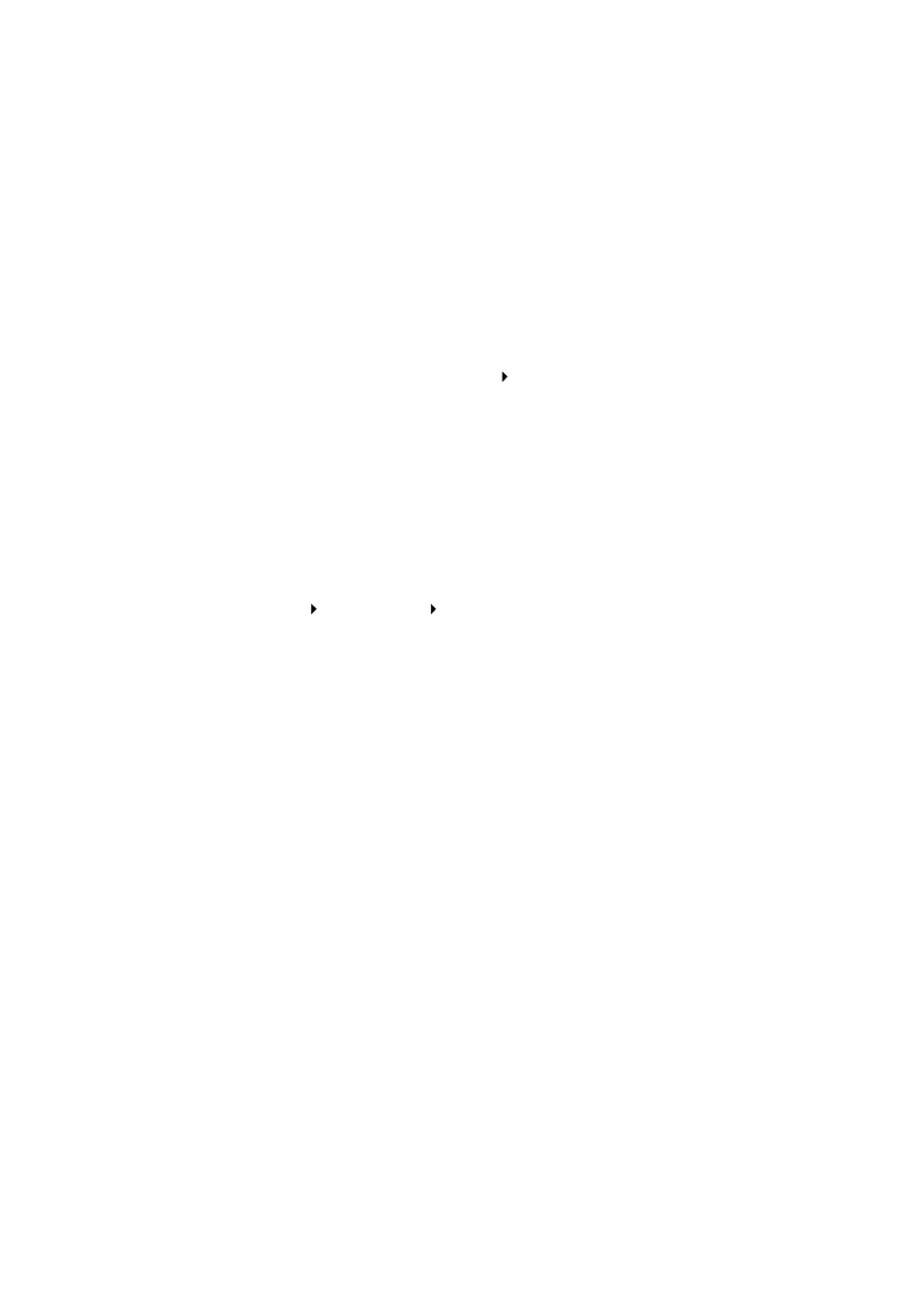
Getting Started Guide
22
>
Check the printer port:
a From the File menu of a software application, click Print or Printer
Setup.
b In the Where area, make sure your printer port is set to USB.
>
Make sure you have not installed multiple copies of the printer software:
a From the Start menu, click Settings Printers.
b In the Printers folder, make sure there is only one icon for your printer.
c If you have two printer icons for the same printer, try printing a test
page from each icon. Right-click the icon, select Properties, and then
click the Print Test Page... button. If the test page prints from one icon
and not the other, delete the icon for the printer that does not print.
Uninstalling the software
If there is still a problem, uninstall and then reinstall the printer software:
1 From the Start menu, click:
Programs Compaq 1400P Uninstall Compaq 1400P.
2 Follow the instructions on your screen.
3 To reinstall the printer software, See “Install the printer software” on
Printer prints blank pages
Make sure you have removed the transparent tape covering the bottom of the
print cartridges. For help, see page 4.
Paper misfeeds or multiple sheets feed
>
Make sure you are using a paper recommended for inkjet printers.
>
Do not force the paper down into the printer when you load it. Align the
top of the paper with the top of the paper support.
>
Do not load too much paper in the sheet feeder. The printer will hold up to
100 sheets of plain printer paper (and less sheets for heavier paper).
>
Adjust the left paper guide so it rests against the left edge of the paper, but
not so tight as to bow the paper in the feeder.
>
Make sure the printer is on a flat, level surface.
