Printing banners, Place the banner paper behind the printer, Print your banner – Compaq 1400P User Manual
Page 20: Printing transparencies, Print your transparency, Getting more from your printer, Printing multiple pages per sheet of paper
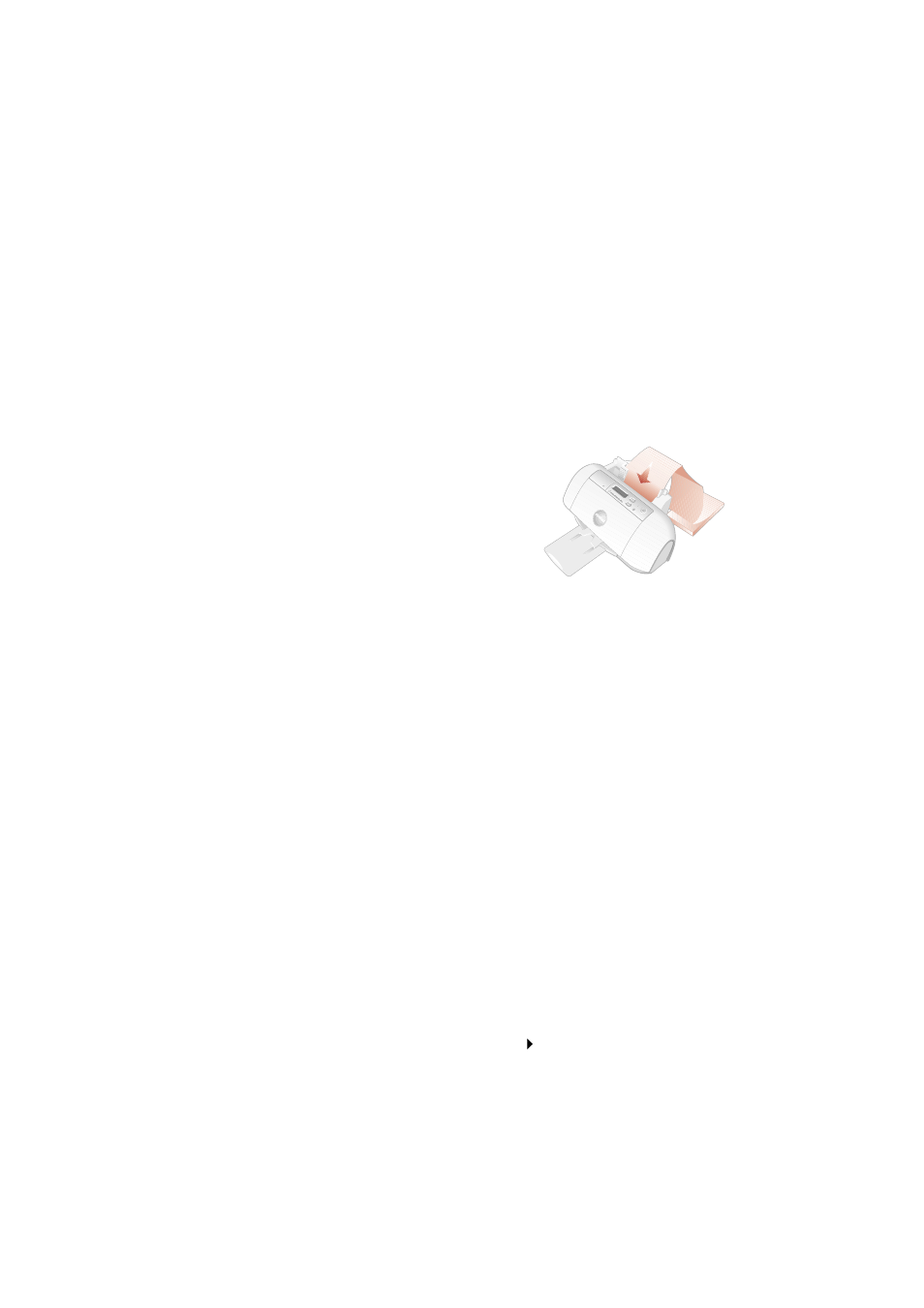
Getting Started Guide
18
Printing multiple pages per sheet of paper
You can print two, four, or nine “pages” of your document on a single sheet of
paper. This will save you both print time and paper. Explore the Layout tab of the
Printer Properties for these and many other layout options.
Printing banners
To print a banner, you should have banner paper and software that supports
banner printing.
>
Place the banner paper behind the printer.
>
Bring the unattached edge of the first page
over the printer and into the sheet feeder.
>
Place the paper guide against the side of the
paper.
>
Select Banner or Banner A4 on the Paper tab
of the Printer Properties.
>
Print your banner.
Printing transparencies
If you have transparency film:
>
Load the transparency so the rough side is facing you (smooth side down).
>
Place the paper guide against the edge of the transparency.
>
Select Transparency on the Paper tab of Printer Properties.
>
Print your transparency.
Getting more from your printer
Your printer is capable of printing many types of projects. Create handouts,
booklets, posters, and more. Explore the Compaq 1400P Printer Properties for
additional features.
Compaq Inkjet Media is specifically engineered to give the best results when
used with your Compaq inkjet printer. Compaq Inkjet Media may be purchased at
your local retailer or on the internet.
With printing software, you can create greeting cards, iron-on transfers, and
many other printing projects. Check the Compaq website periodically for printer
activities and ideas.
From the Start menu, simply click Compaq 1400P Compaq Online.
