Control4 Wireless Thermostat User Manual
Page 11
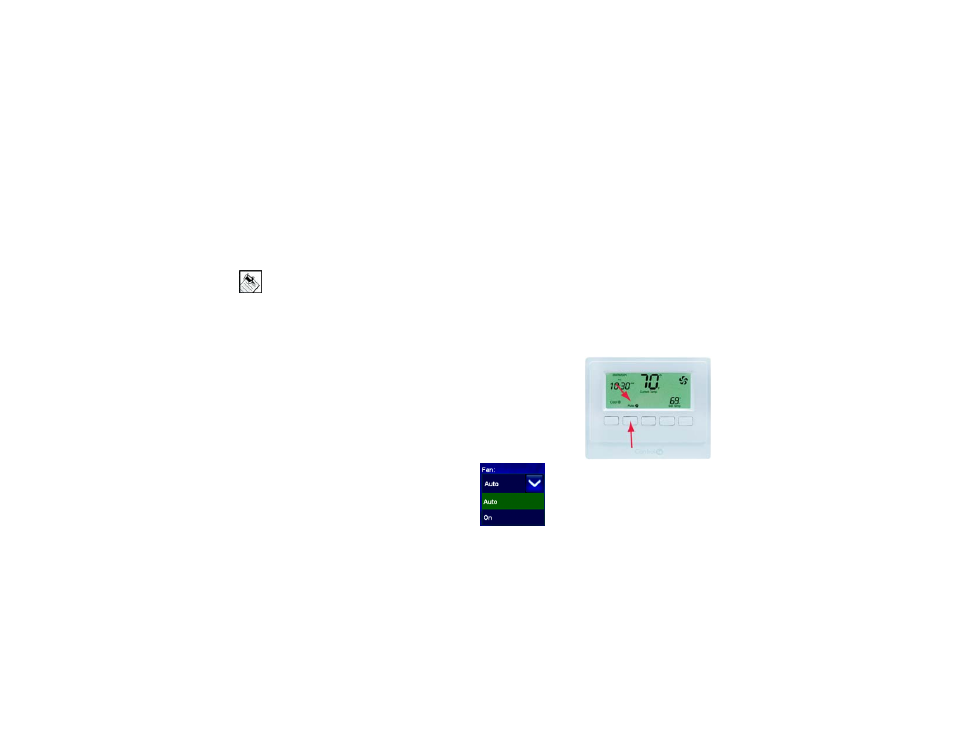
11
Change Fan Settings
You can turn the fan on manually or set it to be automatically controlled by the HVAC system. When you turn the
fan manually to On, it stays on through the programmed schedule, creating more circulation. (The next pre-
programmed time does not overcome the change you made.) You can set the fan to:
•
On — Turns fan on manually and it will continue to run until turned off manually.
•
Auto — Allows heating and cooling system to control turning the fan on and off as necessary to maintain the
temperature Heat Point or Cool Point.
NOTE: The system displays the large fan icon in the upper right corner whenever the fan is operating.
To change the Fan Settings using one of the navigation control options, see the following sections:
•
Change Fan Setting using Wireless Thermostat. See next section.
•
Change Fan Setting using Navigation Device or Display. See page 11.
•
Change Fan Setting using System Remote Control LCD. See page 12.
•
Change Fan Setting using LCD Keypad. See page 12.
Change Fan Setting using Wireless Thermostat
1
Press Button 2 to toggle between the On or Auto fan setting appear.
2
Leave it on the desired fan setting when it appears.
Change Fan Setting using Navigation Device or Display
1
From the Main Navigator screen, select Comfort.
2
From the options that appear, select Thermostat
(name can vary and some navigation devices
skip this step).
3
From the Thermostat screen, select Fan.
4
From the Fan screen, select one of the fan
options: Auto or On. The Fan mode immediately
changes to selected mode.
