Control4 Wireless Thermostat User Manual
Page 10
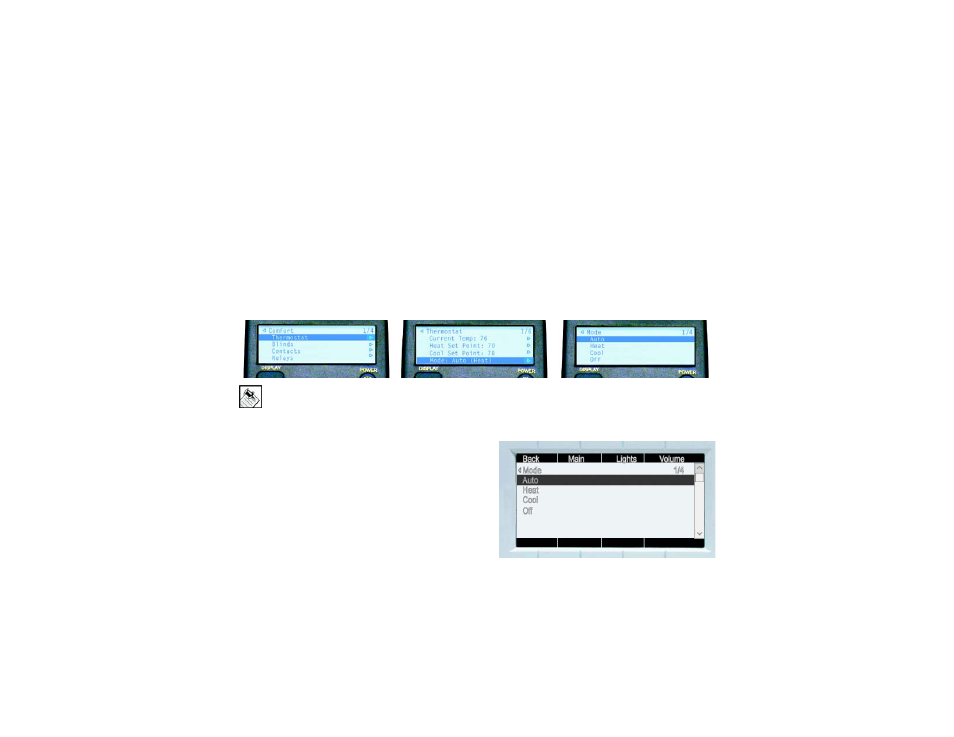
10
Change Thermostat Mode using System Remote Control LCD
1
Press the Comfort button.
2
Press the Down or Up Arrow buttons to highlight Thermostat on the LCD screen, then press the Select
button to view the thermostat’s current settings.
3
Press the Down or Up Arrow buttons to highlight the Mode option and press the Select button to view the
mode options.
4
Press the Down or Up Arrow buttons to highlight a mode option: Auto, Heat, Cool or Off.
5
Press the Select button to apply the option you have highlighted.
6
Press the Left Arrow button to go back to view the previous screen to verify that the mode change is
applied.
NOTE: When making a selection on the System Remote Control LCD, if an arrow appears on the right
side of the LCD screen, in addition to using the Select button, you can also use the Right Arrow button
to make the selection. Selecting the Left Arrow or Back button allows you to return to the previous
screen.
Change Thermostat Mode using LCD Keypad
1
From the Main LCD screen, select Comfort.
2
Turn the Select Dial to highlight Thermostat and
press the Select Dial to view the thermostat options.
3
Scroll down to the Mode option and press the Select
Dial.
4
From the Mode options that appear, select one of the
mode options: Auto, Heat, Cool or Off. The screen
updates immediately to reflect the change.
