Monarch Instrument RFID LOGGER User Manual
Page 2
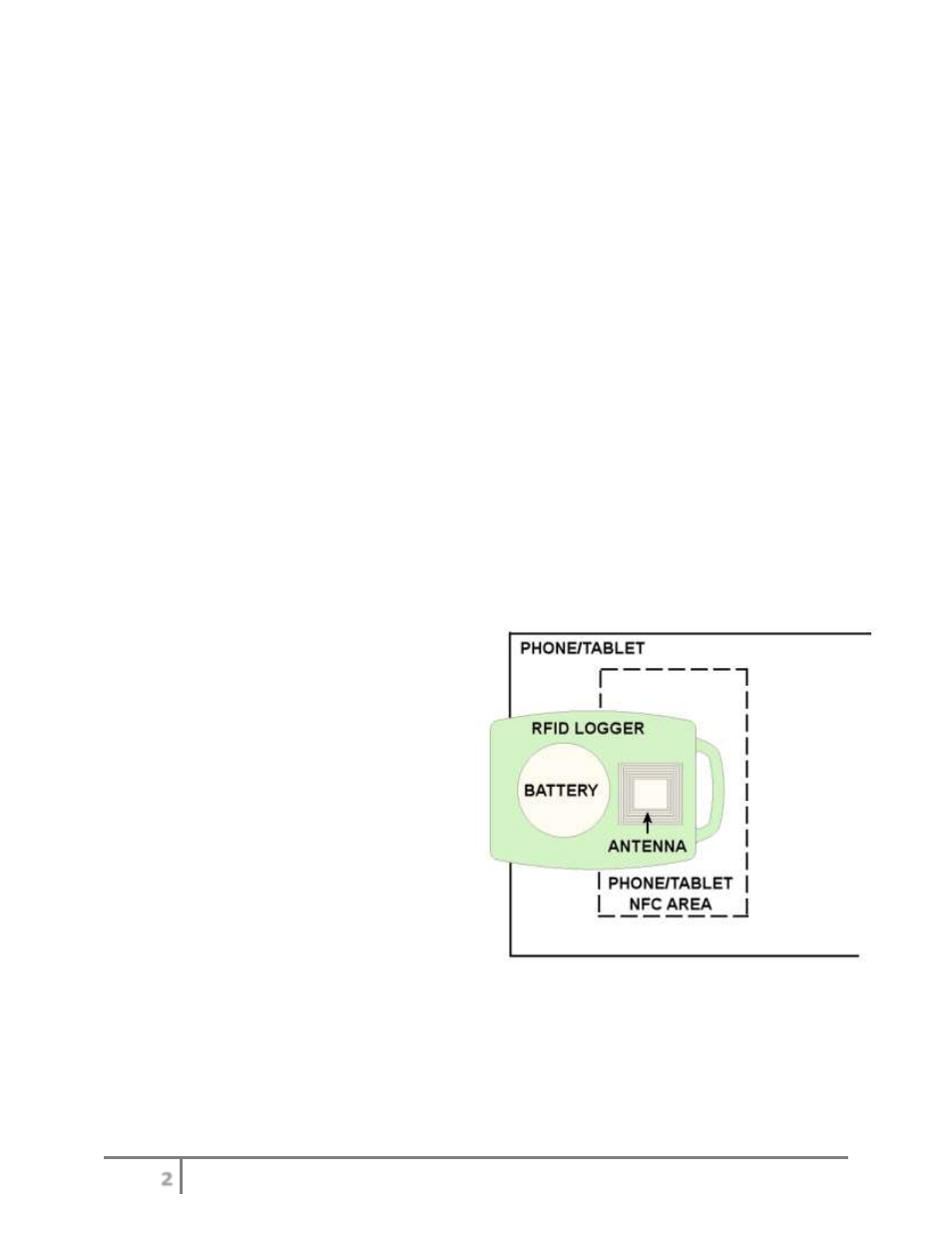
2
average, minimum, or maximum. The unit tag can be modified, the time zone selected, and the alarms
programmed. This configuration is then uploaded to the logger to start the record cycle.
Software is also used to upload and analyze the recorded data. The data can be depicted graphically or
in the form of a data table. There are different summaries available which indicate record start and end
times, number of samples, average maximum and minimum of the data recorded and alarm status.
The user can perform a quick read which will indicate record status, record start and end times and
alarm status. This takes just a second and can be used by the user to determine if data needs to be read
from the device, a process that takes around five to ten seconds.
On the PC, data can be saved to a file in native format or as a CSV file for import into an Excel spread
sheet. On the Android device data can be saved to a file or emailed to a remote recipient.
Reading and Writing
The logger uses near field communication (NFC) to communicate with Android devices that have NFC
capability or the PC using a special reader that plugs into a USB port. Near field communication is a form
of low-power radio communication that is effective only when the devices are in close proximity to one
another (touching). The logger has a small antenna that needs to be within the field of the companion
device, either the Android device (smart phone or tablet) or the PC USB reader. Communication is
position dependent.
The antenna coil in the logger is between the
button and the loop handle at the top of the
device. You need to know where the antenna
coil is on your phone/tablet, and ensure that
the logger antenna coil is within that coil.
Keep the logger close to your Android device
with the logger antenna coil in the NFC Area of
the Android device. If possible keep the battery
away from the NFC field.
Follow the instructions in the Android
application.
LED Status Indication
The LED on the device will indicate the record and alarm status by blinking when the button is pressed
and released quickly. (Less than a second).
The first LED blink indicates the record status:
RED
means the unit is not recording,
GREEN
means the
unit is currently recording.
