Dymo LabelWriter 300,310,320,330 User Manual
Page 2
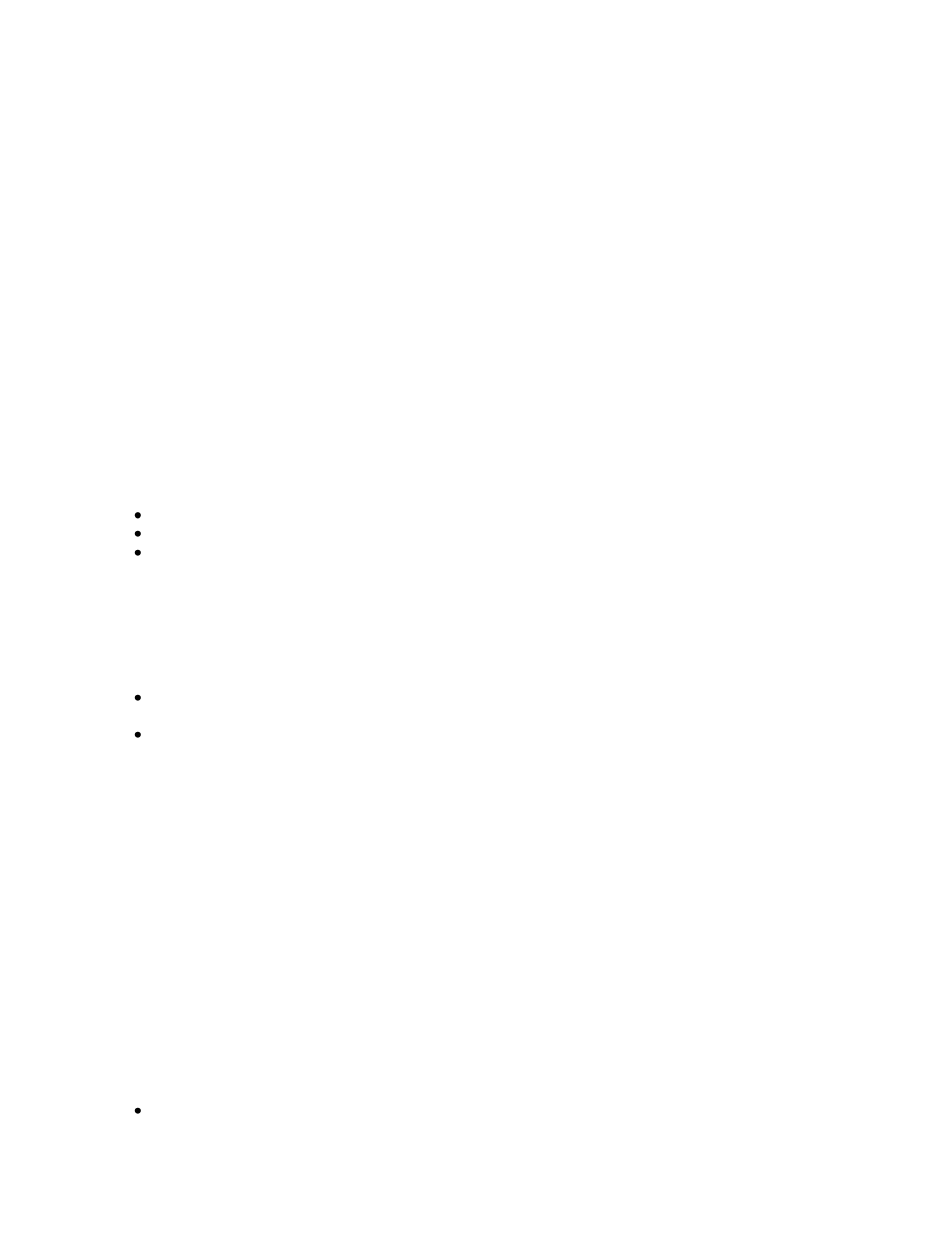
LabelWriter 400
LabelWriter 400 Turbo
LabelWriter Duo
LabelWriter Twin Turbo
LabelWriter 310 (models 90966, 93029 & 93034 ONLY)
LabelWriter 315 (model 90975 ONLY)
LabelWriter 320 (models 90892, 93031 & 93036 ONLY)
LabelWriter 330 (model 90891 & 93037 USB ONLY)
LabelWriter 330 Turbo (models 90884, 93033 & 93038, USB ONLY)
LabelManager 500TS
LabelManager PnP
LabelManager 420P
LabelManager PCII
LabelManager 450
LabelManager 450D
LabelPoint 350
Earlier LabelWriter printer models are NOT supported by this version of DYMO Label software.
Add-in Support
DYMO Label v.8 includes add-ins for:
Microsoft Office XP, 2003, 2007, and 2010 - Word, Excel, and Outlook
QuickBooks 2007, 2008, 2009, 2010, 2011, and 2012 (US Only)
ACT! 2007, 2008, 2009, 2010, 2011, and 2012 (English Only)
FOR DYMO LABEL SOFTWARE VERSION 7 USERS
Compatibility between DYMO Label Software Version 7 and DYMO Label v.8
You can install DYMO Label v.8 if you have Version 7 installed. You can use both versions
simultaneously with no problems.
The following changes are made during the DYMO Label v.8 installation:
Microsoft Office, QuickBooks, and ACT! Add-Ins for Version 7 are uninstalled and replaced with the
DYMO Label v.8 Add-Ins.
Version 7 printer drivers are updated to the DYMO Label v.8 drivers.
Importing DYMO Label Software Version 7 Settings
DYMO Label v.8 has a First Run wizard that can import your Version 7 preferences and Address Book.
Your Label File Folder settings are imported as a part of this process. When you open label files in DYMO
Label version 8, the File Open dialog box points to your default Version 7 label files folder.
DYMO Label Software Version 7 Label File Compatibility
DYMO Label v.8 can import Version 7 (.lwl) labels. DYMO Label v.8 cannot open Version 7 tape label
(.D1L) files.
KNOWN ISSUES
Installing the QuickBooks Add-in on Windows Vista and Windows 7 (US Only)
After installing DYMO Label software, you must log in as Administrator and run QuickBooks at least once
for the Add-in button to appear in the toolbar. You can then run QuickBooks in normal mode and the add-
in button will be visible.
Printing a Large Job on a Slower Computer
If you are using a Pentium 4 or slower computer and white streaks appear in barcodes when printing a
large batch of labels, do one of the following:
Set your print spooler to spool the entire job before printing.
