Dymo LabelWriter 300,310,320,330 User Manual
Dymo label v.8.4.1
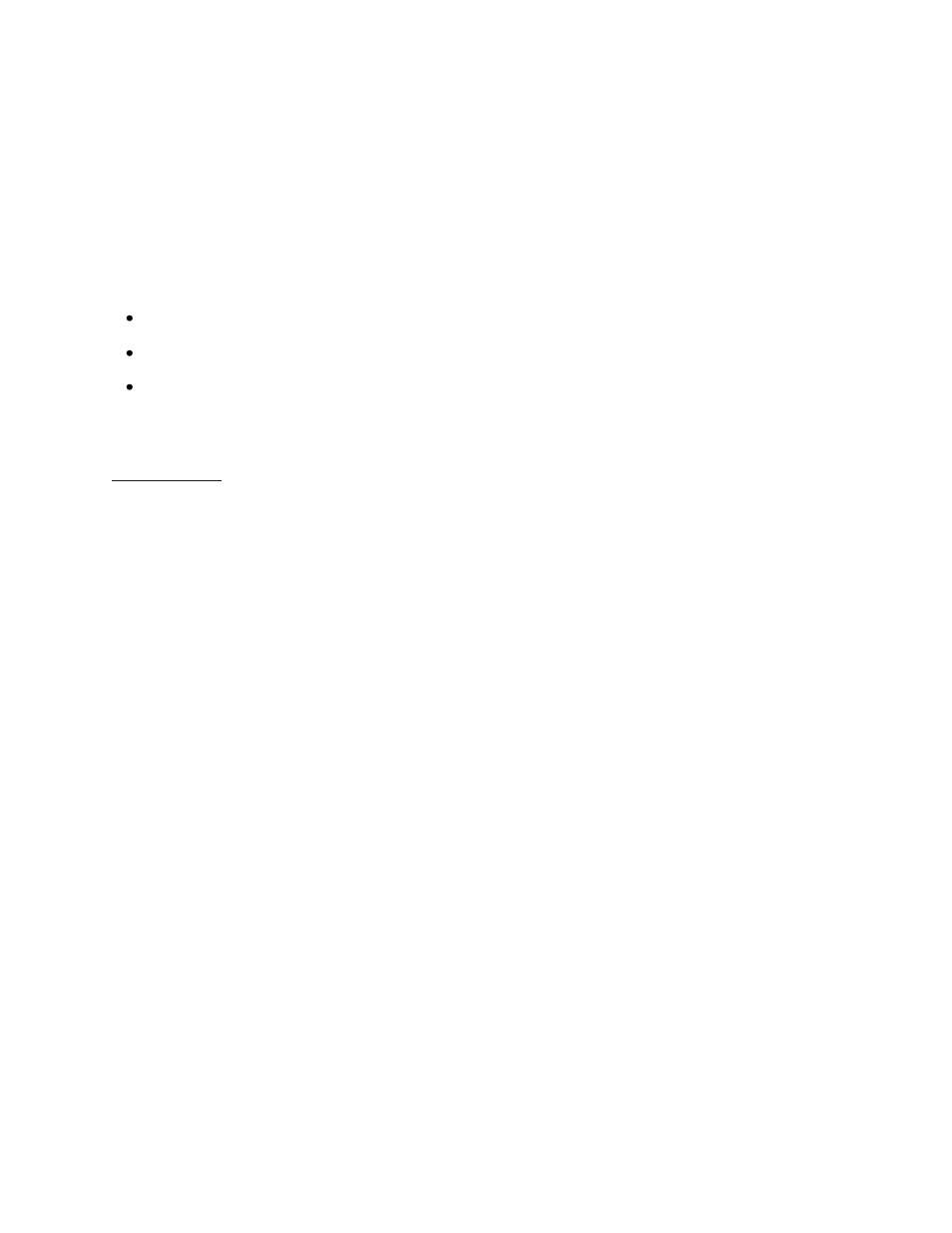
DYMO Label v.8.4.1
Read Me
— 30 June 2012
This document contains important information that is not included in any other DYMO Label
documentation. It highlights changes in system requirements, new features, and known problems. Please
read this document carefully!
NEW IN THIS RELEASE
This release includes:
Support for QR Code and PDF 417 barcode types
Corrected an issue where a label size mismatch error message appeared in error when printing
Addition of the Adult Patient Identification Wristband label type under Specialty/Retail Labels for
use with the LabelWriter 450 Twin Turbo label printer
Developers Note: DYMO has a Software Developer’s Kit (SDK) for all supported printers. See the
for more information.
SYSTEM REQUIREMENTS
Operating System Support
Windows XP SP2 or later (32-bit)
Windows Vista (32-bit or 64-bit)
Windows 7 (32-bit or 64-bit)
INSTALLATION
Install Software First
If you plug in the printer before running the installer on Windows Vista, the Windows XP version of the
printer may be installed. If this happens, you must delete this printer and then run the installer again.
Connecting to Shared Printers on Windows Vista
If you want to connect to a shared network printer, use the Windows Vista Add Printer Wizard in the
Printer control panel to connect to the shared printer.
Administrator Rights
You must install DYMO Label software from a user account with Administrator rights. However, you can
use the software while logged in to an account with Limited rights.
COMPATIBILITY
Printer Support
DYMO Label v.8 supports the following printer models:
LabelWriter 450
LabelWriter 450 Turbo
LabelWriter 450 Twin Turbo
LabelWriter 450 Duo
LabelWriter 4XL
LabelWriter SE450
