Introduction, Warranty registration, Power supply – Dymo LabelManager 100 User Manual
Page 7: Changing the cassette, Function keys, The display
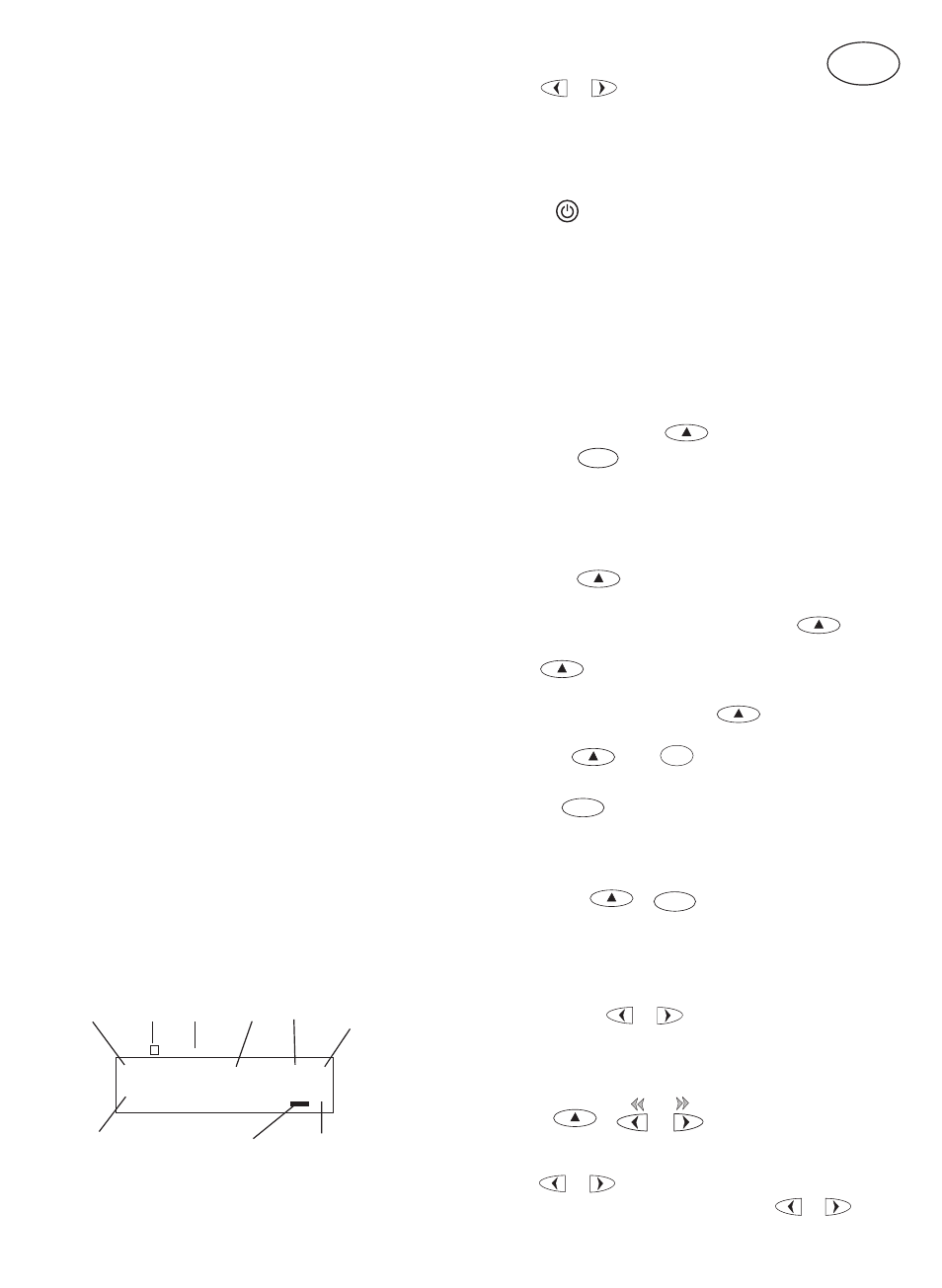
3
Introduction
The Dymo LM100 Electronic Labelmaker enables you to
create a wide variety of high quality self-adhesive labels of
up to 100 characters.
The Labelmaker uses 9mm (
3
/
8
") or 12mm (
1
/
2
") wide tape
cassettes in a number of label colours. Labels are back
slit for easy removal from the backing tape. Text can be
printed horizontally or vertically in a variety of sizes and
styles and is always centered on the label.
Warranty Registration
Please complete the warranty registration card and return
it to the relevant customer service address, within seven
days– see the warranty booklet for details.
Power Supply
BATTERIES
• Apply pressure to thumb catch and open hinged access
door – see fig A, page 2.
• Insert six size AA alkaline or re-chargeable Nickel-
cadmium batteries, observing the polarity markings
A
➊
, and close cover.
• Remove batteries if the Labelmaker is to be unused for
some time.
AC ADAPTOR (optional)
• Connect the AC adaptor to socket B
➊
. Inserting the
adaptor plug disconnects the supply from the batteries.
• Unplug the AC adaptor from the Labelmaker before
disconnecting the mains power to the adaptor,
otherwise last label memory settings will be lost (see
also ON/OFF).
Changing the cassette
• Open hinged access door as above.
• Hold as shown, then lift cassette B
➋
straight up and
out.
• Ensure tape and ribbon B
➌
are taut across mouth of
cassette and tape passes between guideposts before
installing as shown. If necessary, turn spool B
➌
clockwise to tighten ribbon.
• Insert cassette and push
firmly C until it clicks into
place.
• Ensure tape and ribbon are positioned as shown
between pinch roller C
➊
and print head C
➋
.
Function keys
ON/OFF
Switches the power on and off.
• Switches off automatically after two minutes if no keys are
pressed. The last label created will be retained and
displayed when next turned on. Any stored label and
settings will be retained.
Note: If the batteries are removed for more than a few
seconds, all text and settings will be lost.
When power is restored, the display will show a flashing
cursor (no text) and the settings will be full height
standard width text with
and all other settings off.
CAPITALS
CAPS
• Press for all subsequent characters in UPPER CASE
(CAPITALS), as confirmed by the CAPS indicator in the
display.
• Press again to cancel and return to lower case.
SHIFT KEY
Dual action - either press and hold down or press and
release to remain in “shift” position. Press
again
to return to normal state.
• Use
before pressing an alphabet key to produce
an UPPER CASE (CAPS) character.
• For dual-purpose keys, press
first to produce
the legend above the key.
• Pressing
while
CAPS
is set will give a lower case
character.
DELETE
DEL
• Press to delete the character to the left of the cursor, or to
exit certain function key operations.
CLEAR TEXT
+
DEL
CLEAR
• Press to clear all the current text and cancel any fixed
length setting, but leave the text size and other settings
unchanged. Also use to exit or clear certain function
key operations.
CURSOR KEYS
or
• Press to move the cursor along the text, one character
at a time.
• Press and hold to scan quickly through the text.
• Press
+
or
to move the cursor to the
beginning or end of the text.
• When used in conjunction with certain function keys,
use
or
to select options.
• To insert characters into the text, use
or
to
GB
The Display
The display shows:
• Up to eight text characters, plus the cursor,
at one time.
Use
or
to move along the text.
• Eight indicators – as shown above.
• The display will flash if you press an incorrect key in a
function sequence.
CAPS
▼
ITALIC
OUTLINE
VERT
LTH SET
▲
▲
▲
▲ ▲
▲
▲
1 2 3 4 5 6 7 8
–
▲
CURSOR
Shift on
Fixed label
length set
Italic Outline
Vertical
text
Box Underline
CAPS on
