Update firmware & database, Check for firmware updates – ClearOne CHATAttach 160 Manual User Manual
Page 12
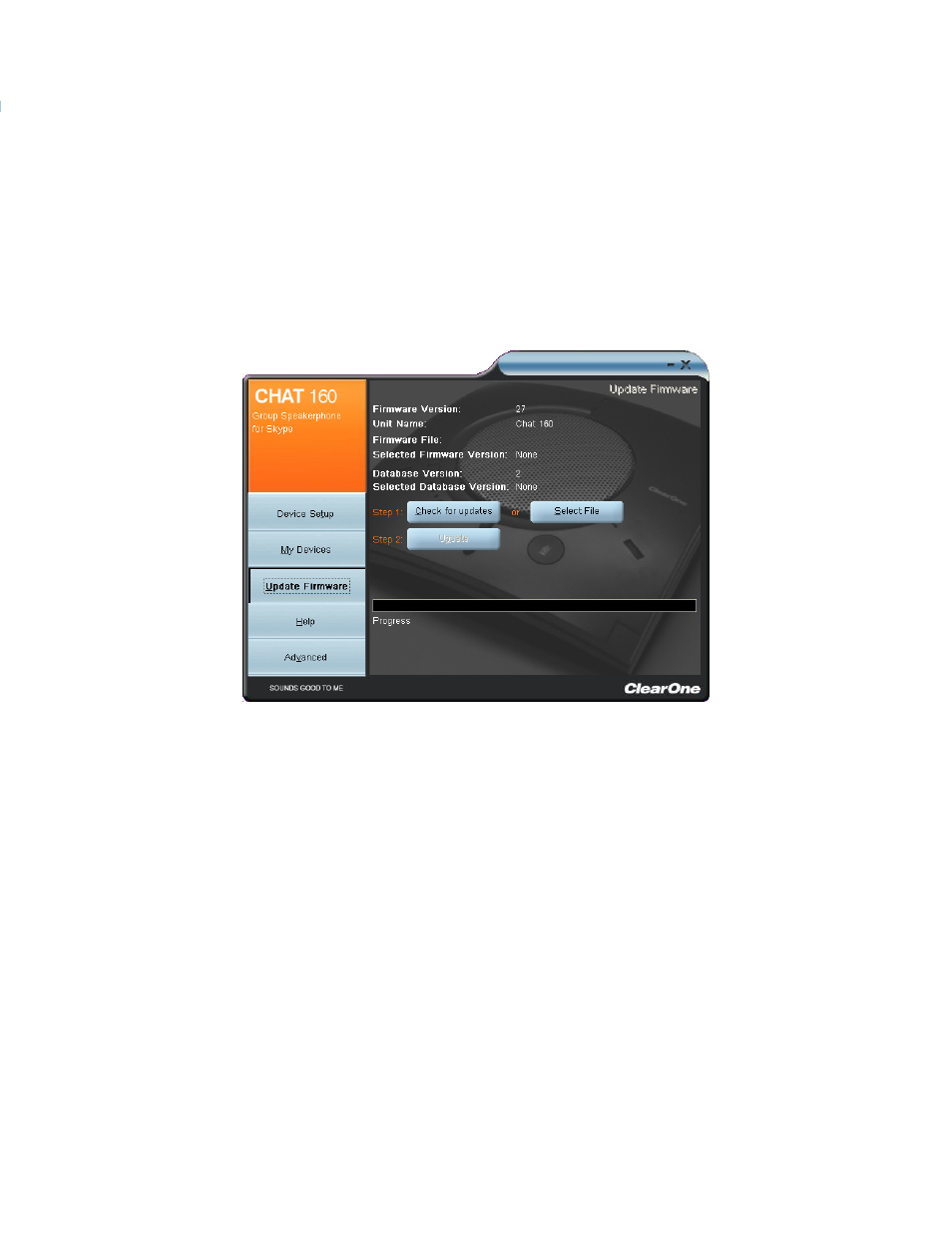
Chapter 3: Using the Chat Application 9
UPDATE FIRMWARE & DATABASE
The Update Firmware screen displays the current firmware version, unit name, and checks ClearOne’s website for
available firmware and device database updates. Update firmware allows you to automatically update to the most
recent firmware and device database using the Check for updates button, or you can use the Select File button to
manually load an existing firmware file.
> NOTE: The computer your CHAT 160 is connected to must be connected to the Internet in order to use
the Check for updates option.
Check for Firmware Updates
Perform the following steps to update your firmware and device database:
Start up the CHAT 160 software as described earlier in this manual.
1.
Click on the
2.
Update Firmware button located along the left side of the window.
Click the
3.
Check for updates button to check the web for available updates.
The following series of messages appears below the progress bar:
4.
“Locating website...”
•
“website found”
•
“Click Update to load new firmware into device” (Appears only if a new firmware file is available.)
•
“Click Update to load new database information” (Appears only if a new device database file is available.)
•
