Chapter 3: using the chat application – ClearOne CHATAttach 160 Manual User Manual
Page 11
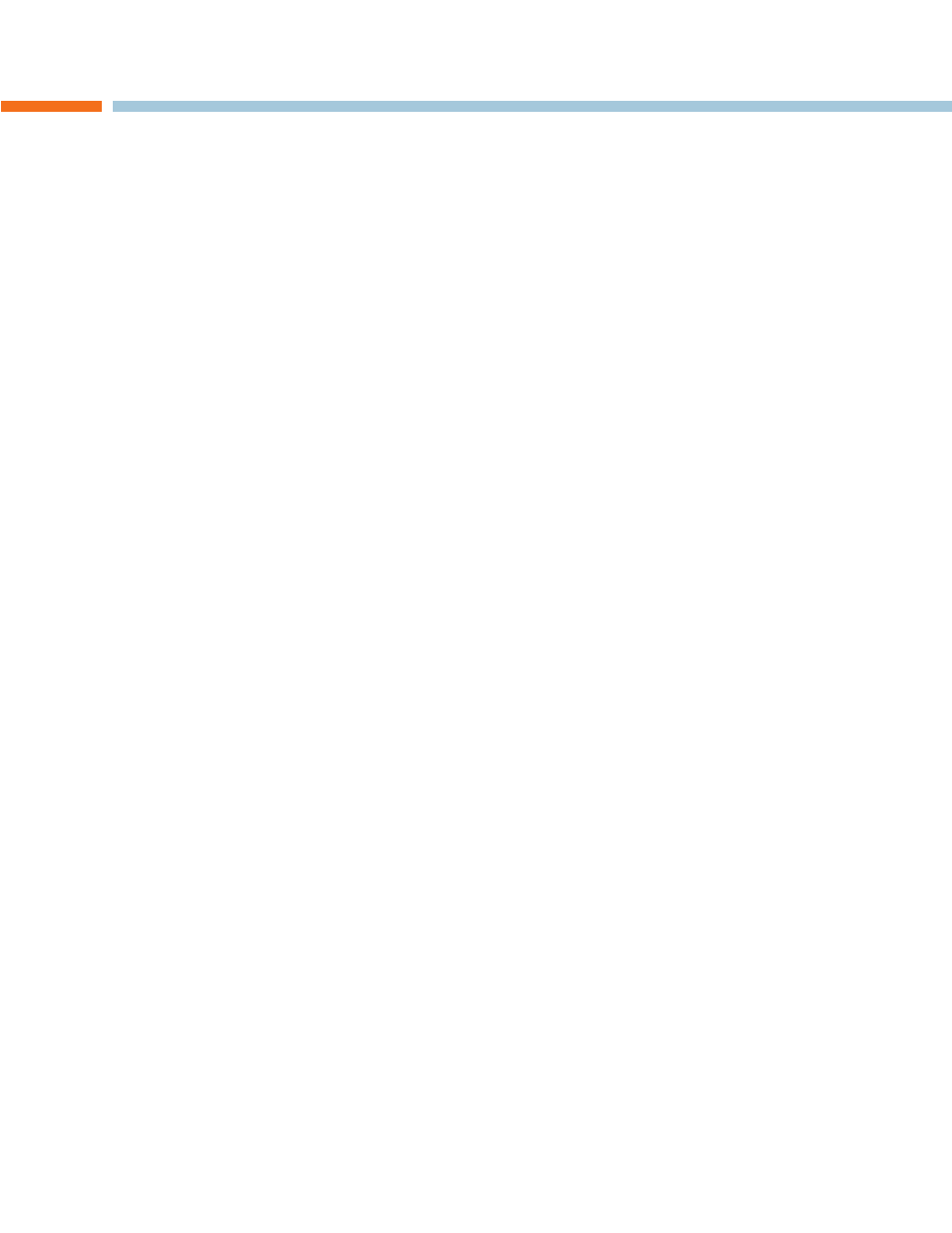
8 Technical Support: 800.283.5936
CHAPTER 3: USING THE CHAT APPLICATION
USING THE CHAT APPLICATION
If not already open, start the CHAT application.
1.
Click the
2.
My Devices button and select the device you want to tune (select the Other or All option if your device/
application is not listed), then click the Apply to CHAT button.
Adjust the speaker and volume settings on the external device or in the application to 50% (half volume).
3.
Click the
4.
Advanced button to display the pre-defined audio settings for the device you selected in step 2. Use the
USB Audio section of the screen to tune applications.
> NOTE: In the Advanced screen, adjusting Microphone Level under USB Audio changes the CHAT
160 microphone volume for USb applications. Adjusting the Speaker Level under USB Audio changes
the CHAT 160 speaker volume.
Place a call using the device or application. Land lines provide the best audio for tuning purposes.
5.
Ask the person on the other end of the call to count from 1 to 10 in a normal voice. while the person is counting,
6.
click and move the Input slider in the CHAT application until the caller’s voice can be clearly heard. Repeat as
needed to find the optimal speaker volume for the device.
while the caller is still connected, count from 1 to 10 in a normal voice. Ask the caller if they can hear you clearly.
7.
Click and move the Output slider until the caller can hear you clearly. Repeat the test count as needed to find the
optimal microphone volume for the device.
Click
8.
Save to Database to capture the optimized settings. The Add Settings to Database dialog appears. Enter
appropriate name in the Model field, then click the Save to Database button.
The optimal audio settings for the device or application are now ready for use. Repeat steps 1 through 9 for any
9.
additional devices and applications.
To switch between audio settings for different applications, click the My Devices button, select the desired application,
then click the Apply to CHAT button. The audio settings are instantly applied for the chosen application.
Using A Third-Party Application
If you are using the CHAT 160 with an application other than CHAT−such as Skype−ClearOne recommends using the
tuning wizard or audio configuration controls in that application to adjust audio settings. If the application does not have
a tuning wizard or audio settings, use the CHAT application to tune audio settings for optimal sound quality as explained
in the previous section. Audio setup information can also be found for the CHAT Application in the next few pages.
