Onnecting, Ideo, Onferencing – ClearOne 800-156-201 Rev2.5 CHAT150 User Manual
Page 12: Reakout, Vc b, B) . 9
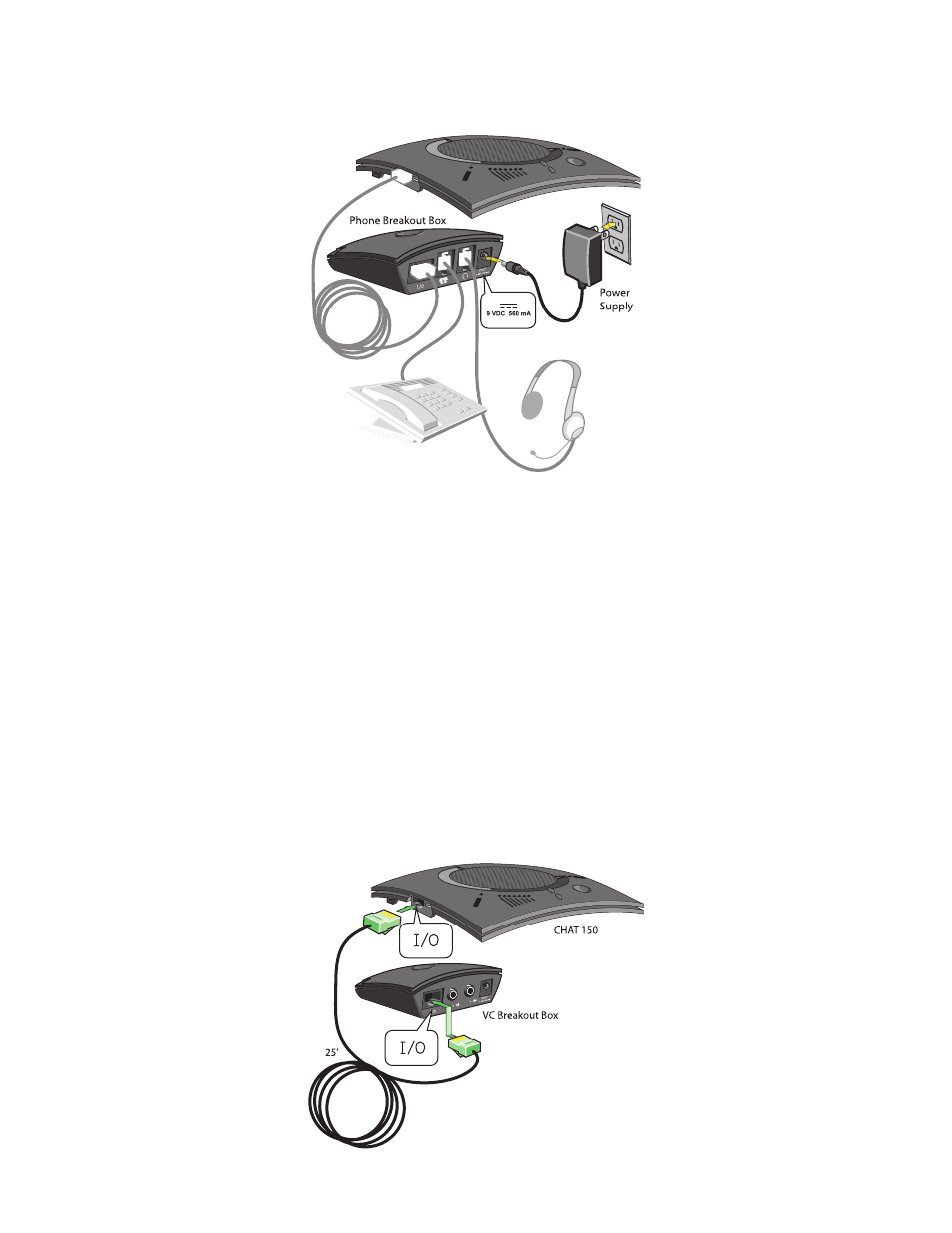
Chapter 2: Getting Started 9
5. Using the included power supply, connect the CHAt 150 Phone Breakout Box to a power outlet.
6. the blue LEd indicators on the CHAt 150 illuminate, indicating that the CHAt 150 is powered and ready for use.
7. Next, connect the CHAt 150 to your PC. this will allow you to use the CHAt software to configure the CHAt 150 for
use with your enterprise telephone. Refer to Connecting the CHAt to a PC section at the end of this chapter.
> NOTE: Press the Headset button on the phone Breakout Box to send audio from your phone to your
headset connected to the CHAt 150 Breakout Box. this will also disable audio going from the Breakout
Box to the CHAt 150—it will only be routed to the headset. the phone Breakout Box LEd indicator
illuminates indicating that the headset audio is activated. the CHAt 150 LEd indicators remain lit,
although audio is not routed to the CHAt 150 from the Breakout Box (USB audio is still active). Press
the Headset button again to disable headset audio and reactivate audio from the Breakout Box to the
CHAt 150. the LEd dims out to indicate the change.
Connecting to a video Conferencing Breakout Box (vC BoB)
ClearOne provides configurations of the CHAt 150 that make it possible to connect your CHAt 150 to video
conferencing systems. the CHAt 150 vC Breakout Box is the interface between the CHAt 150 and the video
conferencing device. Once you have properly connected the CHAt 150 vC Breakout Box to your video conferencing
device and tv (using the included RCA connection cable) all settings changes such as mute, microphone and speaker
level adjustments, etc., are controlled trough the CHAt software application. the Breakout Box itself has no buttons and
no functionality for making settings changes. the LEd indicates only that the device has power.
Using the included RJ-45 cable, connect the vC Breakout Box to your CHAt 150.
1.
(
(
)
)
(
(
)
)
